- Support Forum
- Knowledge Base
- Customer Service
- Internal Article Nominations
- FortiGate
- FortiClient
- FortiADC
- FortiAIOps
- FortiAnalyzer
- FortiAP
- FortiAuthenticator
- FortiBridge
- FortiCache
- FortiCare Services
- FortiCarrier
- FortiCASB
- FortiConverter
- FortiCNP
- FortiDAST
- FortiData
- FortiDDoS
- FortiDB
- FortiDNS
- FortiDLP
- FortiDeceptor
- FortiDevice
- FortiDevSec
- FortiDirector
- FortiEdgeCloud
- FortiEDR
- FortiEndpoint
- FortiExtender
- FortiGate Cloud
- FortiGuard
- FortiGuest
- FortiHypervisor
- FortiInsight
- FortiIsolator
- FortiMail
- FortiManager
- FortiMonitor
- FortiNAC
- FortiNAC-F
- FortiNDR (on-premise)
- FortiNDRCloud
- FortiPAM
- FortiPhish
- FortiPortal
- FortiPresence
- FortiProxy
- FortiRecon
- FortiRecorder
- FortiSRA
- FortiSandbox
- FortiSASE
- FortiSASE Sovereign
- FortiScan
- FortiSIEM
- FortiSOAR
- FortiSwitch
- FortiTester
- FortiToken
- FortiVoice
- FortiWAN
- FortiWeb
- FortiAppSec Cloud
- Lacework
- Wireless Controller
- RMA Information and Announcements
- FortiCloud Products
- ZTNA
- 4D Documents
- Customer Service
- Community Groups
- Blogs
- Fortinet Community
- Knowledge Base
- FortiAuthenticator
- Technical Tip: How to resend activation codes for ...
- Subscribe to RSS Feed
- Mark as New
- Mark as Read
- Bookmark
- Subscribe
- Printer Friendly Page
- Report Inappropriate Content
Created on
08-29-2019
12:49 AM
Edited on
10-14-2025
10:04 PM
By
Anthony_E
Description
This article describes how to resend activation codes for mobile FortiTokens registered on a FortiAuthenticator or FortiGate.
Related documents:
Add FortiToken multi-factor authentication
User creation and token assignment
Token management, creation and import
Scope
FortiAuthenticator.
Solution
FortiAuthenticator can be used to assign mobile FortiTokens (and hardware tokens) to users instead of FortiGates, meaning that the same user can use the same token across multiple FortiGates.
When mobile tokens are assigned to a user, this should trigger an authentication code being sent via SMS or email, depending on the FortiAuthenticator configuration and user information.
The user then has a few hours to activate the token with the code before it expires.
Should the activation code expire (or be deleted in the phone), a new activation code can be sent without needing to revoke and re-assign the token:
- Go to: Authentication -> User Management -> FortiTokens.
- Edit the token assigned to that user. It should be in a 'Pending' state.
- Select 'Re-start Activation'.
- A new activation code will be sent.
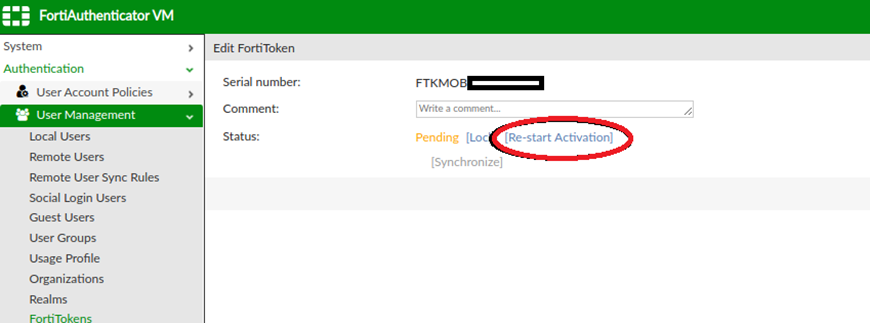
- Go to: User & Device -> User Definition.
- 'Right-click' on the user.
- Select 'Send Activation Code'.
- A new activation code will be sent.
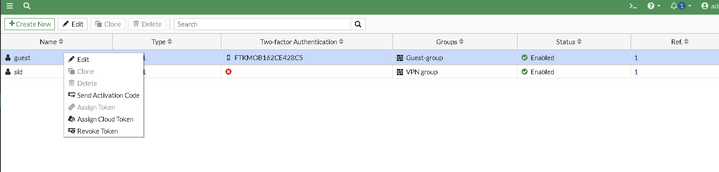
Show local user settings:
Ornstein-kvm40 # config user local
Ornstein-kvm40 (local) # edit "guest"
Ornstein-kvm40 (guest) # show
config user local
edit "guest"
set type password
set two-factor fortitoken
set fortitoken "FTKMOB162CE428C5"
set email-to "useremail@emaildomain.com"
set passwd ENC YRaEoEEs7En1v5NnwLRkpXn5llmVD4un83V8CijzYTOV5ka9IhB/gcTE/qEceiZn03jvpno4**bleep**72CWaDZQxSbj894mdhy0czE/uLjs8SS9VLRm9xyV7TVJBVLxwdPATZDpd8JC+XsiNzeNyPdu0nYX5DP6cB4IvCBNC6XIBKbV5bs5/cu7ge8pg0kqjKJ2FhDui3w==
next
end
Unset two-factor authentication:
Ornstein-kvm40 (guest) # unset set two-factor
Ornstein-kvm40 (guest) # end
Copy and re-apply the two-factor and FortiToken:
Ornstein-kvm40 # config user local
Ornstein-kvm40 (local) # edit "guest"
Ornstein-kvm40 (guest) # set two-factor fortitoken
Ornstein-kvm40 (guest) # set fortitoken "FTKMOB162CE428C5"
Ornstein-kvm40 (guest) # end
The user will receive an activation email notification after entering the end.
Note:
Now it is also possible to assign the cloud Token by a 'right-click' on the user. Previously, in older versions, this option was not available. Users must have a valid email address in the configuration.
The Fortinet Security Fabric brings together the concepts of convergence and consolidation to provide comprehensive cybersecurity protection for all users, devices, and applications and across all network edges.
Copyright 2026 Fortinet, Inc. All Rights Reserved.
