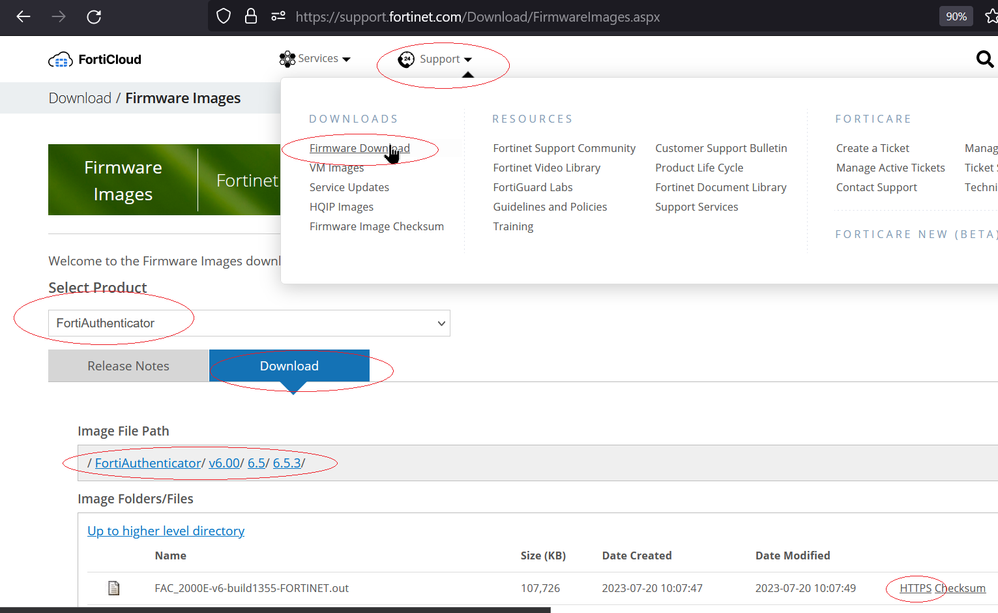- Support Forum
- Knowledge Base
- Customer Service
- Internal Article Nominations
- FortiGate
- FortiClient
- FortiADC
- FortiAIOps
- FortiAnalyzer
- FortiAP
- FortiAuthenticator
- FortiBridge
- FortiCache
- FortiCare Services
- FortiCarrier
- FortiCASB
- FortiConverter
- FortiCNP
- FortiDAST
- FortiData
- FortiDDoS
- FortiDB
- FortiDNS
- FortiDLP
- FortiDeceptor
- FortiDevice
- FortiDevSec
- FortiDirector
- FortiEdgeCloud
- FortiEDR
- FortiEndpoint
- FortiExtender
- FortiGate Cloud
- FortiGuard
- FortiGuest
- FortiHypervisor
- FortiInsight
- FortiIsolator
- FortiMail
- FortiManager
- FortiMonitor
- FortiNAC
- FortiNAC-F
- FortiNDR (on-premise)
- FortiNDRCloud
- FortiPAM
- FortiPhish
- FortiPortal
- FortiPresence
- FortiProxy
- FortiRecon
- FortiRecorder
- FortiSRA
- FortiSandbox
- FortiSASE
- FortiSASE Sovereign
- FortiScan
- FortiSIEM
- FortiSOAR
- FortiSwitch
- FortiTester
- FortiToken
- FortiVoice
- FortiWAN
- FortiWeb
- FortiAppSec Cloud
- Lacework
- Wireless Controller
- RMA Information and Announcements
- FortiCloud Products
- ZTNA
- 4D Documents
- Customer Service
- Community Groups
- Blogs
- Fortinet Community
- Knowledge Base
- FortiAuthenticator
- Technical Tip: How to manually download and upgrad...
- Subscribe to RSS Feed
- Mark as New
- Mark as Read
- Bookmark
- Subscribe
- Printer Friendly Page
- Report Inappropriate Content
Created on
07-12-2019
06:36 AM
Edited on
03-24-2025
05:26 AM
By
![]() Jean-Philippe_P
Jean-Philippe_P
Description
This article describes how to manually download and upgrade the FortiAuthenticator firmware image.
Scope
FortiAuthenticator.
Solution
- Log in to the Customer Service & Support web portal here, and select the 'Support' option, followed by 'Firmware Download'.
- Select 'FortiAuthenticator' from the product selection dropdown list.
- Select 'Download' to get the available firmware list:
- Select the respective firmware version required, and select 'HTTPS' to start download.
KVM is also for other KVM-based hypervisors like Proxmox. VM is for VMware.
.out file is for upgrading an existing VM to a newer version. .zip is for deploying a new VM.
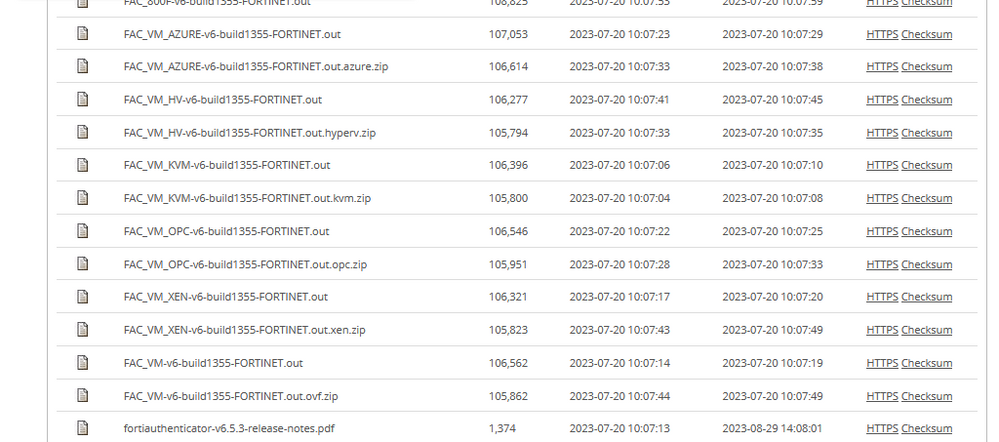
- Save the required firmware image at the local storage.
Manual upgrade firmware image via web UI:
- For both hardware and virtual machines, verify that a TFTP server is accessible to the FortiAuthenticator. Test the connection by performing a config backup or generating a debug report to ensure the device can read/write.
- Make sure to have the previous operating system version and a backup or snapshot already available or downloaded, in case a rollback is necessary.
- Login to FortiAuthenticator via web UI.
- Browser to the below path: Go to System -> Administration -> Firmware Upgrade -> Upload a file or Select admin -> Upgrade -> Upload a file.
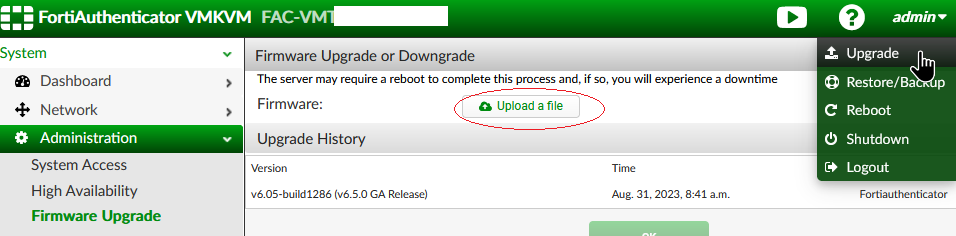
- Select 'Upgrade Firmware' to start the upgrade procedure.
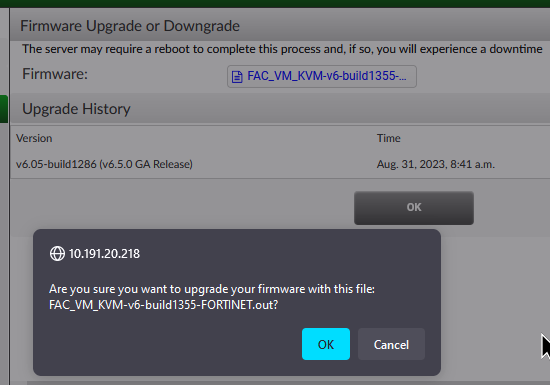
- Select the 'Upload a file' button to bring up the file window.
- Select the firmware image file.
- Select 'open' to select the respective firmware image file.
- Select 'ok' to start uploading a firmware image file.
- Select 'ok' to acknowledge final confirmation.
- Select the 'Backup and Upgrade' button to start the upgrade procedure.
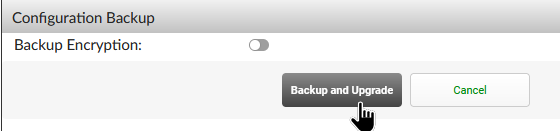

- Verify the FortiAuthenticator firmware version.

Manual upgrade firmware image via CLI:
- If using a hardware FortiAuthenticator, ensure that the console is connected, as SSH access might be lost.
- For both hardware and virtual machines, verify that a TFTP server is accessible to the FortiAuthenticator. Test the connection by performing a config backup or generating a debug report to ensure the device can read/write.
- Make sure to have the previous operating system version and a backup or snapshot already available or downloaded, in case a rollback is necessary.
- Login to FortiAuthenticator via SSH.
- Upload the respective firmware image files to a TFTP server.
- Command:
execute restore image tftp <filename string> <tftp server>
-
Example:
execute restore image tftp FAC_1000D-v6-build0041-FORTINET.out 10.127.1.38
This operation will replace the current firmware version of FortiAuthenticator.
Do you want to continue? (y/n)y
FAC_1000D-v6-build00 100% |*****************************************************************************| 71475k 0:00:00 ETA
Upgrading to version v6.00-build0041-branchpt0041-GA
Note:
CLI mode is only available in v6.0 and above.
-
Verify the FortiAuthenticator firmware version:
get sys status
System:
Version: FAC1000D v6.0.2-build0041,190619 (GA)
The Fortinet Security Fabric brings together the concepts of convergence and consolidation to provide comprehensive cybersecurity protection for all users, devices, and applications and across all network edges.
Copyright 2026 Fortinet, Inc. All Rights Reserved.