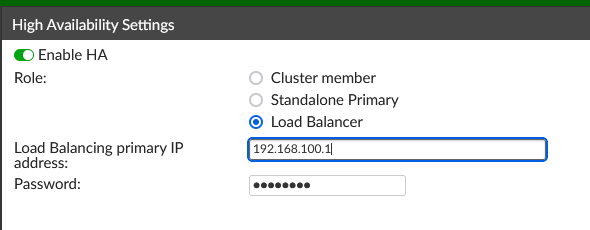- Support Forum
- Knowledge Base
- Customer Service
- Internal Article Nominations
- FortiGate
- FortiClient
- FortiADC
- FortiAIOps
- FortiAnalyzer
- FortiAP
- FortiAuthenticator
- FortiBridge
- FortiCache
- FortiCare Services
- FortiCarrier
- FortiCASB
- FortiConverter
- FortiCNP
- FortiDAST
- FortiData
- FortiDDoS
- FortiDB
- FortiDNS
- FortiDLP
- FortiDeceptor
- FortiDevice
- FortiDevSec
- FortiDirector
- FortiEdgeCloud
- FortiEDR
- FortiEndpoint
- FortiExtender
- FortiGate Cloud
- FortiGuard
- FortiGuest
- FortiHypervisor
- FortiInsight
- FortiIsolator
- FortiMail
- FortiManager
- FortiMonitor
- FortiNAC
- FortiNAC-F
- FortiNDR (on-premise)
- FortiNDRCloud
- FortiPAM
- FortiPhish
- FortiPortal
- FortiPresence
- FortiProxy
- FortiRecon
- FortiRecorder
- FortiSRA
- FortiSandbox
- FortiSASE
- FortiSASE Sovereign
- FortiScan
- FortiSIEM
- FortiSOAR
- FortiSwitch
- FortiTester
- FortiToken
- FortiVoice
- FortiWAN
- FortiWeb
- FortiAppSec Cloud
- Lacework
- Wireless Controller
- RMA Information and Announcements
- FortiCloud Products
- ZTNA
- 4D Documents
- Customer Service
- Community Groups
- Blogs
- Fortinet Community
- Knowledge Base
- FortiAuthenticator
- Technical Tip: How to configure FortiAuthenticator...
- Subscribe to RSS Feed
- Mark as New
- Mark as Read
- Bookmark
- Subscribe
- Printer Friendly Page
- Report Inappropriate Content
Created on
09-06-2021
10:59 AM
Edited on
10-30-2025
03:07 AM
By
![]() Jean-Philippe_P
Jean-Philippe_P
Description
This article describes the FortiAuthenticator administration guide High Availability section further, in particular, setting up a load-balancing (Layer 3) cluster.
Related document:
High availability
Scope
FortiAuthenticator.
Solution
- Token and seeds.
- Local user database.
- Remote user database.
- Group mappings.
- Token and user mappings.
- Certificates included in Certificate Management -> End Entities -> Local Services, excluding firmware (Fortinet) certificates.
- Certificate Management > Certificate Authorities -> Local CAs, including firmware (Fortinet) certificates.
- Certificate binding settings for local/remote user accounts.
- SAML configurations:
- IdP settings are configured in Authentication -> SAML IdP -> General.
- SP settings are configured in Authentication -> SAML IdP -> Service Providers.
- Realm tables are not synchronized, but the default realm selection (radio button) is.
- Admin users (local or remote users with the role admin) are not synced by default. Each user has a toggle to enable synchronization of the admin user to the load-balancing node starting in 6.2. This needs to be set manually.

- Preparations.
- The load-balancing node must be able to reach the active-passive cluster HA interfaces.
- The active-passive cluster must be able to reach the load-balancing node via HA interfaces.
- Take a backup of the primary.
- Restore it on the load-balancing node
- Correct the IP/network settings to what they should be (via console, same CLI syntax as FortiGate, 'config system interface' and 'config router static').
- Log in to the GUI of the load-balancing node.
- Correct hostname, alias, DNS settings, and anything else that should be unique on the load-balancing node.
- Upload the correct VM licence if the load-balancing node is a VM.
- If HA settings are already in place, disable HA again and save this.
Routing and Network Considerations:
- The load-balancing node must be able to reach the standalone primary on any specific interface or the cluster primary on its HA interface.
- The primary must be able to reach the load-balancing node on any specific interface; if the primary is a cluster node, then it must be able to reach the load-balancing node via the HA interface.
- The HA link between the primary and load-balancing node(s) is handled via an OpenVPN tunnel that the load-balancing node initiates. UDP port 720, 721, and 1194 must be allowed between the primary and the load-balancer.
- If the link between the primary and load-balancer goes through a VPN (like a site-to-site IPSec tunnel) this frequently leads to fragmentation issues and thus unstable HA links. Setting a lower MTU on FortiAuthenticator interfaces (identical to FortiGate, 'config system interface > edit > set mtu') or setting tcp-mss on policies the OpenVPN/IPSec traffic goes through can help.
In addition, FortiAuthenticator provides a CLI command to specify a tunnel MTU:
config system ha
set lb-tun-mtu <value>
end
- Enabling High Availability.
- Enable HA.
- Set the Role to 'Standalone Primary'.
- Set a pre-shared key to be used by the cluster.
- If an active-passive cluster serves as primary, skip steps 1-3.
- Add the IP addresses of any load-balancing nodes in the 'Load Balancers' table. Up to ten may be added.
- If an active-passive cluster serves as primary, add a route to the load-balancing node IP on the primary; set the HA interface as the outgoing interface.



- Enable HA.
- Set the Role to 'Load Balancer'.
- Add the primary IP address under 'Load Balancing primary IP address'.
- If the primary is an active-passive cluster, set the HA interface IP of the primary unit (priority high) in the cluster.
- Set the same pre-shared key as on the primary (or used by the primary cluster).
Trial tokens are removed in a load-balancing cluster setup. If they are in use, this can lead to synchronization issues and/or errors when trying to enable load-balancing HA.
- Viewing High Availability status and Troubleshooting.
- Rebuilding HA tables. This can be done under System -> Dashboard -> HA Status. It will cause the load-balancing node to rebuild the database from information synced from the primary. While this is going on, the load-balancing node may be slowed down. This does not trigger a reboot and does not affect the primary.
- Checking logs and /debug section. Some details on synchronization issues may show in FortiAuthenticator GUI logs under Logging -> Log Access -> Logs. Typing 'High Availability' into the search bar in the upper right will limit the display to relevant logs. There is a debug section available under https://<FortiAuthenticator>/debug. Debug sections may be selected in the drop-down menu in the upper left corner. The “LB” and “LB HA Sync” sections are particularly relevant. These logs can also be downloaded.
- Recalculating checksums. If the configuration appears to be in sync (same number of users, same groups present, etc.), but HA status still shows as out of sync, recalculating the cluster checksums can resolve this. The cluster checksums can only be recalculated on the primary node under https://<FortiAuthenticator>/debug/lb_sync.
The Fortinet Security Fabric brings together the concepts of convergence and consolidation to provide comprehensive cybersecurity protection for all users, devices, and applications and across all network edges.
Copyright 2026 Fortinet, Inc. All Rights Reserved.