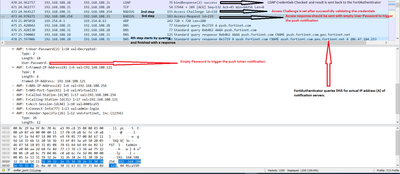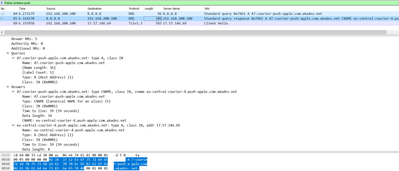- Support Forum
- Knowledge Base
- Customer Service
- Internal Article Nominations
- FortiGate
- FortiClient
- FortiADC
- FortiAIOps
- FortiAnalyzer
- FortiAP
- FortiAuthenticator
- FortiBridge
- FortiCache
- FortiCare Services
- FortiCarrier
- FortiCASB
- FortiConverter
- FortiCNP
- FortiDAST
- FortiData
- FortiDDoS
- FortiDB
- FortiDNS
- FortiDLP
- FortiDeceptor
- FortiDevice
- FortiDevSec
- FortiDirector
- FortiEdgeCloud
- FortiEDR
- FortiEndpoint
- FortiExtender
- FortiGate Cloud
- FortiGuard
- FortiGuest
- FortiHypervisor
- FortiInsight
- FortiIsolator
- FortiMail
- FortiManager
- FortiMonitor
- FortiNAC
- FortiNAC-F
- FortiNDR (on-premise)
- FortiNDRCloud
- FortiPAM
- FortiPhish
- FortiPortal
- FortiPresence
- FortiProxy
- FortiRecon
- FortiRecorder
- FortiSRA
- FortiSandbox
- FortiSASE
- FortiSASE Sovereign
- FortiScan
- FortiSIEM
- FortiSOAR
- FortiSwitch
- FortiTester
- FortiToken
- FortiVoice
- FortiWAN
- FortiWeb
- FortiAppSec Cloud
- Lacework
- Wireless Controller
- RMA Information and Announcements
- FortiCloud Products
- ZTNA
- 4D Documents
- Customer Service
- Community Groups
- Blogs
- Fortinet Community
- Knowledge Base
- FortiAuthenticator
- Technical Tip: FortiAuthenticator Push Notificatio...
- Subscribe to RSS Feed
- Mark as New
- Mark as Read
- Bookmark
- Subscribe
- Printer Friendly Page
- Report Inappropriate Content
| Description | This article describes in detail how FortiAuthtenticator Push notification works. |
| Scope | FortiAuthenticator, FortiGate. |
| Solution |
Important note: If the 'NAS' device (Router/Firewall…) does not respond to this Access-Challenge sent by FortiAuthenticator, that indicates that the device does not support 2FA push notification (if it is a 3rd party device, then you need to consult it with the other vendor).
Example below for illustration:
This is trackable in FortiAuthenticator -> debug -> push-service-worker -> debug output.
2021-07-22T13:41:28.628819+02:00 FAC pushd[1267]: MAIN: #012Stats:#011 workers=1#011 quest=0#012#011Worker[139952154474240] worked on last quest at 2021-07-22 11:03:16.308986
As mentioned, this data is TLS encrypted, signed, and sent to the Apple/Android notification service, which then in return, sends a notification message to the specified mobile device.
The mobile phone is an Apple device in this case, which is why the DNS query toward push-apple.com is seen in the case it is wanted to capture the WAN traffic on FortiGate.
For 3rd party integrations only, there is the possibility of triggering push without RADIUS challenge |
The Fortinet Security Fabric brings together the concepts of convergence and consolidation to provide comprehensive cybersecurity protection for all users, devices, and applications and across all network edges.
Copyright 2026 Fortinet, Inc. All Rights Reserved.