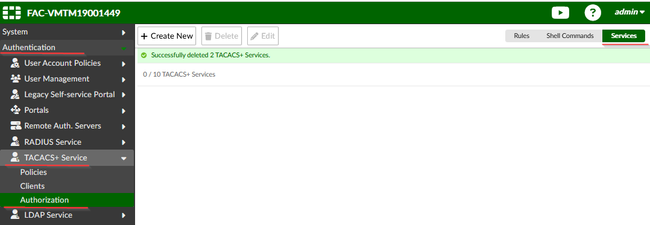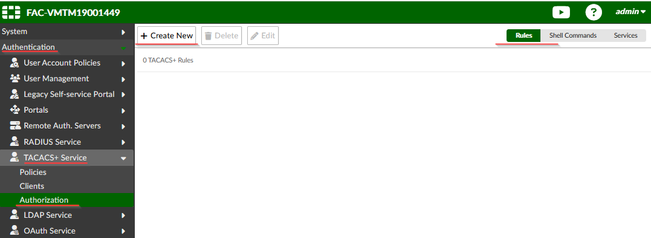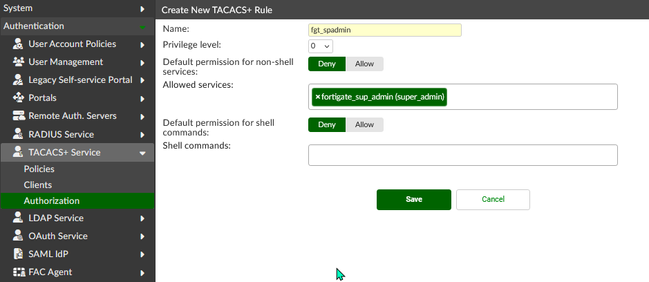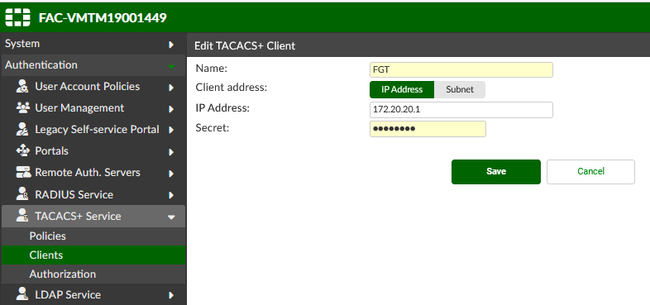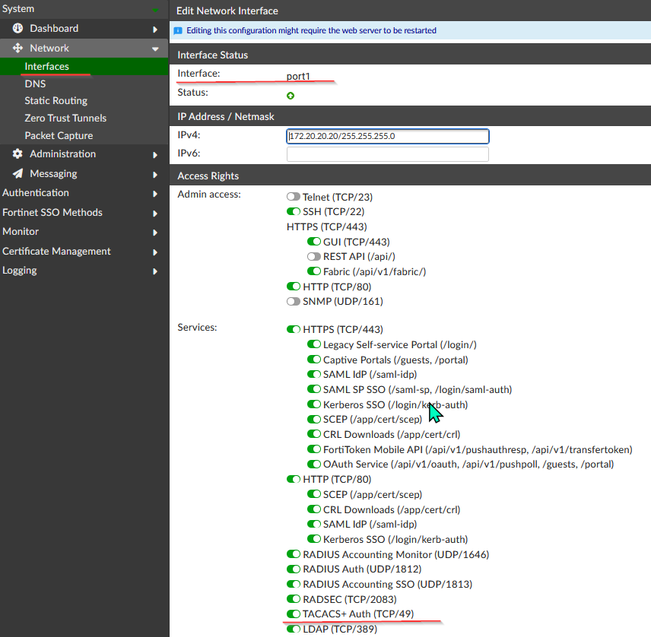- Support Forum
- Knowledge Base
- Customer Service
- Internal Article Nominations
- FortiGate
- FortiClient
- FortiADC
- FortiAIOps
- FortiAnalyzer
- FortiAP
- FortiAuthenticator
- FortiBridge
- FortiCache
- FortiCare Services
- FortiCarrier
- FortiCASB
- FortiConverter
- FortiCNP
- FortiDAST
- FortiData
- FortiDDoS
- FortiDB
- FortiDNS
- FortiDLP
- FortiDeceptor
- FortiDevice
- FortiDevSec
- FortiDirector
- FortiEdgeCloud
- FortiEDR
- FortiEndpoint
- FortiExtender
- FortiGate Cloud
- FortiGuard
- FortiGuest
- FortiHypervisor
- FortiInsight
- FortiIsolator
- FortiMail
- FortiManager
- FortiMonitor
- FortiNAC
- FortiNAC-F
- FortiNDR (on-premise)
- FortiNDRCloud
- FortiPAM
- FortiPhish
- FortiPortal
- FortiPresence
- FortiProxy
- FortiRecon
- FortiRecorder
- FortiSRA
- FortiSandbox
- FortiSASE
- FortiSASE Sovereign
- FortiScan
- FortiSIEM
- FortiSOAR
- FortiSwitch
- FortiTester
- FortiToken
- FortiVoice
- FortiWAN
- FortiWeb
- FortiAppSec Cloud
- Lacework
- Wireless Controller
- RMA Information and Announcements
- FortiCloud Products
- ZTNA
- 4D Documents
- Customer Service
- Community Groups
- Blogs
- Fortinet Community
- Knowledge Base
- FortiAuthenticator
- Technical Tip: Configure FortiAuthenticator as TAC...
- Subscribe to RSS Feed
- Mark as New
- Mark as Read
- Bookmark
- Subscribe
- Printer Friendly Page
- Report Inappropriate Content
| Description | This article describes how to configure TACACS+ service for authentication and authorization rule when using FortiAuthenticator as a TACACS+ server and FortiGate as a TACACS+ client. |
| Scope |
FortiAuthenticator v6.2.x and above, FortiGate v6.4.X, v7.0.X, v7.2.X, v7.4.X,v7.6.X. |
| Solution |
FortiAuthenticator (FAC) can act as a TACACS+ server to authenticate and authorize admin accounts. It is necessary to configure these steps on FortiAuthenticator:
On the FortiGate side, these steps should be done:
Start with FortiAuthenticator:





Now, configure a FortiGate device:
See this article: Technical Tip: Access using TACACS+ authentication with admin profile and group matching to configure FortiGate as a TACACS+ client, and a third-party TACACS+ server. Troubleshooting steps are included.
config user tacacs+ edit "FAC_Tac" <- Can be renamed. set server "172.20.20.20" <- Subject to adjustment. next end
config user group edit "tacacs_admin" set member "FAC_Tac" config match edit 1 set server-name "FAC_Tac" next end next end
config system admin edit "tacacs_admin" set remote-auth enable set accprofile "prof_admin" set vdom "root" set wildcard enable set remote-group "tacacs_admin" set accprofile-override enable next end
Testing:
config system admin edit tacacs_admin get name : tacacs_admin
GUI Console:

config system admin edit "tacacs_admin" set remote-auth enable next end
GUI console:

diagnose test authserver tacacs+ FAC_Tac local.user fortinet
Related document: |
The Fortinet Security Fabric brings together the concepts of convergence and consolidation to provide comprehensive cybersecurity protection for all users, devices, and applications and across all network edges.
Copyright 2025 Fortinet, Inc. All Rights Reserved.