- Support Forum
- Knowledge Base
- Customer Service
- Internal Article Nominations
- FortiGate
- FortiClient
- FortiADC
- FortiAIOps
- FortiAnalyzer
- FortiAP
- FortiAuthenticator
- FortiBridge
- FortiCache
- FortiCare Services
- FortiCarrier
- FortiCASB
- FortiConverter
- FortiCNP
- FortiDAST
- FortiData
- FortiDDoS
- FortiDB
- FortiDNS
- FortiDLP
- FortiDeceptor
- FortiDevice
- FortiDevSec
- FortiDirector
- FortiEdgeCloud
- FortiEDR
- FortiEndpoint
- FortiExtender
- FortiGate Cloud
- FortiGuard
- FortiGuest
- FortiHypervisor
- FortiInsight
- FortiIsolator
- FortiMail
- FortiManager
- FortiMonitor
- FortiNAC
- FortiNAC-F
- FortiNDR (on-premise)
- FortiNDRCloud
- FortiPAM
- FortiPhish
- FortiPortal
- FortiPresence
- FortiProxy
- FortiRecon
- FortiRecorder
- FortiSRA
- FortiSandbox
- FortiSASE
- FortiSASE Sovereign
- FortiScan
- FortiSIEM
- FortiSOAR
- FortiSwitch
- FortiTester
- FortiToken
- FortiVoice
- FortiWAN
- FortiWeb
- FortiAppSec Cloud
- Lacework
- Wireless Controller
- RMA Information and Announcements
- FortiCloud Products
- ZTNA
- 4D Documents
- Customer Service
- Community Groups
- Blogs
- Fortinet Community
- Knowledge Base
- FortiAnalyzer
- Technical Tip: How to implement Indicators Of Comp...
- Subscribe to RSS Feed
- Mark as New
- Mark as Read
- Bookmark
- Subscribe
- Printer Friendly Page
- Report Inappropriate Content
Description
This article describes how to implement Indicators Of Compromised (IOC) Automation Stitch between FortiGate, FortiAnalyzer and FortiClient EMS.
Pre-requisite.
Refer to the related articles section and to the document below.
Related document:
Viewing Compromised Hosts
Indicators Of Compromised (IOC) Flow.
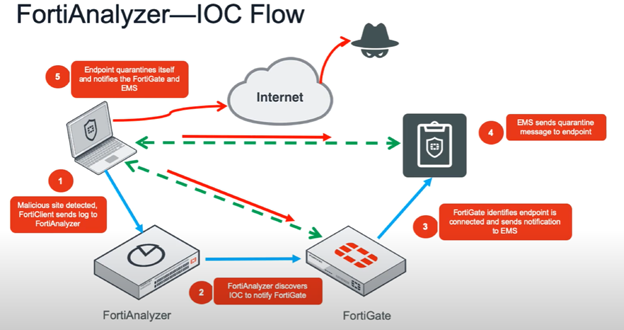
Scope
FortiGate v6.4.4, FortiAnalyzer 6.4.5 and FortiClient EMS 6.4.3.
Solution
FortiGate.
Configure a firewall policy going to the Internet that has a web filter profile enabled on it. This is required for the IOC to work.
config firewall policy
edit 0
set srcintf "port3"
set dstintf "virtual-wan-link"
set srcaddr "10.115.2.52/32"
set dstaddr "all"
set action accept
set schedule "always"
set service "ALL"
set utm-status enable
set ssl-ssh-profile "certificate-inspection"
set webfilter-profile "monitor-all"
set logtraffic all
set nat enable
next
config system automation-stitch
edit "Compromised Host Quarantine"
set trigger "Compromised Host Quarantine"
set action "Compromised Host Quarantine_quarantine-forticlient"
next
end
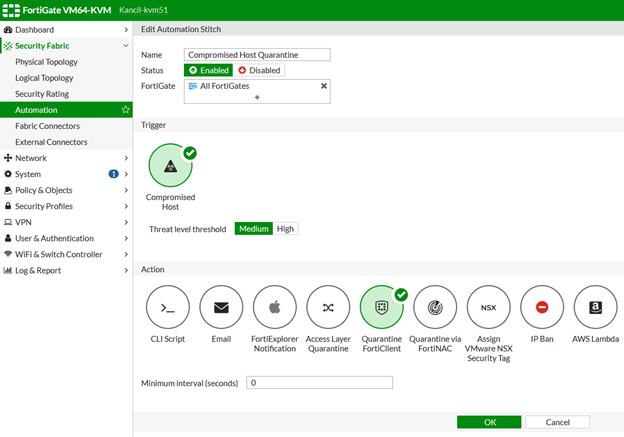
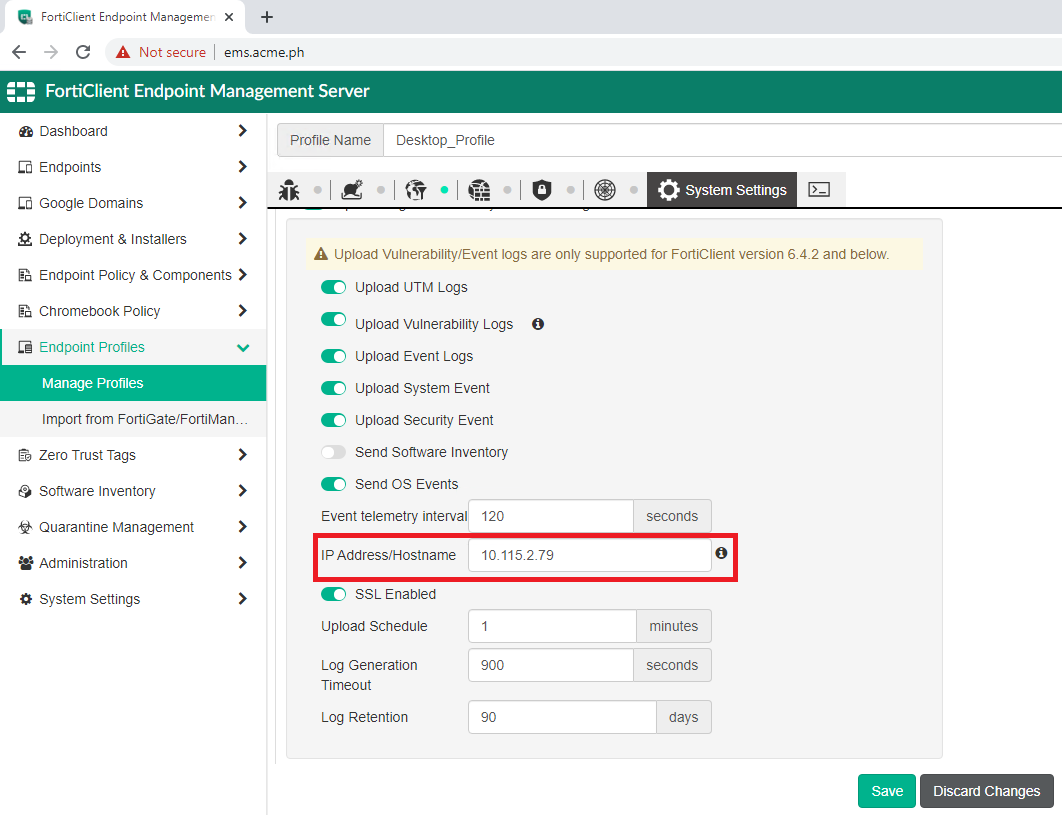
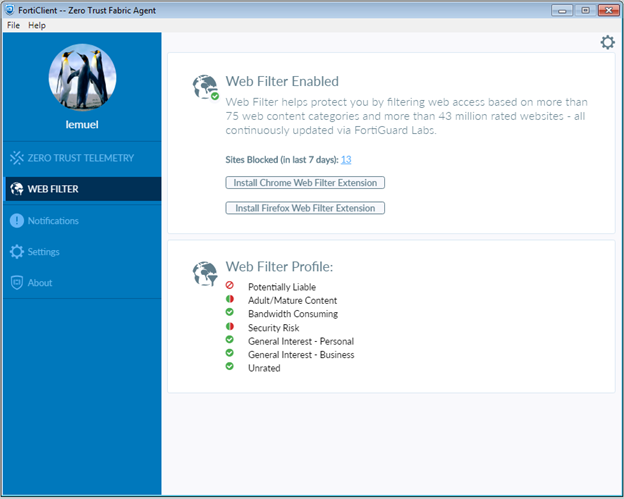
Results: To trigger IOC logs, access the eicar detection file from the endpoint machine. (For more information, see the eicar website site.)
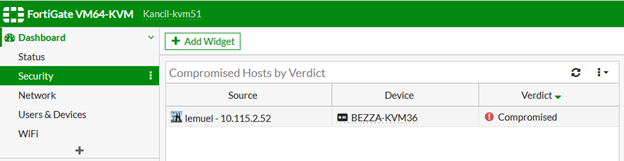
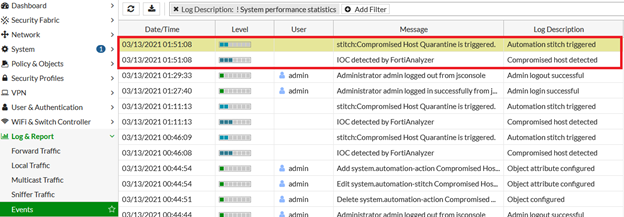

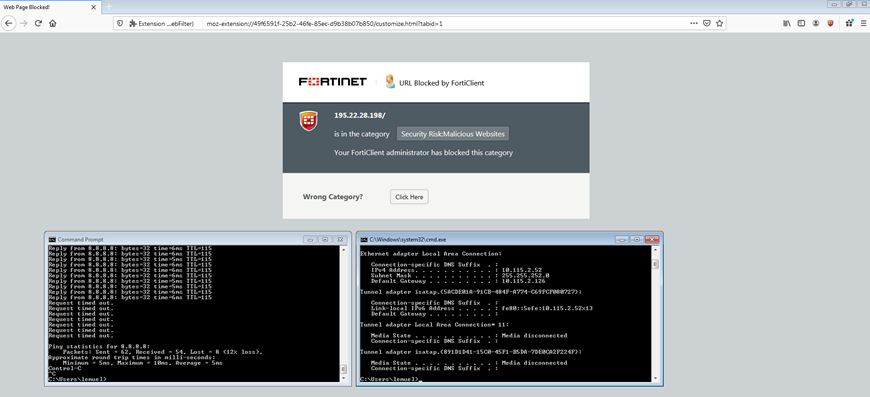
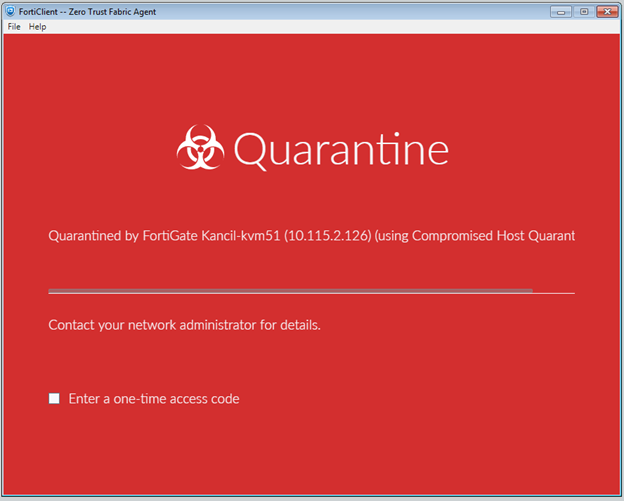
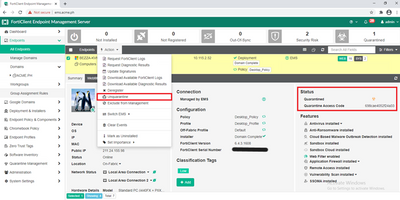
It is also possible to provide the endpoint user with a one-time access code.
The user can enter the code to access FortiClient on a quarantined endpoint, then remove the endpoint from quarantine in the FortiClient console.
Quarantining endpoints
Afterwards, it is necessary to acknowledge the logs from FortiAnalyzer to clear the compromised hosts list from FortiGate so that it can execute the Automation Stitch for the same host once triggered again.
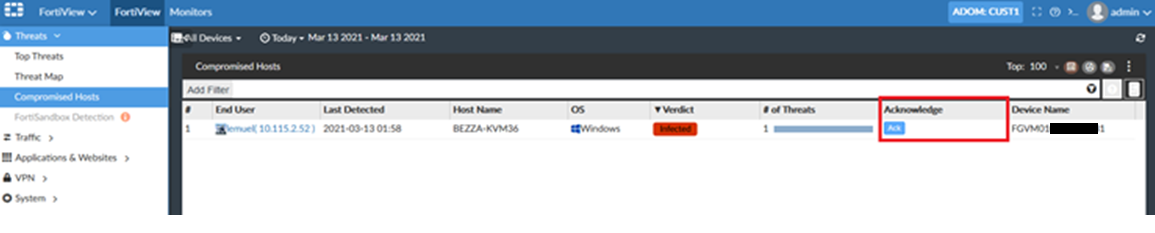

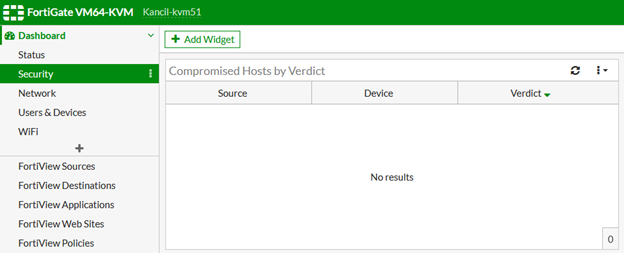
Related articles:
Technical Tip: Configuring the root FortiGate and downstream FortiGates in Security Fabric
Technical Tip: EMS Connector setup
Technical Tip: How to integrate EMS in the FortiAnalyzer
Troubleshooting Tip: IOC detection
The Fortinet Security Fabric brings together the concepts of convergence and consolidation to provide comprehensive cybersecurity protection for all users, devices, and applications and across all network edges.
Copyright 2025 Fortinet, Inc. All Rights Reserved.