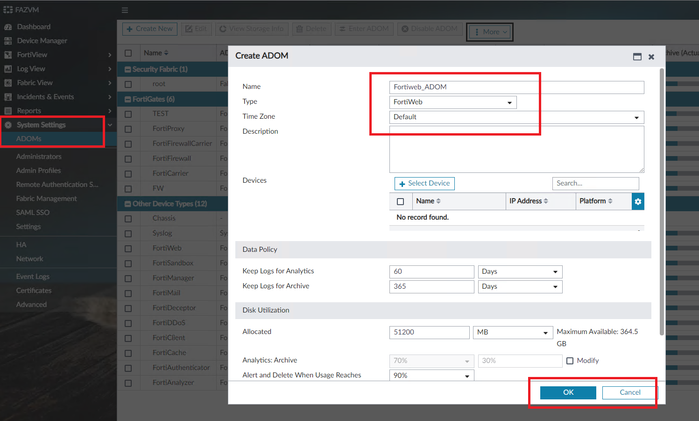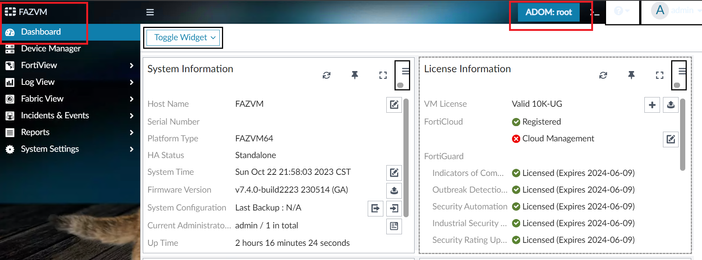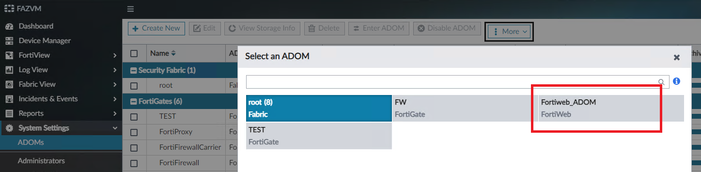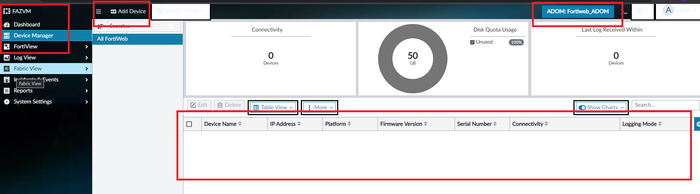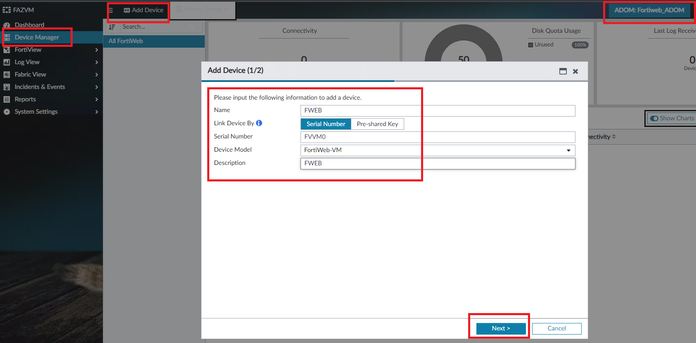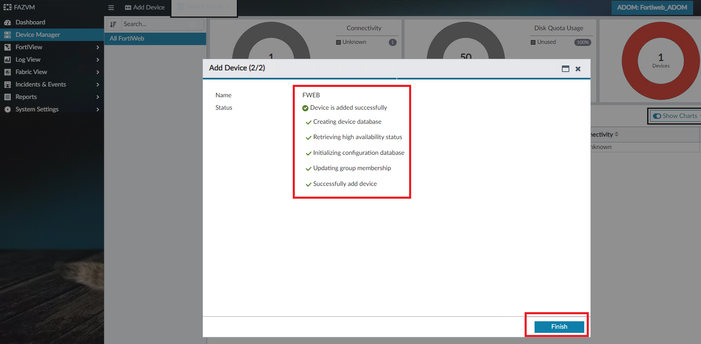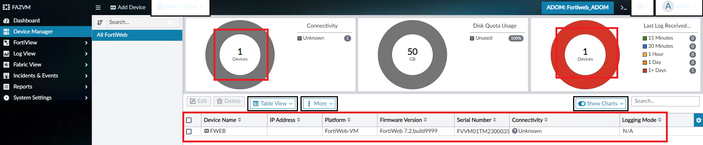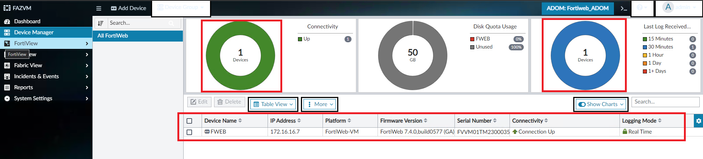Unlock Exclusive Benefits
Join Our Community Today!
Join our community and post in the forum to earn your exclusive Welcome 2026 Badge! Become a member today!
LOGIN/REGISTER
CONTINUE AS A GUEST
- Support Forum
- Knowledge Base
- Customer Service
- Internal Article Nominations
- FortiGate
- FortiClient
- FortiADC
- FortiAIOps
- FortiAnalyzer
- FortiAP
- FortiAuthenticator
- FortiBridge
- FortiCache
- FortiCare Services
- FortiCarrier
- FortiCASB
- FortiConverter
- FortiCNP
- FortiDAST
- FortiData
- FortiDDoS
- FortiDB
- FortiDNS
- FortiDLP
- FortiDeceptor
- FortiDevice
- FortiDevSec
- FortiDirector
- FortiEdgeCloud
- FortiEDR
- FortiEndpoint
- FortiExtender
- FortiGate Cloud
- FortiGuard
- FortiGuest
- FortiHypervisor
- FortiInsight
- FortiIsolator
- FortiMail
- FortiManager
- FortiMonitor
- FortiNAC
- FortiNAC-F
- FortiNDR (on-premise)
- FortiNDRCloud
- FortiPAM
- FortiPhish
- FortiPortal
- FortiPresence
- FortiProxy
- FortiRecon
- FortiRecorder
- FortiSRA
- FortiSandbox
- FortiSASE
- FortiSASE Sovereign
- FortiScan
- FortiSIEM
- FortiSOAR
- FortiSwitch
- FortiTester
- FortiToken
- FortiVoice
- FortiWAN
- FortiWeb
- FortiAppSec Cloud
- Lacework
- Wireless Controller
- RMA Information and Announcements
- FortiCloud Products
- ZTNA
- 4D Documents
- Customer Service
- Community Groups
- Blogs
FortiAnalyzer
FortiAnalyzer can receive logs and Windows host events directly from endpoints connected to EMS, and you can use FortiAnalyzer to analyze the logs and run reports.
- Fortinet Community
- Knowledge Base
- FortiAnalyzer
- Technical Tip: How to connect a FortiWeb to a Fort...
Options
- Subscribe to RSS Feed
- Mark as New
- Mark as Read
- Bookmark
- Subscribe
- Printer Friendly Page
- Report Inappropriate Content
Description
This article describes how to connect FortiWeb to a FortiAnalyzer Device or VM.
Scope
FortiWeb and FortiAnalyzer.
Solution:
On the FortiWeb:
- Configure FortiWeb with FortiAnalyzer IP.
- Go to Log & Report -> Log Policy -> FortiAnalyzer Policy.
- Create a new policy.
- Set Name.
- Set FortiAnalyzer IP.
- Select 'OK'.
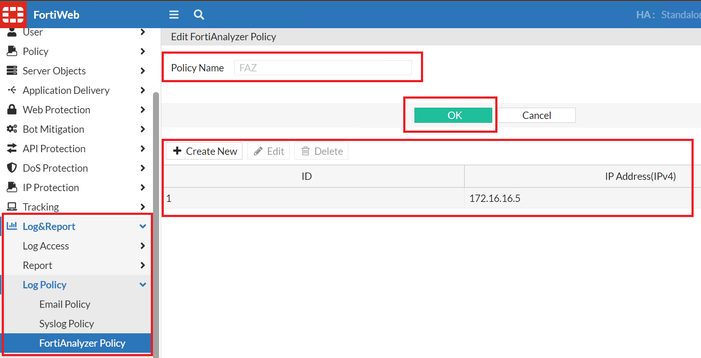
-
Configure FortiAnalyzer Log Settings.
- Go to Log & Report -> Log Config -> Global Log Settings.
- Enable the FortiAnalyzer [Checkbox].
- Specify 'Log Level' as 'Information'.
- Specify 'FortiAnalyzer Policy' as 'FAZ' [The name FortiAnalyzer policy created in the previous step].
- Select 'Apply'.
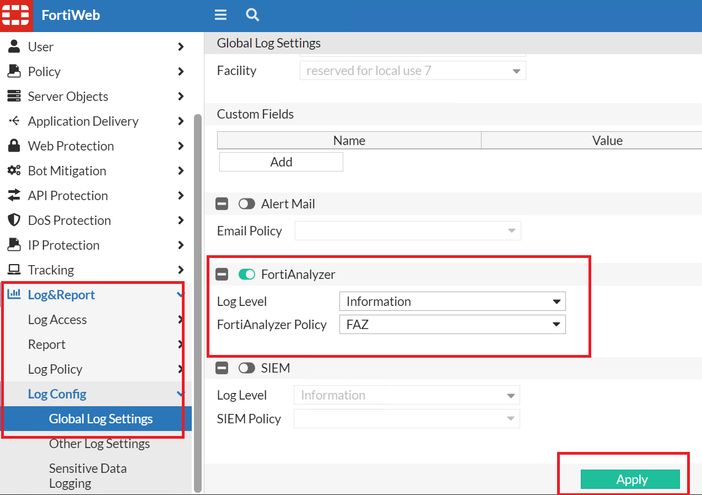
- ADOM Configuration.
- Enable the ADOM.
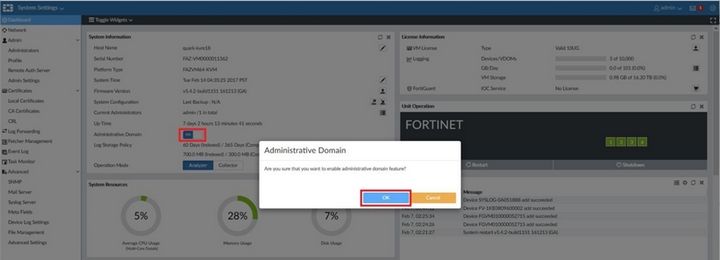
-
Device Registration.
- Go to Root-ADOM -> Device Manager -> Unregistered device ->
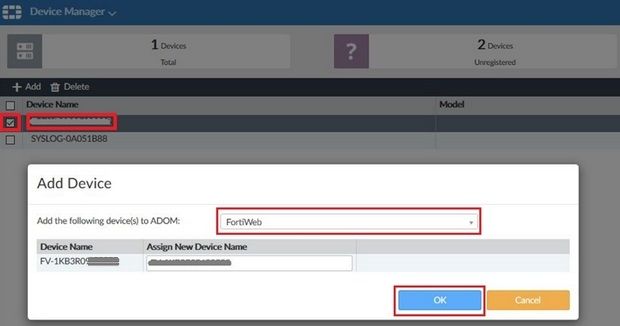
- After selecting 'OK' the device will be added, verify the status and select 'CLOSE'.
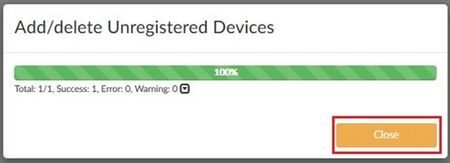
- Login to the FortiWeb ADOM:
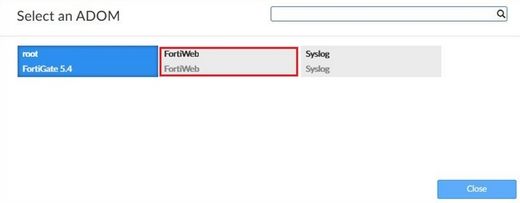
There is another option to integrate FortiWeb to FortiAnalyzer.
- Creating New ADOM.
- Go to System Settings -> ADOMs -> Create New.
- Set Name.
- Select Type: FortiWeb.
- Keep all other settings with Default Values.
- Select 'OK'.
-
Change to New FortiWeb ADOM to integrate FortiWeb.
- Go to Dashboard -> Select the ADOM Button.
- Select New FortiWeb ADOM created.
-
Configure FortiWeb in FortiAnalyzer -> Device Manager.
- Go to Device Manager.
- Select: Add Device.
- Set Name.
- Select Link Device by: Serial Number.
- Set FortiWeb Serial Number.
- Select FortiWeb Device Model.
- Select 'Next'.
- A New Database is created and FortiWeb will be integrated.
- Select 'Next' to finish.
- It is possible to see the wrong Version and Model, it is normal, FortiAnalyzer and FortiWeb need to complete the synchronization.
- After a few seconds, it it possible to see FortiWeb's correct information.
Labels:
Broad. Integrated. Automated.
The Fortinet Security Fabric brings together the concepts of convergence and consolidation to provide comprehensive cybersecurity protection for all users, devices, and applications and across all network edges.
Security Research
Company
News & Articles
Copyright 2026 Fortinet, Inc. All Rights Reserved.