- Support Forum
- Knowledge Base
- Customer Service
- Internal Article Nominations
- FortiGate
- FortiClient
- FortiADC
- FortiAIOps
- FortiAnalyzer
- FortiAP
- FortiAuthenticator
- FortiBridge
- FortiCache
- FortiCare Services
- FortiCarrier
- FortiCASB
- FortiConverter
- FortiCNP
- FortiDAST
- FortiData
- FortiDDoS
- FortiDB
- FortiDNS
- FortiDLP
- FortiDeceptor
- FortiDevice
- FortiDevSec
- FortiDirector
- FortiEdgeCloud
- FortiEDR
- FortiEndpoint
- FortiExtender
- FortiGate Cloud
- FortiGuard
- FortiGuest
- FortiHypervisor
- FortiInsight
- FortiIsolator
- FortiMail
- FortiManager
- FortiMonitor
- FortiNAC
- FortiNAC-F
- FortiNDR (on-premise)
- FortiNDRCloud
- FortiPAM
- FortiPhish
- FortiPortal
- FortiPresence
- FortiProxy
- FortiRecon
- FortiRecorder
- FortiSRA
- FortiSandbox
- FortiSASE
- FortiSASE Sovereign
- FortiScan
- FortiSIEM
- FortiSOAR
- FortiSwitch
- FortiTester
- FortiToken
- FortiVoice
- FortiWAN
- FortiWeb
- FortiAppSec Cloud
- Lacework
- Wireless Controller
- RMA Information and Announcements
- FortiCloud Products
- ZTNA
- 4D Documents
- Customer Service
- Community Groups
- Blogs
- Fortinet Community
- Knowledge Base
- FortiAnalyzer
- Technical Tip: How to build a custom report on For...
- Subscribe to RSS Feed
- Mark as New
- Mark as Read
- Bookmark
- Subscribe
- Printer Friendly Page
- Report Inappropriate Content
Created on
04-19-2019
01:18 AM
Edited on
06-16-2025
11:33 AM
By
echufarov
Description
This article describes how to run a custom report on a FortiAnalyzer with the Chart Builder tool.
Scope
Any supported version of FortiAnalyzer.
Solution
Make sure to receive the logs on the FortiAnalyzer so that it can be used to generate reports.
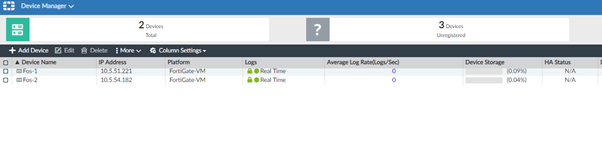
Visit this KB article: Troubleshooting Tip: FortiGate to FortiAnalyzer connectivity for reference.
Select a value to run the report in the log view section. Below is an example of a report performed on a 192.168.100.1 source IP and with the DNS protocol.
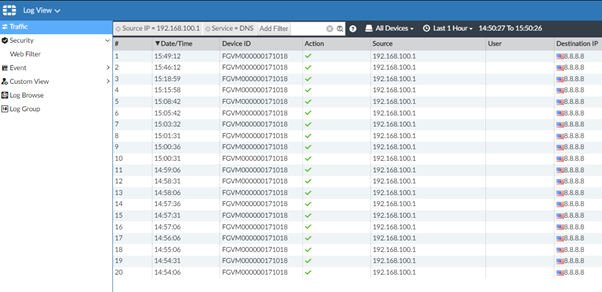
Select any columns desired to see them in the chart report as follows:
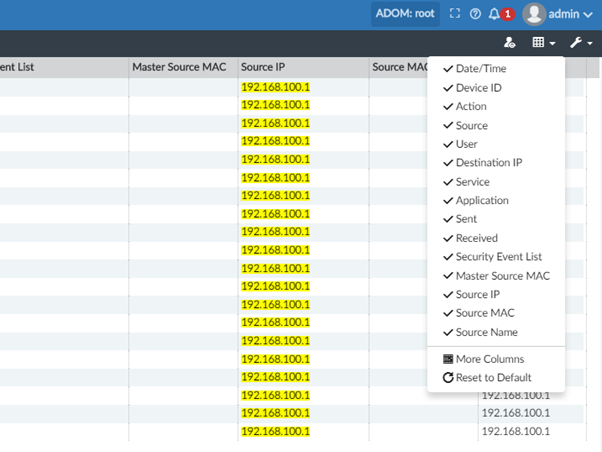
Select the Chart Builder tool from the actions submenu:
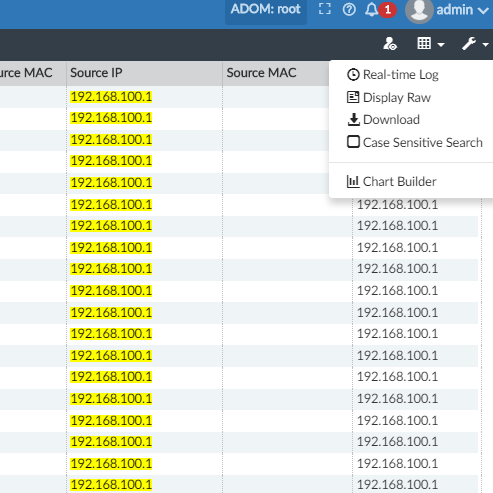
Select the columns desired to integrate in the Chart Builder tool (a maximum of 5 may be selected) and run the preview. Give the chart a name and save it.
The 'show Limit' option in the chart limits the number of entries(rows/lines) to be displayed in the report. '0' shows all entries. The configured value can vary like 10,50,100,1000, or whatever value may be required for that specific chart.
(Note: Default charts cannot be edited.)
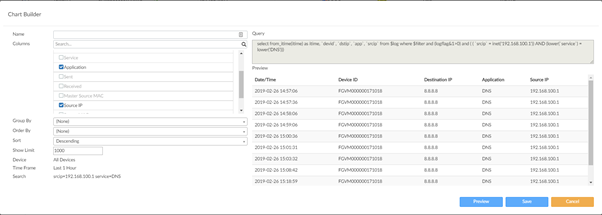
Create the report and go in the Layout section:
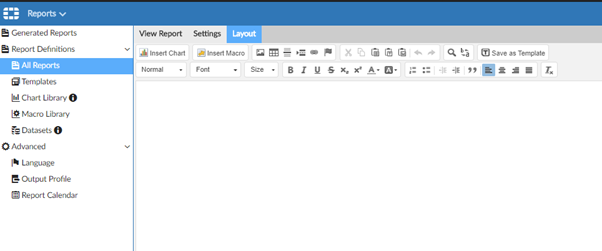
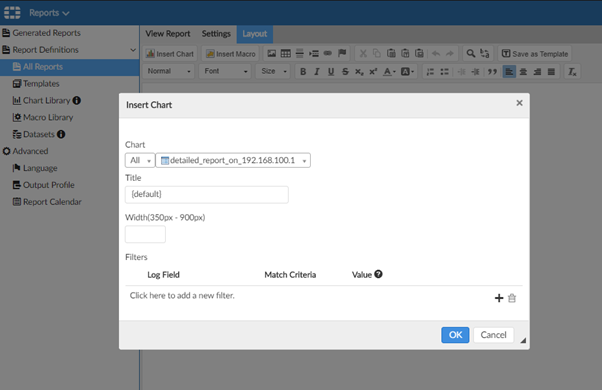
Save and run the report:
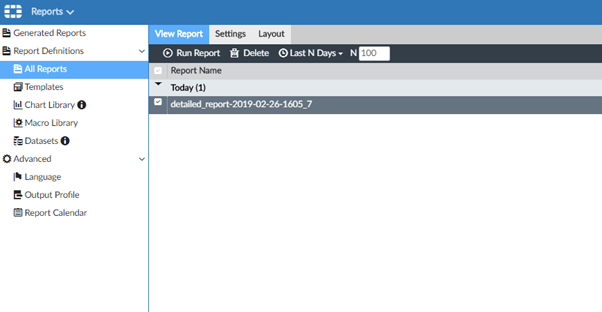
The report can be viewed in different formats such as HTML and PDF. It can also be sent by mail.
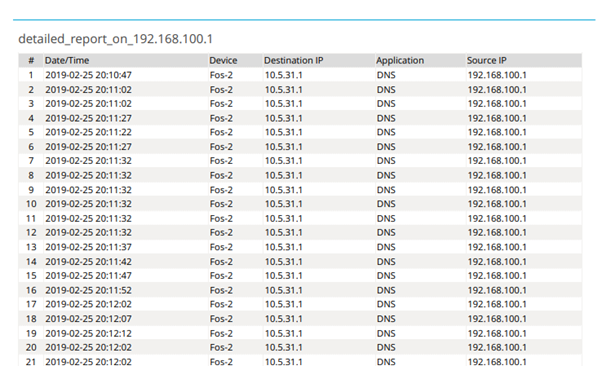
Troubleshooting:
If a problem occurs, run the report in the CLI and send it using the following steps:
exe tac report
exe sql-report list-schedule <adom>
exe sql-report list <adom>
exe sql-report run <adom> <report ID>
exe sql-report view report-data <adom> "name of the report"
exe sql-report run <adom> <name/title> <start-time> <end-time>
Related articles:
Technical Tip: Create a custom report using Chart Builder Tool from Log View
The Fortinet Security Fabric brings together the concepts of convergence and consolidation to provide comprehensive cybersecurity protection for all users, devices, and applications and across all network edges.
Copyright 2025 Fortinet, Inc. All Rights Reserved.