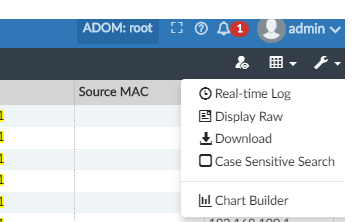- Support Forum
- Knowledge Base
- Customer Service
- Internal Article Nominations
- FortiGate
- FortiClient
- FortiADC
- FortiAIOps
- FortiAnalyzer
- FortiAP
- FortiAuthenticator
- FortiBridge
- FortiCache
- FortiCare Services
- FortiCarrier
- FortiCASB
- FortiConverter
- FortiCNP
- FortiDAST
- FortiData
- FortiDDoS
- FortiDB
- FortiDNS
- FortiDLP
- FortiDeceptor
- FortiDevice
- FortiDevSec
- FortiDirector
- FortiEdgeCloud
- FortiEDR
- FortiEndpoint
- FortiExtender
- FortiGate Cloud
- FortiGuard
- FortiGuest
- FortiHypervisor
- FortiInsight
- FortiIsolator
- FortiMail
- FortiManager
- FortiMonitor
- FortiNAC
- FortiNAC-F
- FortiNDR (on-premise)
- FortiNDRCloud
- FortiPAM
- FortiPhish
- FortiPortal
- FortiPresence
- FortiProxy
- FortiRecon
- FortiRecorder
- FortiSRA
- FortiSandbox
- FortiSASE
- FortiSASE Sovereign
- FortiScan
- FortiSIEM
- FortiSOAR
- FortiSwitch
- FortiTester
- FortiToken
- FortiVoice
- FortiWAN
- FortiWeb
- FortiAppSec Cloud
- Lacework
- Wireless Controller
- RMA Information and Announcements
- FortiCloud Products
- ZTNA
- 4D Documents
- Customer Service
- Community Groups
- Blogs
- Fortinet Community
- Knowledge Base
- FortiAnalyzer
- Technical Tip: Create a custom report using Chart ...
- Subscribe to RSS Feed
- Mark as New
- Mark as Read
- Bookmark
- Subscribe
- Printer Friendly Page
- Report Inappropriate Content
Created on
05-26-2017
08:14 AM
Edited on
05-12-2025
03:46 AM
By
![]() Jean-Philippe_P
Jean-Philippe_P
Description
This article describes how to create a custom report using the Chart Builder Tool from Log View. Using Chart Builder, custom dataset queries and charts can be created as per requirement.
Scope
FortiAnalyzer.
Solution
- Steps to follow before building the chart:
- The columns to be shown in the report should be selected first from Column Settings.
- Filters must be applied as required.
![]()

-
Using Chart Builder.
To use the Chart Builder option, go to Log View -> Tools -> Chart Builder.
- Give the name of the chart. For example: ‘Test-Report’.
- Select the columns. Up to 5 columns can be selected.
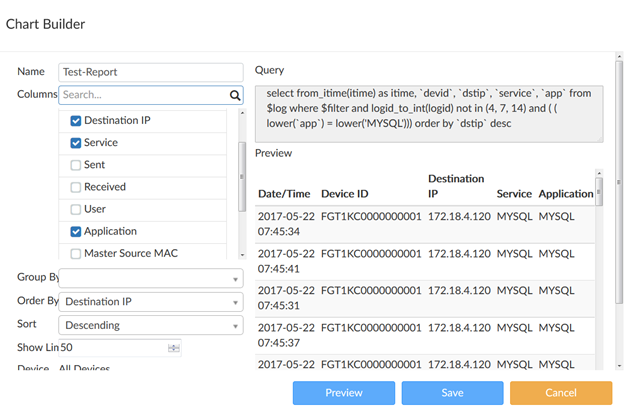
- Hit Preview to preview the data.
- Hit Save, and a chart and dataset will be created.
-
Creating reports using the new chart.
- Go to Reports -> Create new -> Give a report name -> Layout -> Insert Chart.
- Select the chart.
- Select OK to add the chart.
- Select Apply to save the changes to the report.
It is possible to add as many charts within a single report if 5 columns are needed.
Related articles:
Technical Tip: How to build a custom report on FortiAnalyzer using Chart Builder
Troubleshooting tip: How to troubleshoot Chart Builder
Technical Tip: Creating a Custom report from FortiView (Export to Report Chart)
The Fortinet Security Fabric brings together the concepts of convergence and consolidation to provide comprehensive cybersecurity protection for all users, devices, and applications and across all network edges.
Copyright 2025 Fortinet, Inc. All Rights Reserved.