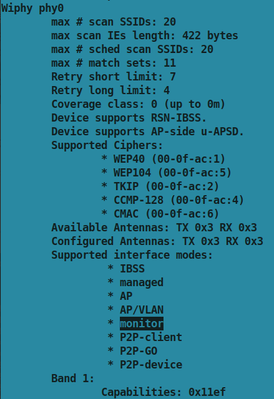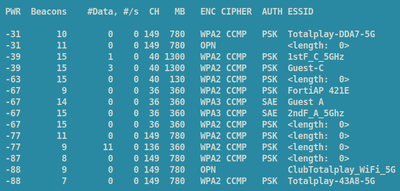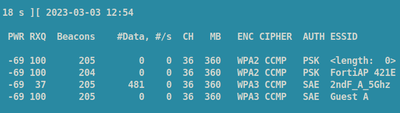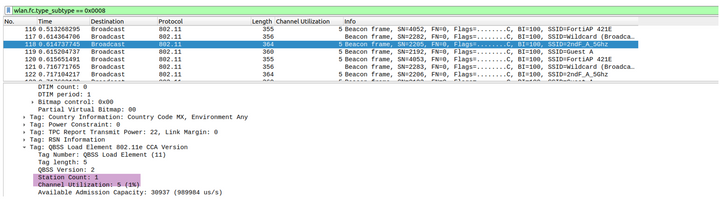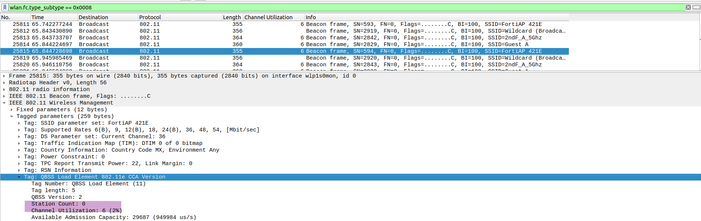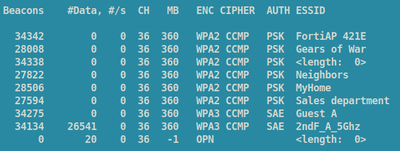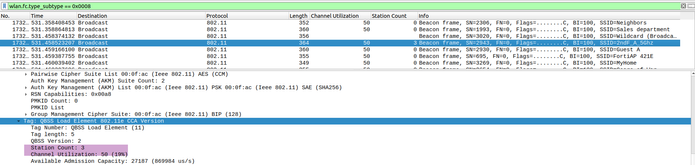- Support Forum
- Knowledge Base
- Customer Service
- Internal Article Nominations
- FortiGate
- FortiClient
- FortiADC
- FortiAIOps
- FortiAnalyzer
- FortiAP
- FortiAuthenticator
- FortiBridge
- FortiCache
- FortiCare Services
- FortiCarrier
- FortiCASB
- FortiConverter
- FortiCNP
- FortiDAST
- FortiData
- FortiDDoS
- FortiDB
- FortiDNS
- FortiDLP
- FortiDeceptor
- FortiDevice
- FortiDevSec
- FortiDirector
- FortiEdgeCloud
- FortiEDR
- FortiEndpoint
- FortiExtender
- FortiGate Cloud
- FortiGuard
- FortiGuest
- FortiHypervisor
- FortiInsight
- FortiIsolator
- FortiMail
- FortiManager
- FortiMonitor
- FortiNAC
- FortiNAC-F
- FortiNDR (on-premise)
- FortiNDRCloud
- FortiPAM
- FortiPhish
- FortiPortal
- FortiPresence
- FortiProxy
- FortiRecon
- FortiRecorder
- FortiSRA
- FortiSandbox
- FortiSASE
- FortiSASE Sovereign
- FortiScan
- FortiSIEM
- FortiSOAR
- FortiSwitch
- FortiTester
- FortiToken
- FortiVoice
- FortiWAN
- FortiWeb
- FortiAppSec Cloud
- Lacework
- Wireless Controller
- RMA Information and Announcements
- FortiCloud Products
- ZTNA
- 4D Documents
- Customer Service
- Community Groups
- Blogs
- Fortinet Community
- Knowledge Base
- FortiAP
- Troubleshooting Tip: Slowness caused by Overhead f...
- Subscribe to RSS Feed
- Mark as New
- Mark as Read
- Bookmark
- Subscribe
- Printer Friendly Page
- Report Inappropriate Content
Description
This article describes the symptoms caused by having an excessive number of SSIDs.
Scope
All devices using a 2.4GHz band or 5GHz band.
Solution
The procedure in this article was executed in Ubuntu 20.04.4 LTS, but the solution applies to any Linux distribution, even if drivers or packages required may differ. To check the OS version, type the following in the terminal:
# cat /etc/*release
The wireless card used in this article is the Intel Corporation Wireless 8260. Not all models support monitor mode: check beforehand. Run the following command to learn the wireless card model type (the '0280' refers to the class used by lspci, which includes wireless cards):
# lspci -nn | grep 0280
To check the interfaces, run either of the following commands:
# iwconfig
# ifconfig
Validate whether the wireless card supports monitor mode with the following command:
# iw list
After identifying that the card supports monitor mode, run the following command:
# airmon-ng start <interface>
For example:
# airmon-ng start wlp1s0
This example will assume the intent is to scan the 5GHz band. After, press ctrl+c to stop the scanning process. Next, run the following:
# airodump-ng --band a <interfaceMonitormode>
For example:
# airodump-ng --band a wlp1s0mon
Assume clients are reporting issues under the FortiAP 421E and that the AP must be using the channel 36, future scanning should point to this channel. As shown above, there are more APs around broadcasting under the same channel (specifically 3). One of them has <length 0>, which potentially means that the AP is hiding its SSID. A hidden SSID consumes AirTime and generates more contention for the medium.
Open a Wireshark, select the Wireless card under monitor mode, run the capture and apply the following filter as part of the Beacon frame:
wlan.fc.type_subtype == 0x0008
The parameters to analyze have a relationship with the QBSS Load element of the Beacon management frame:
Station Count: Refers to the amount of STAs currently associated with the Access Point radio.
Channel Utilization: Measures the amount of time the Access Point is busy. The values range from 0 to 255 where 255 means 100% busy.
Available Admission Capacity: The remaining medium time used for admission control.
The SSID called 2ndF_A_5GHz is a second AP. It currently shows a channel utilization value of 5, which roughly equates to a 2% busy time. It is also possible to detect how many clients are connected to this SSID. In this case, 1 is connected.
Upon checking the FortiAP SSID without any clients connected, it can be seen that the percentage of utilization is 2%.
To demonstrate overloaded channel utilization, first turn on more APs from different vendors with their own SSIDs already created and run the packet capture again to make a comparison.
The SSIDs from other APs are shown below. Channel 36 now has 9 SSIDs.
The same SSID 2ndF_A_5GHz can be seen, but it now has more clients and channel utilization is at 50, which equates to a 19% busy rate.
Upon observing the FortiAP 421E one more time, it does not have any connected clients. The channel utilization for the AP has also already increased to 19%. This occurs because it is a shared medium, regardless of whether the 2.4GHz or 5GHz band is being used. 5GHz is a less congested band, but slowness can also occur when more SSIDs are in use while the neighbour APs have many clients connected.
The conclusion to draw from this is that having a lot of SSIDs decreases the client performance and increases channel utilization on both the 2.4GHz and 5GHz bands.
The performance of any client depends on many factors including signal interference, noise floor, obstacles, how far the device is from the AP, and channel utilization.
Recommendations:
- Do not create more than 3 SSIDs on the network.
- Use different channels from the channels used by neighbors.
- Check if the interface is congested. Congestion occurs when the interface has to transmit more data than it can handle and consequently drops packets.
- Check interface errors and cable errors with TDR commands.
- Validate to use a less congested 2.4GHz channel if possible.
- Use 5GHz channels instead of the 2.4GHz band.
- Do not exceed more than 30 clients per radio, depending on the site survey design. The organization may require video and voice for critical business operations or may only require data traffic. Requirements are lower with only basic connectivity.
- Avoid co-channel interference and ACI (Adjacent Channel Interference).
- Remove interference. To find the source of interference, use a Spectrum Analyzer at multiple different times as the environment will change frequently: there may be no interference one day and heavy amounts another.
- Do not use channel bonding in congested areas. The recommended channel width to use is 20 MHz to avoid frame retransmissions and encourage strong performance.
- Validate the following information to rule out if the bad wireless performance is because of the following factors:
Technical Tip: Avoid bad practices when placing FortiAP
- Mark as Read
- Mark as New
- Bookmark
- Permalink
- Report Inappropriate Content
cool stuff, thank you.
The Fortinet Security Fabric brings together the concepts of convergence and consolidation to provide comprehensive cybersecurity protection for all users, devices, and applications and across all network edges.
Copyright 2025 Fortinet, Inc. All Rights Reserved.