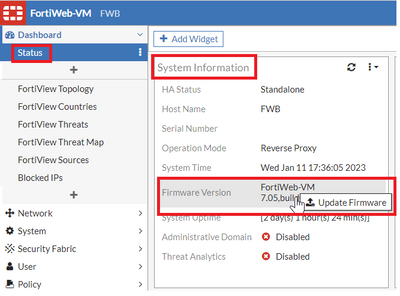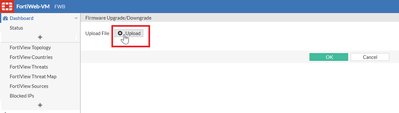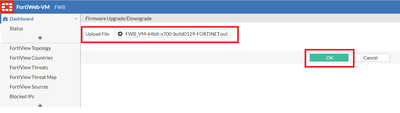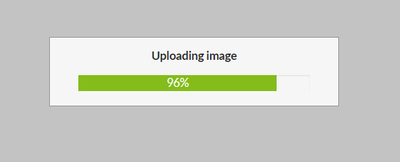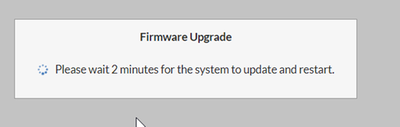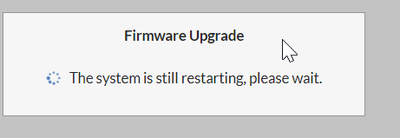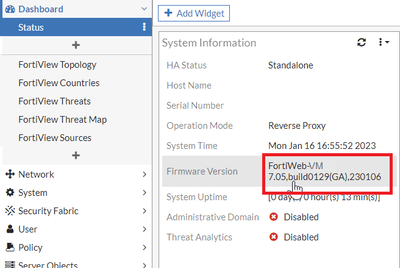- Support Forum
- Knowledge Base
- Customer Service
- Internal Article Nominations
- FortiGate
- FortiClient
- FortiADC
- FortiAIOps
- FortiAnalyzer
- FortiAP
- FortiAuthenticator
- FortiBridge
- FortiCache
- FortiCare Services
- FortiCarrier
- FortiCASB
- FortiConverter
- FortiCNP
- FortiDAST
- FortiData
- FortiDDoS
- FortiDB
- FortiDNS
- FortiDLP
- FortiDeceptor
- FortiDevice
- FortiDevSec
- FortiDirector
- FortiEdgeCloud
- FortiEDR
- FortiEndpoint
- FortiExtender
- FortiGate Cloud
- FortiGuard
- FortiGuest
- FortiHypervisor
- FortiInsight
- FortiIsolator
- FortiMail
- FortiManager
- FortiMonitor
- FortiNAC
- FortiNAC-F
- FortiNDR (on-premise)
- FortiNDRCloud
- FortiPAM
- FortiPhish
- FortiPortal
- FortiPresence
- FortiProxy
- FortiRecon
- FortiRecorder
- FortiSRA
- FortiSandbox
- FortiSASE
- FortiSASE Sovereign
- FortiScan
- FortiSIEM
- FortiSOAR
- FortiSwitch
- FortiTester
- FortiToken
- FortiVoice
- FortiWAN
- FortiWeb
- FortiAppSec Cloud
- Lacework
- Wireless Controller
- RMA Information and Announcements
- FortiCloud Products
- ZTNA
- 4D Documents
- Customer Service
- Community Groups
- Blogs
- Fortinet Community
- Knowledge Base
- FortiWeb
- Technical Tip: How to manually download and upgrad...
- Subscribe to RSS Feed
- Mark as New
- Mark as Read
- Bookmark
- Subscribe
- Printer Friendly Page
- Report Inappropriate Content
Description
This article explains how to manually download and upgrade the FortiWeb firmware image for a FortiWeb.
Scope
FortiWeb.
Solution
Part(1) Downloading the firmware image.
- Log in to the Customer Service & Support web portal here, and select the 'Support' option then from the 'Downloads' section, select 'Firmware Download’.
- Select 'FortiWeb' from the product selection dropdown list, then the 'Download' tab to get the available firmwares list:
Select the required firmware version, and select 'HTTPS' to start downloading, then Save the image of firmware needed on the local disk.
Part(2) Manual upgrade/upload firmware image via web UI:
- Login to FortiWeb via web UI.
- Browser to the below path. Go to: Dashboard-> Status-> System Information widget.
- Select the 'Firmware Version', then select ‘Update Firmware' to start the upgrade procedure:
- Wait for the uploading process to be completed and for the Fortiweb to restart.
- Verify the FortiWeb firmware version. Go to: Dashboard-> Status-> System Information widget.
Part(3) upgrade/upload firmware image via web CLI:
- Set up the TFTP server and make sure UDP port 69 is open between the TFTP server and the FortiWeb.
- Login to FortiWeb via SSH.
- Upload the respective firmware image file to a TFTP server directory.
- Run the below command to initiate image transfer and the upgrade:
execute restore image tftp <string> <ip>
For example:
exec restore image tftp FWB_VM-64bit-v700-build0311-FORTINET.out 10.1.1.1
Where ‘FWB_VM-64bit-v700-build0311-FORTINET.out’ is the name of the image file ‘10.1.1.1’ is the TFTP server IP.
This operation will replace the current firmware version!
Do you want to continue? (y/n)y
Connect to tftp server 10.1.1.1 …
Please wait...
########################################################################
Get the image from TFTP server OK.
Note:
Upgrade from CLI mode is only supported in V6.0 and later firmware.
Verify the FortiWeb firmware version.
get sys status
International Version: FortiWeb-VM 7.20,build0311(GA),221216
The Fortinet Security Fabric brings together the concepts of convergence and consolidation to provide comprehensive cybersecurity protection for all users, devices, and applications and across all network edges.
Copyright 2026 Fortinet, Inc. All Rights Reserved.