- Support Forum
- Knowledge Base
- Customer Service
- Internal Article Nominations
- FortiGate
- FortiClient
- FortiADC
- FortiAIOps
- FortiAnalyzer
- FortiAP
- FortiAuthenticator
- FortiBridge
- FortiCache
- FortiCare Services
- FortiCarrier
- FortiCASB
- FortiConverter
- FortiCNP
- FortiDAST
- FortiData
- FortiDDoS
- FortiDB
- FortiDNS
- FortiDLP
- FortiDeceptor
- FortiDevice
- FortiDevSec
- FortiDirector
- FortiEdgeCloud
- FortiEDR
- FortiEndpoint
- FortiExtender
- FortiGate Cloud
- FortiGuard
- FortiGuest
- FortiHypervisor
- FortiInsight
- FortiIsolator
- FortiMail
- FortiManager
- FortiMonitor
- FortiNAC
- FortiNAC-F
- FortiNDR (on-premise)
- FortiNDRCloud
- FortiPAM
- FortiPhish
- FortiPortal
- FortiPresence
- FortiProxy
- FortiRecon
- FortiRecorder
- FortiSRA
- FortiSandbox
- FortiSASE
- FortiSASE Sovereign
- FortiScan
- FortiSIEM
- FortiSOAR
- FortiSwitch
- FortiTester
- FortiToken
- FortiVoice
- FortiWAN
- FortiWeb
- FortiAppSec Cloud
- Lacework
- Wireless Controller
- RMA Information and Announcements
- FortiCloud Products
- ZTNA
- 4D Documents
- Customer Service
- Community Groups
- Blogs
- Fortinet Community
- Knowledge Base
- FortiWeb
- Technical Tip: How to format and load software ver...
- Subscribe to RSS Feed
- Mark as New
- Mark as Read
- Bookmark
- Subscribe
- Printer Friendly Page
- Report Inappropriate Content
Created on
06-01-2020
03:52 AM
Edited on
03-19-2025
03:30 AM
By
![]() Jean-Philippe_P
Jean-Philippe_P
Description
This article describes how to format the FortiWeb and load the software version via TFTP if the password is lost.
Scope
FortiWeb.
Solution
Prepare the firmware image and TFTP server.
- Download the firmware image.
- Configure a TFTP server in Windows or Linux.
- Copy the firmware image to the TFTP server.
Warning: upgrade firmware image from the console, all the configuration in the unit will be lost.
Be sure that the configuration is backed up to another place before.
To connect to the CLI using a local console connection.
- Using the RJ-45-to-DB-9 or null modem cable, connect the computer’s serial communications (COM) port to FortiWeb’s console port.
- Verify that the FortiWeb is powered on.
- On the management computer, start Putty.
- In the Category tree on the left, go to Connection -> Serial and configure the following:
| Serial line to connect to |
COM1 (or, if the computer has multiple serial ports, the name of the connected serial port). |
| Speed (baud) | 9600 |
| Data bits | 8 |
| Stop bits | 1 |
| Parity | None |
| Flow control | None |
-
In the Category tree on the left, go to Session (not the sub-node, Logging), and from Connection type, select 'Serial'.
-
Select 'Open'.
Upgrade firmware from the bootloader configuration menu.
- Power on the unit, when this menu is displayed then press any key to go into the configuration menu.
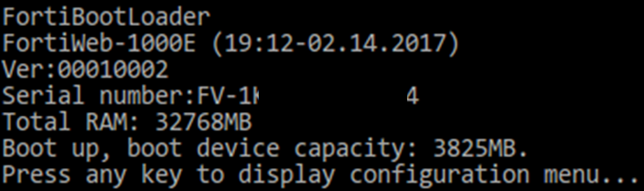
-
Press 'G' to select 'Get firmware image from TFTP Server'.
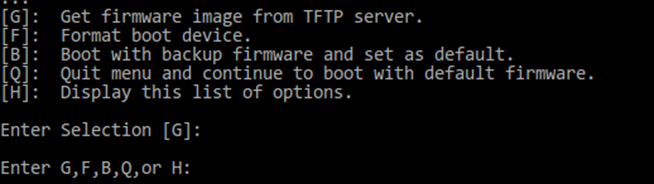
-
Configure the TFTP server parameters.
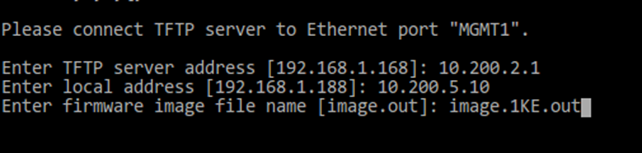
| TFTP Server |
TFTP server IP address |
| Local address | Local IP address |
| Firmware name | Firmware name in TFTP server |
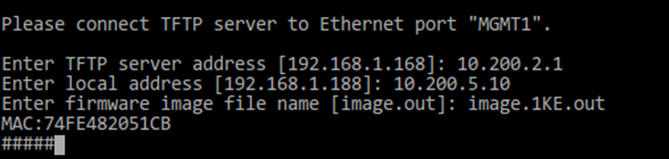
-
Download and save the image.
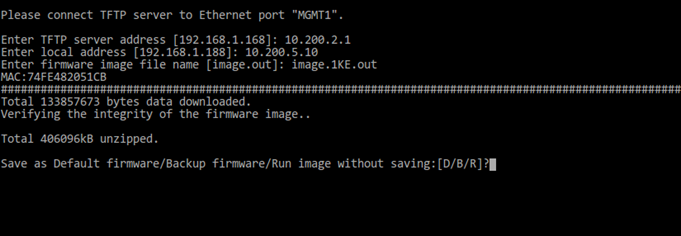
-
Start system.

Related document:
The Fortinet Security Fabric brings together the concepts of convergence and consolidation to provide comprehensive cybersecurity protection for all users, devices, and applications and across all network edges.
Copyright 2026 Fortinet, Inc. All Rights Reserved.