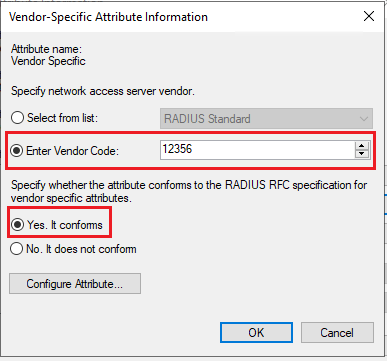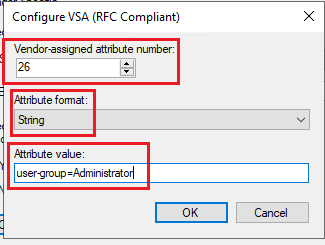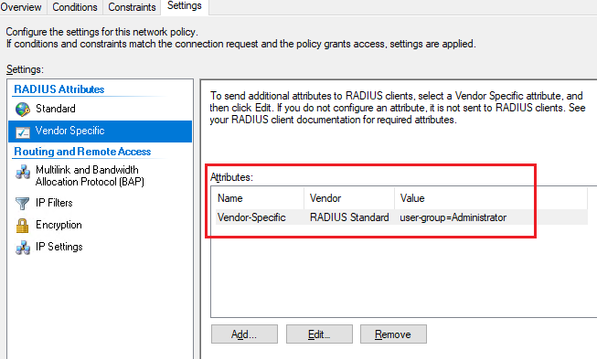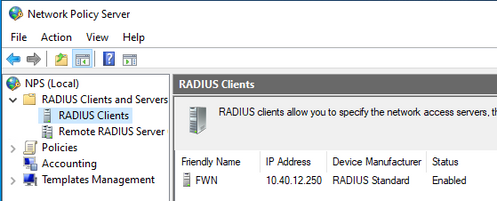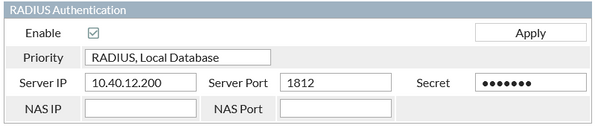- Support Forum
- Knowledge Base
- Customer Service
- Internal Article Nominations
- FortiGate
- FortiClient
- FortiADC
- FortiAIOps
- FortiAnalyzer
- FortiAP
- FortiAuthenticator
- FortiBridge
- FortiCache
- FortiCare Services
- FortiCarrier
- FortiCASB
- FortiConverter
- FortiCNP
- FortiDAST
- FortiData
- FortiDDoS
- FortiDB
- FortiDNS
- FortiDLP
- FortiDeceptor
- FortiDevice
- FortiDevSec
- FortiDirector
- FortiEdgeCloud
- FortiEDR
- FortiEndpoint
- FortiExtender
- FortiGate Cloud
- FortiGuard
- FortiGuest
- FortiHypervisor
- FortiInsight
- FortiIsolator
- FortiMail
- FortiManager
- FortiMonitor
- FortiNAC
- FortiNAC-F
- FortiNDR (on-premise)
- FortiNDRCloud
- FortiPAM
- FortiPhish
- FortiPortal
- FortiPresence
- FortiProxy
- FortiRecon
- FortiRecorder
- FortiSRA
- FortiSandbox
- FortiSASE
- FortiSASE Sovereign
- FortiScan
- FortiSIEM
- FortiSOAR
- FortiSwitch
- FortiTester
- FortiToken
- FortiVoice
- FortiWAN
- FortiWeb
- FortiAppSec Cloud
- Lacework
- Wireless Controller
- RMA Information and Announcements
- FortiCloud Products
- ZTNA
- 4D Documents
- Customer Service
- Community Groups
- Blogs
- Fortinet Community
- Knowledge Base
- FortiWAN
- Technical Tip: How to setup Microsoft Network Poli...
- Subscribe to RSS Feed
- Mark as New
- Mark as Read
- Bookmark
- Subscribe
- Printer Friendly Page
- Report Inappropriate Content
Created on
12-26-2022
11:17 PM
Edited on
12-26-2022
11:18 PM
By
Anthony_E
| Description | This article describes how setup Microsoft Network Policy Server (NPS) for FortiWAN RADIUS authentication and is ONLY focusing on the needed setup for the NPS and FortiWAN. It is maybe necessary to preconfigure other respective Microsoft Windows Server and Microsoft Network Policy Server (NPS) setups. |
| Scope | FortiWAN. |
| Solution |
It is necessary to have a requirement to set up Microsoft Network Policy Server (NPS) for FortiWAN RADIUS authentication.
From Microsoft Network Policy (NPS):
1) Add Network Policy:
- On the next page, under Attribute values, select Add.
- On the next page, for Vendor-assigned attribute number, input '26'.
- Similar setting should be visible as below:
2) Add the FortiWAN as RADIUS Client.
1) Go to System -> Administration.
8) Logout and test the respective user login on the FortiWAN.
|
The Fortinet Security Fabric brings together the concepts of convergence and consolidation to provide comprehensive cybersecurity protection for all users, devices, and applications and across all network edges.
Copyright 2026 Fortinet, Inc. All Rights Reserved.