- Support Forum
- Knowledge Base
- Customer Service
- Internal Article Nominations
- FortiGate
- FortiClient
- FortiADC
- FortiAIOps
- FortiAnalyzer
- FortiAP
- FortiAuthenticator
- FortiBridge
- FortiCache
- FortiCare Services
- FortiCarrier
- FortiCASB
- FortiConverter
- FortiCNP
- FortiDAST
- FortiData
- FortiDDoS
- FortiDB
- FortiDNS
- FortiDLP
- FortiDeceptor
- FortiDevice
- FortiDevSec
- FortiDirector
- FortiEdgeCloud
- FortiEDR
- FortiEndpoint
- FortiExtender
- FortiGate Cloud
- FortiGuard
- FortiGuest
- FortiHypervisor
- FortiInsight
- FortiIsolator
- FortiMail
- FortiManager
- FortiMonitor
- FortiNAC
- FortiNAC-F
- FortiNDR (on-premise)
- FortiNDRCloud
- FortiPAM
- FortiPhish
- FortiPortal
- FortiPresence
- FortiProxy
- FortiRecon
- FortiRecorder
- FortiSRA
- FortiSandbox
- FortiSASE
- FortiSASE Sovereign
- FortiScan
- FortiSIEM
- FortiSOAR
- FortiSwitch
- FortiTester
- FortiToken
- FortiVoice
- FortiWAN
- FortiWeb
- FortiAppSec Cloud
- Lacework
- Wireless Controller
- RMA Information and Announcements
- FortiCloud Products
- ZTNA
- 4D Documents
- Customer Service
- Community Groups
- Blogs
- Fortinet Community
- Knowledge Base
- FortiSwitch
- Technical Tip: HTTPS access to managed FortiSwitch
- Subscribe to RSS Feed
- Mark as New
- Mark as Read
- Bookmark
- Subscribe
- Printer Friendly Page
- Report Inappropriate Content
Description
This article describes how to access HTTPS of managed FortiSwitch by FortiGate.
Scope
For FortiSwitch managed by FortiGate.
Solution
Owing to a known HTTPS privilege escalation vulnerability CVE-2024-48887 affecting managed and standalone FortiSwitches, this method must NOT be configured if the FortiSwitch is running one of the following firmware versions:
- v7.6.0.
- v7.4.0 through v7.4.4.
- v7.2.0 through v7.2.8.
- v7.0.0 through v7.0.10.
- v6.4.0 through v6.4.14.
Toplogy.

Consider above setup. Client can access FortiGate via WAN port IP 10.33.154.22 and FortiSwitch is managed by FortiGate and has IP 40.40.40.1.
Verify the IP of the FortiSwitch:
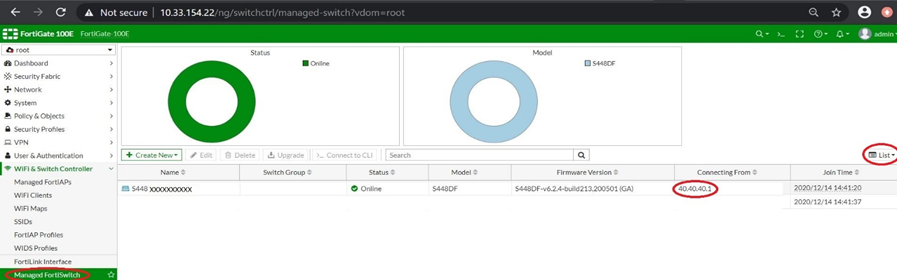
FSW # show system interface internal
# config system interface
edit "internal"
set mode dhcp
set allowaccess ping https ssh <----- HTTPS enabled.
set type physical
set snmp-index 26
set defaultgw enable
next
end
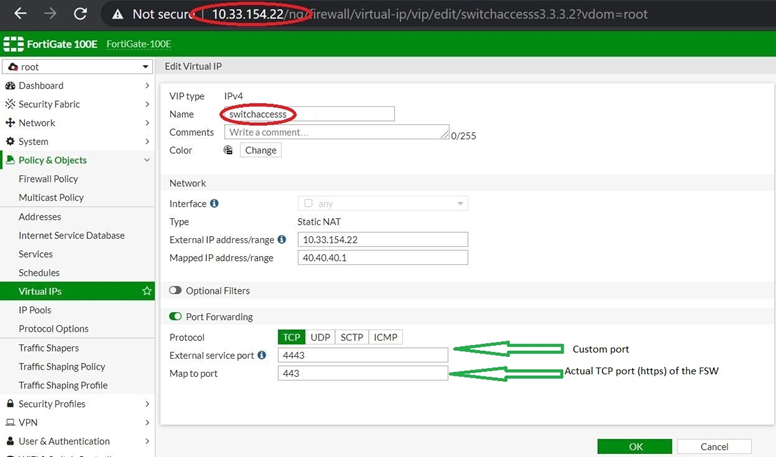
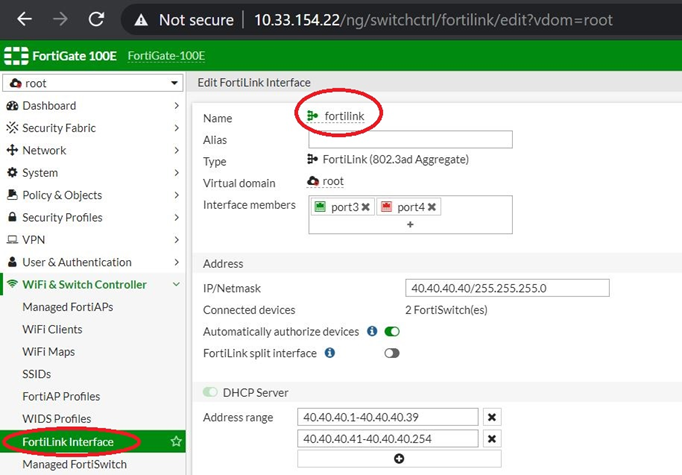
edit 7
set name "switchpolicy"
set srcintf "wan" <----- FortiGate port with IP 10.33.154.22.
. set dstintf "fortilink" <----- FortiLink interface name.
set srcaddr "all"
set dstaddr "switchaccesss” <----- Virtual IP policy name.
set action accept
set schedule "always"
set service "ALL"
set logtraffic disable
set nat enable
next
end
It will not be possible to configure this firewall policy from FortiGate GUI as the FortiLink interface will not be listed. So the only option is to create this via Command line.
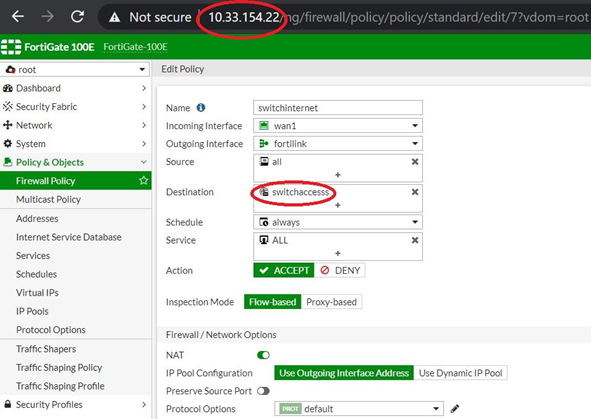 .
.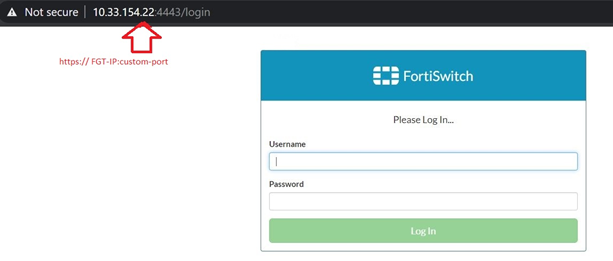
Note:
- If multiple FortiSwitch are installed, then each FortiSwitch should have independent virtual IP policy with change in custom-port. Add the new virtual IP policy in firewall policy as destination.
- To access FortiSwitch via SSH then change the ports to 22 (SSH) and add the new virtual IP policy in firewall policy as destination. Mentioned below:
Virtual IP Policy.

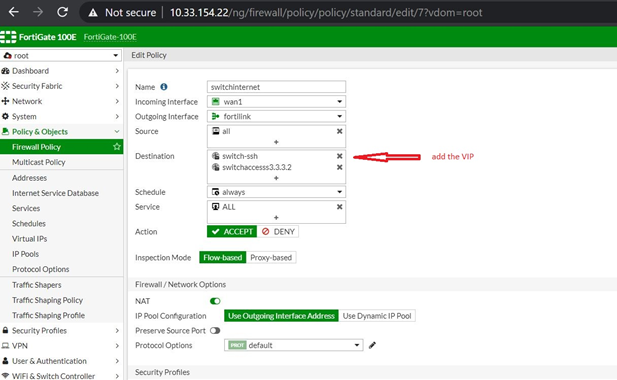
Related srticles:
Technical Tip: Change the port for the admin access to the firewall
Technical Tip: Virtual IP (VIP) port forwarding configuration.
The Fortinet Security Fabric brings together the concepts of convergence and consolidation to provide comprehensive cybersecurity protection for all users, devices, and applications and across all network edges.
Copyright 2026 Fortinet, Inc. All Rights Reserved.