- Support Forum
- Knowledge Base
- Customer Service
- Internal Article Nominations
- FortiGate
- FortiClient
- FortiADC
- FortiAIOps
- FortiAnalyzer
- FortiAP
- FortiAuthenticator
- FortiBridge
- FortiCache
- FortiCare Services
- FortiCarrier
- FortiCASB
- FortiConverter
- FortiCNP
- FortiDAST
- FortiData
- FortiDDoS
- FortiDB
- FortiDNS
- FortiDLP
- FortiDeceptor
- FortiDevice
- FortiDevSec
- FortiDirector
- FortiEdgeCloud
- FortiEDR
- FortiEndpoint
- FortiExtender
- FortiGate Cloud
- FortiGuard
- FortiGuest
- FortiHypervisor
- FortiInsight
- FortiIsolator
- FortiMail
- FortiManager
- FortiMonitor
- FortiNAC
- FortiNAC-F
- FortiNDR (on-premise)
- FortiNDRCloud
- FortiPAM
- FortiPhish
- FortiPortal
- FortiPresence
- FortiProxy
- FortiRecon
- FortiRecorder
- FortiSRA
- FortiSandbox
- FortiSASE
- FortiSASE Sovereign
- FortiScan
- FortiSIEM
- FortiSOAR
- FortiSwitch
- FortiTester
- FortiToken
- FortiVoice
- FortiWAN
- FortiWeb
- FortiAppSec Cloud
- Lacework
- Wireless Controller
- RMA Information and Announcements
- FortiCloud Products
- ZTNA
- 4D Documents
- Customer Service
- Community Groups
- Blogs
- Fortinet Community
- Knowledge Base
- FortiSandbox
- Technical Tip: How to upgrade the FortiSandbox
- Subscribe to RSS Feed
- Mark as New
- Mark as Read
- Bookmark
- Subscribe
- Printer Friendly Page
- Report Inappropriate Content
Created on 07-17-2019 12:44 PM Edited on 12-16-2021 02:47 AM By Anonymous
Description
1. Log in to the Customer Service & Support web portal at https://support.fortinet.com, and select the 'Download' option, followed by 'Firmware Images'.

2. Using the dropdown under “Select Product” choose the FortiSandbox
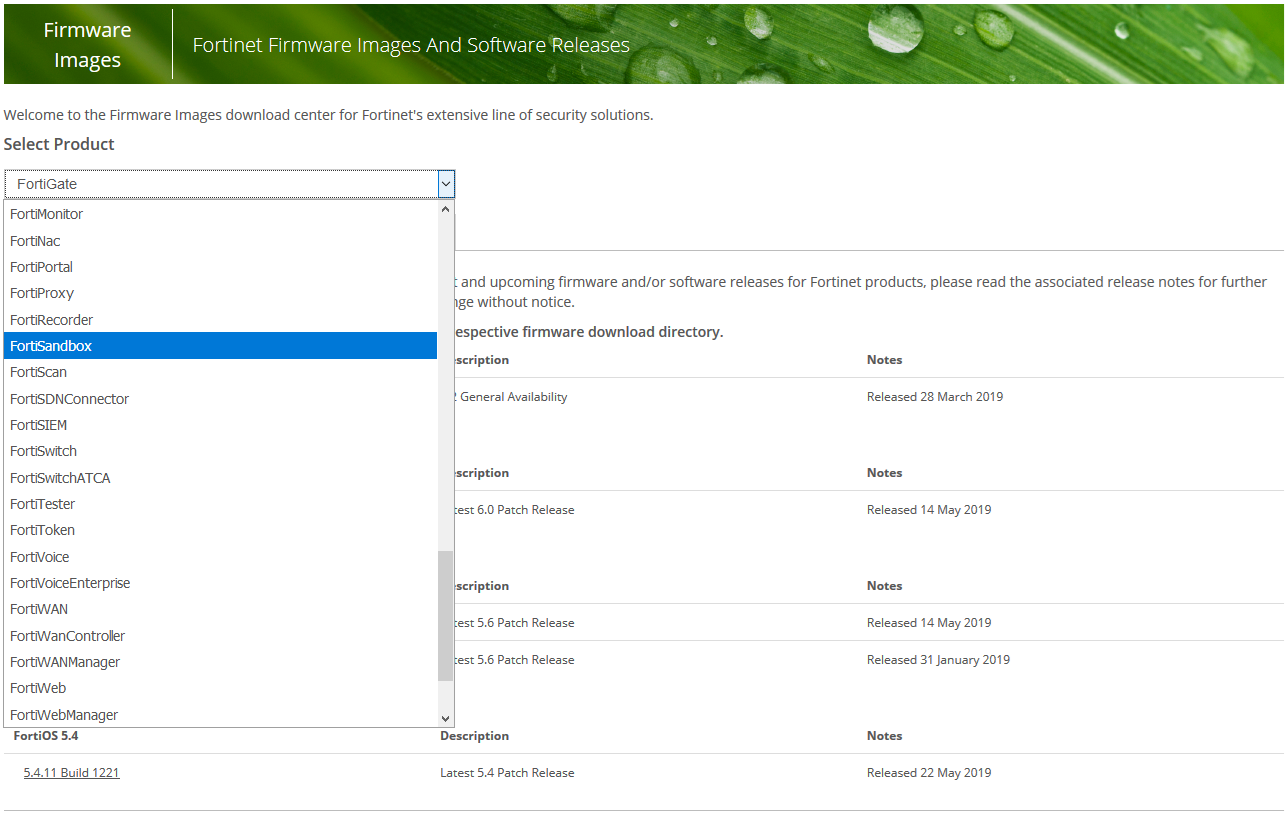
3. Select the “Download” tab
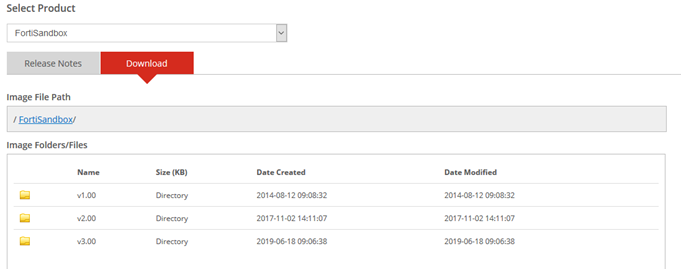
4. Navigate through the directories to find the preferred firmware version first selecting the firmware version, then the master release and then the patch version.
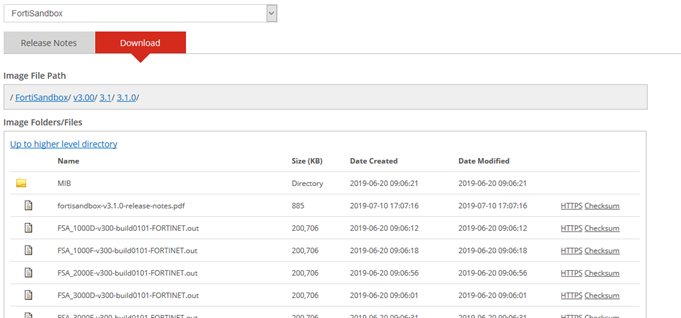
5. Find the image that corresponds to the VM version or hardware version of your device and click the “HTTPS” button to the far right.
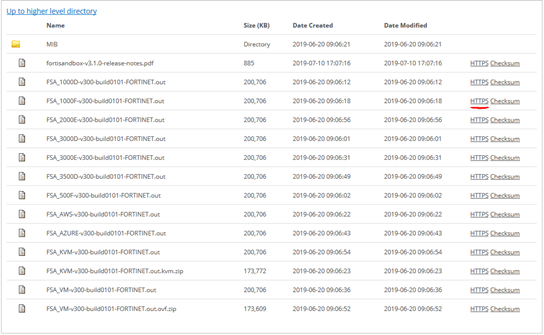
6. Find the PDF file listed as “release-notes” and download it using the HTTPS button
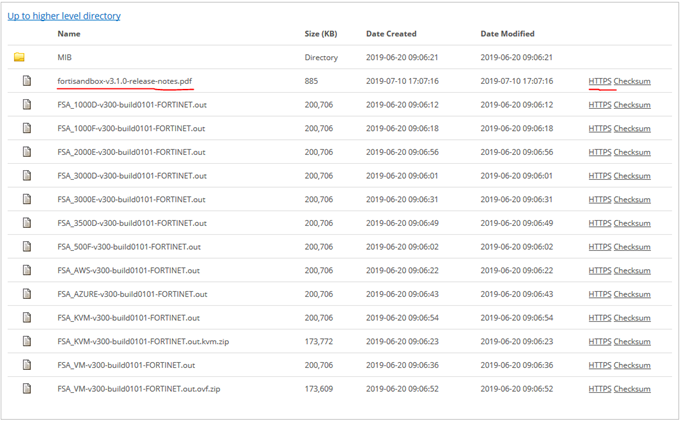
7. Review the release notes document for all relevant information (special notes, upgrade details, etc.)
8. In the release notes in the section listed as “Upgrade Information” you will find the supported
Upgrades you can perform and the upgrade paths.
9. If there is an upgrade path, use the above listed steps to download the other images and release
notes.
Upgrading the FortiSandbox
1. Login to FortiSandbox via web UI
2. Under the Dashboard in the “System Information” widget you should see a line showing the current firmware build with an [Update] link next to it. Click on the [Update] link.
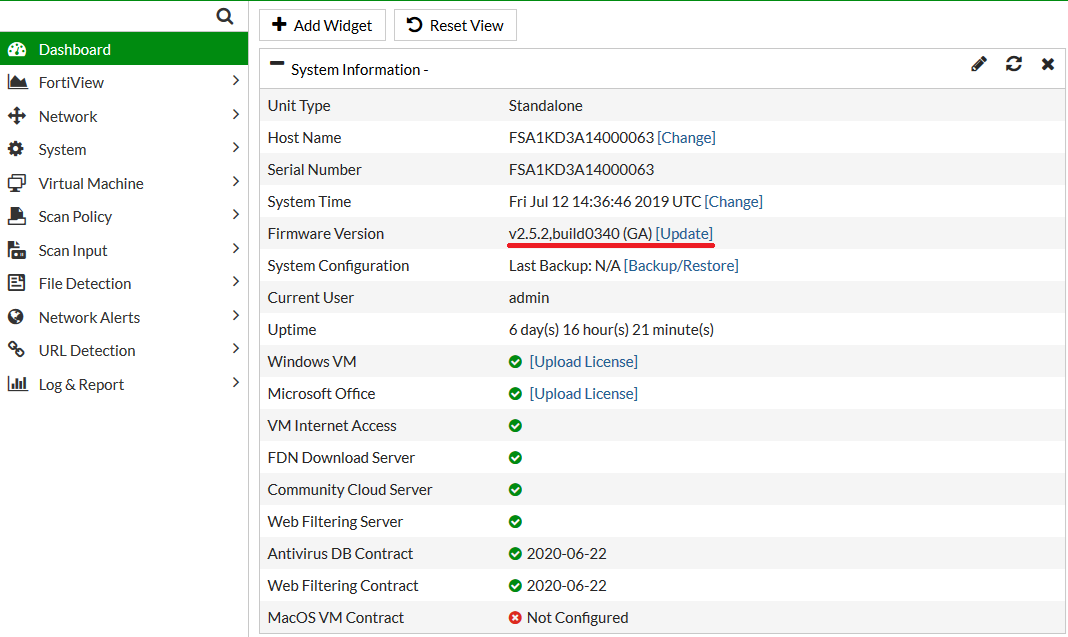
3. Click the Browse button and find the first image in the upgrade path that is saved on your PC. And click Open
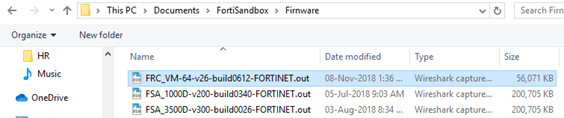
4. Click the submit button.
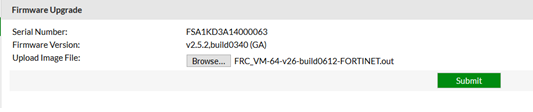
5. Confirm that you would like to upgrade at this point (the device will be out of operation during the upgrade and will reboot)
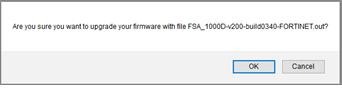
6. Eventually you will be redirected to a new page during the upgrade do not navigate away, refresh,
or reboot the sandbox during this time.

7. Once the page has refreshed on its own you should be presented with the admin login page.
8. Log into the web GUI and check the firmware line from step 2 and confirm it’s on the new build.
9. Repeat steps 2 through 8 for each step in the upgrade path until you reach the desired firmware.
The Fortinet Security Fabric brings together the concepts of convergence and consolidation to provide comprehensive cybersecurity protection for all users, devices, and applications and across all network edges.
Copyright 2026 Fortinet, Inc. All Rights Reserved.