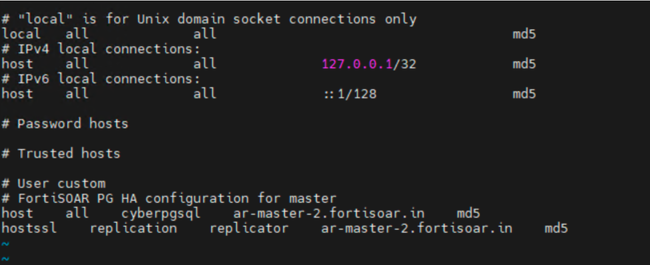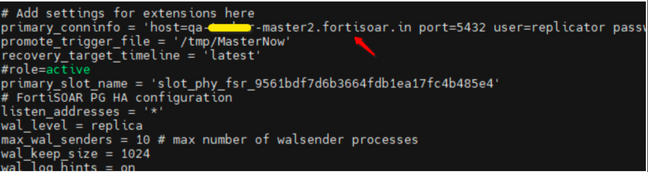- Support Forum
- Knowledge Base
- Customer Service
- Internal Article Nominations
- FortiGate
- FortiClient
- FortiADC
- FortiAIOps
- FortiAnalyzer
- FortiAP
- FortiAuthenticator
- FortiBridge
- FortiCache
- FortiCare Services
- FortiCarrier
- FortiCASB
- FortiConverter
- FortiCNP
- FortiDAST
- FortiData
- FortiDDoS
- FortiDB
- FortiDNS
- FortiDLP
- FortiDeceptor
- FortiDevice
- FortiDevSec
- FortiDirector
- FortiEdgeCloud
- FortiEDR
- FortiEndpoint
- FortiExtender
- FortiGate Cloud
- FortiGuard
- FortiGuest
- FortiHypervisor
- FortiInsight
- FortiIsolator
- FortiMail
- FortiManager
- FortiMonitor
- FortiNAC
- FortiNAC-F
- FortiNDR (on-premise)
- FortiNDRCloud
- FortiPAM
- FortiPhish
- FortiPortal
- FortiPresence
- FortiProxy
- FortiRecon
- FortiRecorder
- FortiSRA
- FortiSandbox
- FortiSASE
- FortiSASE Sovereign
- FortiScan
- FortiSIEM
- FortiSOAR
- FortiSwitch
- FortiTester
- FortiToken
- FortiVoice
- FortiWAN
- FortiWeb
- FortiAppSec Cloud
- Lacework
- Wireless Controller
- RMA Information and Announcements
- FortiCloud Products
- ZTNA
- 4D Documents
- Customer Service
- Community Groups
- Blogs
- Fortinet Community
- Knowledge Base
- FortiSOAR
- Technical Tip: Moving FortiSOAR HA Node Cluster to...
- Subscribe to RSS Feed
- Mark as New
- Mark as Read
- Bookmark
- Subscribe
- Printer Friendly Page
- Report Inappropriate Content
| Description |
This article describes the process of cloning existing HA nodes to different network segments without breaking clusters. |
| Scope | FortiSOAR HA Nodes. |
| Solution |
Pre-requisites:
For more details check the guide here.
csadm license --get-device-uuid
csadm ha suspend-cluster
For more details about suspend-cluster check the guide here.
systemctl disable celeryd celerybeatd postgresql-14
csadm services –stop
Steps: Moving HA Nodes to the new network:
Firewall Rules Reconfigurations:
Remove Old Firewall Rules:
firewall-cmd --list-rich-rules
firewall-cmd --remove-rich-rule='<copy rule here>' --permanent
firewall-cmd --remove-rich-rule='rule family="ipv4" source address="10.132.253.161/32" port port="5671" protocol="tcp" accept' --permanent
Add New Firewall Rules:
firewall-cmd --add-rich-rule='<copy rule here>' --permanent
Example:
firewall-cmd --add-rich-rule='rulefamily="ipv4" source address="192.168.1.161/32" port port="9200" protocol="tcp" accept' --permanent
Resuming Cluster:
systemctl enable postgresql-14
csadm license --refresh-device-uuid
systemctl enable postgresql-14
csadm license --refresh-device-uuid
systemctl enable celeryd celerybeatd systemctl start celeryd celerybeatd
csadm ha resume-cluster
Troubleshooting:
|
The Fortinet Security Fabric brings together the concepts of convergence and consolidation to provide comprehensive cybersecurity protection for all users, devices, and applications and across all network edges.
Copyright 2026 Fortinet, Inc. All Rights Reserved.