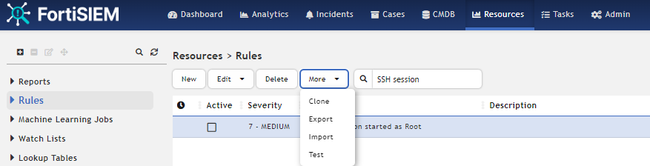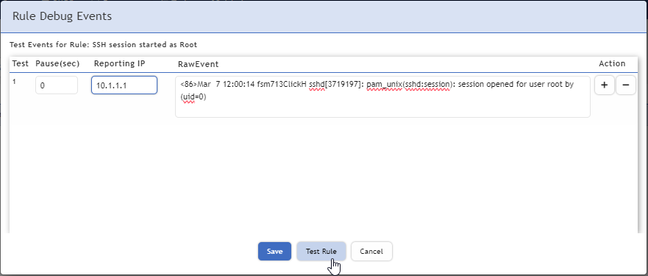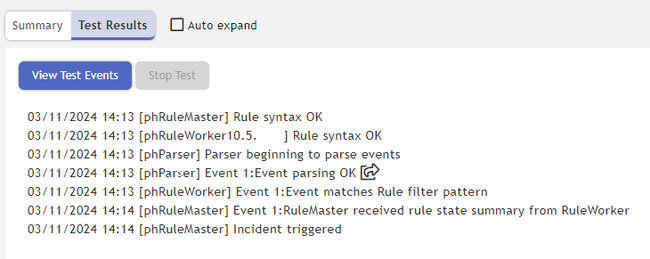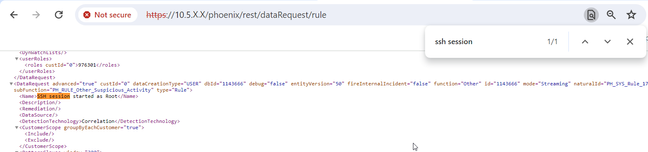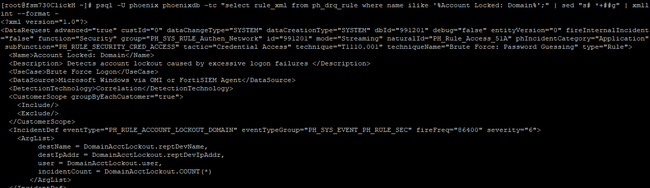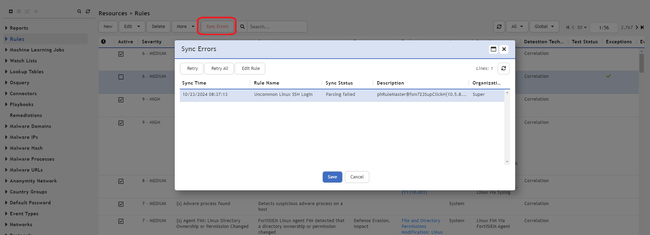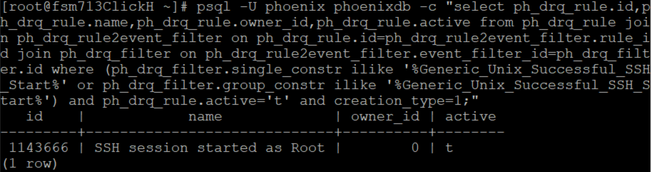- Support Forum
- Knowledge Base
- Customer Service
- Internal Article Nominations
- FortiGate
- FortiClient
- FortiADC
- FortiAIOps
- FortiAnalyzer
- FortiAP
- FortiAuthenticator
- FortiBridge
- FortiCache
- FortiCare Services
- FortiCarrier
- FortiCASB
- FortiConverter
- FortiCNP
- FortiDAST
- FortiData
- FortiDDoS
- FortiDB
- FortiDNS
- FortiDLP
- FortiDeceptor
- FortiDevice
- FortiDevSec
- FortiDirector
- FortiEdgeCloud
- FortiEDR
- FortiEndpoint
- FortiExtender
- FortiGate Cloud
- FortiGuard
- FortiGuest
- FortiHypervisor
- FortiInsight
- FortiIsolator
- FortiMail
- FortiManager
- FortiMonitor
- FortiNAC
- FortiNAC-F
- FortiNDR (on-premise)
- FortiNDRCloud
- FortiPAM
- FortiPhish
- FortiPortal
- FortiPresence
- FortiProxy
- FortiRecon
- FortiRecorder
- FortiSRA
- FortiSandbox
- FortiSASE
- FortiSASE Sovereign
- FortiScan
- FortiSIEM
- FortiSOAR
- FortiSwitch
- FortiTester
- FortiToken
- FortiVoice
- FortiWAN
- FortiWeb
- FortiAppSec Cloud
- Lacework
- Wireless Controller
- RMA Information and Announcements
- FortiCloud Products
- ZTNA
- 4D Documents
- Customer Service
- Community Groups
- Blogs
- Fortinet Community
- Knowledge Base
- FortiSIEM
- Technical Tip: Good practices and How to troublesh...
- Subscribe to RSS Feed
- Mark as New
- Mark as Read
- Bookmark
- Subscribe
- Printer Friendly Page
- Report Inappropriate Content
Created on
03-11-2024
07:20 AM
Edited on
03-19-2025
03:56 AM
By
![]() Jean-Philippe_P
Jean-Philippe_P
| Description | This article describes how to troubleshoot rules. |
| Scope | FortiSIEM. |
| Solution |
When a rule has been created or modified, it is good practice to optimize and test it before activating it, as well as to check for errors by following the next steps:
When the test result is as expected, activate it.
psql -U phoenix phoenixdb -tc "select rule_xml from ph_drq_rule where name ilike '%NAME_OF_THE_RULE%';" | sed "s# *+##g" | xmllint --format -
Important note: As long as rules are listed in Sync Errors, any changes in rules or newly created rules will NOT be applied and activated.
tail -1000f /opt/phoenix/log/phoenix.log | grep PHL_ERROR | grep phRule
The logs may contain several errors with details of the filter but not the name of the rule. The steps here describe how to identify the rule:
KEYWORD="Type_your_keyword_here" psql -U phoenix phoenixdb -c "select ph_drq_rule.id, ph_drq_rule.name, ph_drq_rule.owner_id, ph_drq_rule.active from ph_drq_rule join ph_drq_rule2event_filter on ph_drq_rule.id=ph_drq_rule2event_filter.rule_id join ph_drq_filter on ph_drq_rule2event_filter.event_filter_id=ph_drq_filter.id where (ph_drq_filter.single_constr ilike '%${KEYWORD}%' or ph_drq_filter.group_constr ilike '%${KEYWORD}%') and ph_drq_rule.active='t' and creation_type=1;"
The name of the involved rule may not be contained in the logs. The steps here describe how to identify the rule:
grep PH_RULEMOD_EXCEPTION_ELEMENT_INVALID /opt/phoenix/log/phoenix.log | sed s'#.*\[description\]=##'g | sort -u
psql -U phoenix phoenixdb -c "select ph_drq_rule.id,ph_drq_rule.name, ph_drq_rule.owner_id, ph_drq_rule.active from ph_drq_rule join ph_drq_rule_exp on ph_drq_rule.id=ph_drq_rule_exp.rule_id where (ph_drq_rule_exp.single_constr ilike '%KEYWORD%') and ph_drq_rule.active='t' and creation_type=1;"
If several system rules have been wrongly modified, recover them by running the following command as root:
/opt/phoenix/deployment/phoenixCLI.sh import -host localhost -port 8181 -cust system -user admin -pass `phLicenseTool --showDatabasePassword` -type SysXml -file /opt/phoenix/data-definition/rules/
Go through the next steps:
psql -U phoenix phoenixdb -c "select id,active,cust_org_id,name from ph_drq_rule where name ilike '%Rule name%'"
killall -9 phRuleMaster killall -9 phRuleWorker |
The Fortinet Security Fabric brings together the concepts of convergence and consolidation to provide comprehensive cybersecurity protection for all users, devices, and applications and across all network edges.
Copyright 2026 Fortinet, Inc. All Rights Reserved.