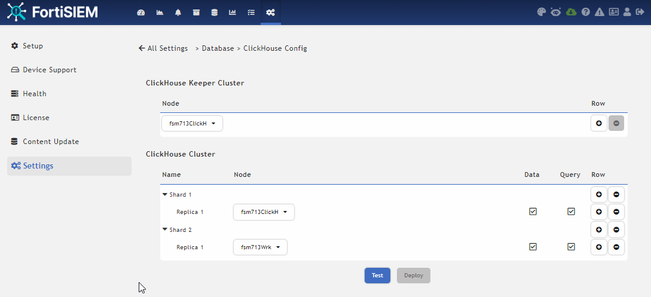- Support Forum
- Knowledge Base
- Customer Service
- Internal Article Nominations
- FortiGate
- FortiClient
- FortiADC
- FortiAIOps
- FortiAnalyzer
- FortiAP
- FortiAuthenticator
- FortiBridge
- FortiCache
- FortiCare Services
- FortiCarrier
- FortiCASB
- FortiConverter
- FortiCNP
- FortiDAST
- FortiData
- FortiDDoS
- FortiDB
- FortiDNS
- FortiDLP
- FortiDeceptor
- FortiDevice
- FortiDevSec
- FortiDirector
- FortiEdgeCloud
- FortiEDR
- FortiEndpoint
- FortiExtender
- FortiGate Cloud
- FortiGuard
- FortiGuest
- FortiHypervisor
- FortiInsight
- FortiIsolator
- FortiMail
- FortiManager
- FortiMonitor
- FortiNAC
- FortiNAC-F
- FortiNDR (on-premise)
- FortiNDRCloud
- FortiPAM
- FortiPhish
- FortiPortal
- FortiPresence
- FortiProxy
- FortiRecon
- FortiRecorder
- FortiSRA
- FortiSandbox
- FortiSASE
- FortiSASE Sovereign
- FortiScan
- FortiSIEM
- FortiSOAR
- FortiSwitch
- FortiTester
- FortiToken
- FortiVoice
- FortiWAN
- FortiWeb
- FortiAppSec Cloud
- Lacework
- Wireless Controller
- RMA Information and Announcements
- FortiCloud Products
- ZTNA
- 4D Documents
- Customer Service
- Community Groups
- Blogs
- Fortinet Community
- Knowledge Base
- FortiSIEM
- Technical Tip: How to troubleshoot issues with que...
- Subscribe to RSS Feed
- Mark as New
- Mark as Read
- Bookmark
- Subscribe
- Printer Friendly Page
- Report Inappropriate Content
| Description | This documentation describes how to troubleshoot query issues. |
| Scope | FortiSIEM. |
| Solution |
When running a report or any queries in the Analytics section, if the result gets stuck loading endlessly at 0% or the result is not what is expected, it can be useful to check what exact query is being run in the backend and watch for any explicit errors in the logs. Here are the steps to follow:
It is important to identify if workers are set up in the cluster and if the cluster is being used for queries.
tail -f /opt/phoenix/log/phoenix.log /opt/glassfish/domains/domain1/logs/phoenix.log | tee -a /tmp/query.log
==> /opt/glassfish/domains/domain1/logs/phoenix.log <== ==> /opt/phoenix/log/phoenix.log <== ==> /opt/glassfish/domains/domain1/logs/phoenix.log <==
This log is displayed when the query has been executed successfully. It can be used to identify the query ID, who ran it, for how long, its filter, and its display. Note down the query ID for the next step.
find /opt/phoenix/cache/query* -type f | grep QUERY_ID /opt/phoenix/cache/query/completed/15969/query.xml
xmllint --format /opt/phoenix/cache/query/completed/15969/query.xml
Query result is loading endlessly and stays at 0%. Reason: Storage is having issues Solution: NFS or one Clickhouse node can be disconnected. Check for phQuery and phDataManager errors to fix storage access.
Some results are expected, but some events are not shown. Reason:
Solutions:
If required, provide the output of the commands above, /tmp/query.log files and query.xml to the support team for further analysis. |
The Fortinet Security Fabric brings together the concepts of convergence and consolidation to provide comprehensive cybersecurity protection for all users, devices, and applications and across all network edges.
Copyright 2026 Fortinet, Inc. All Rights Reserved.