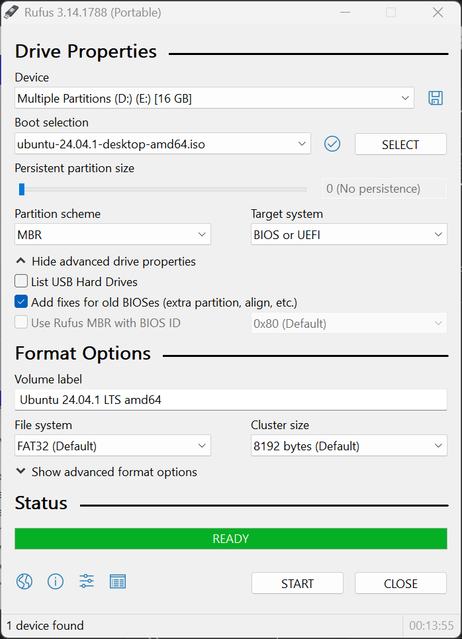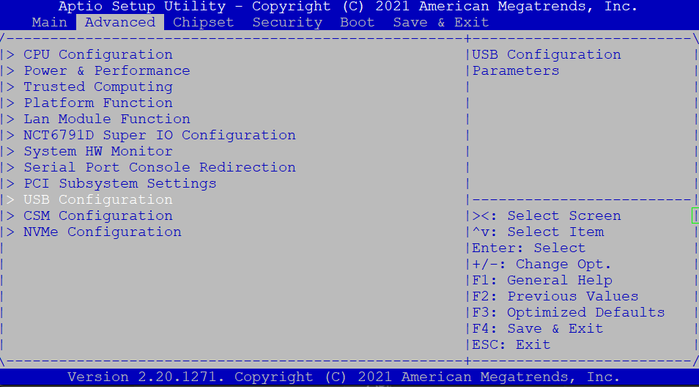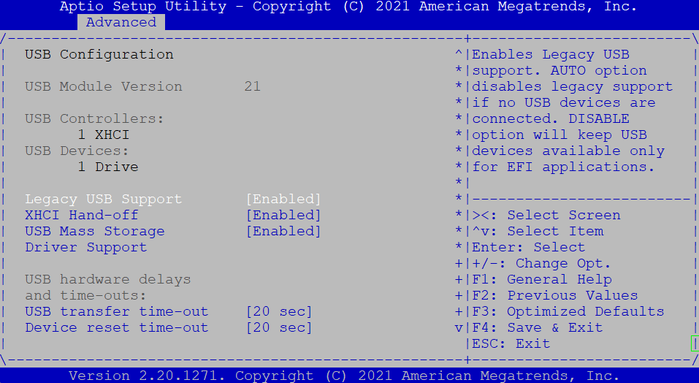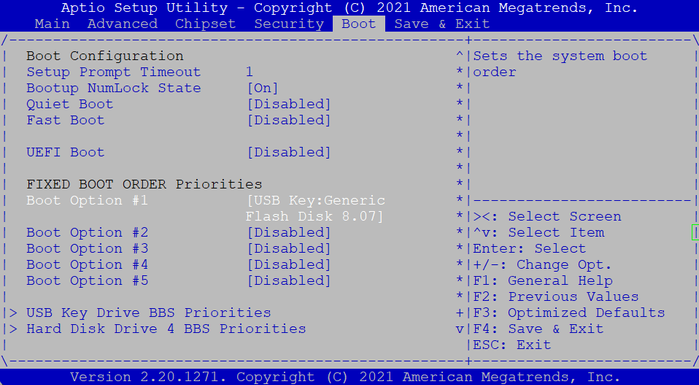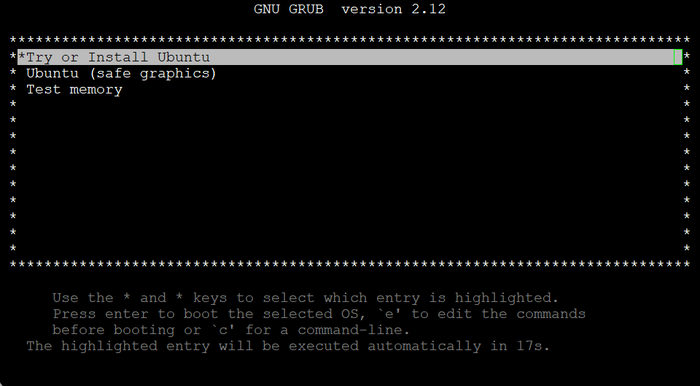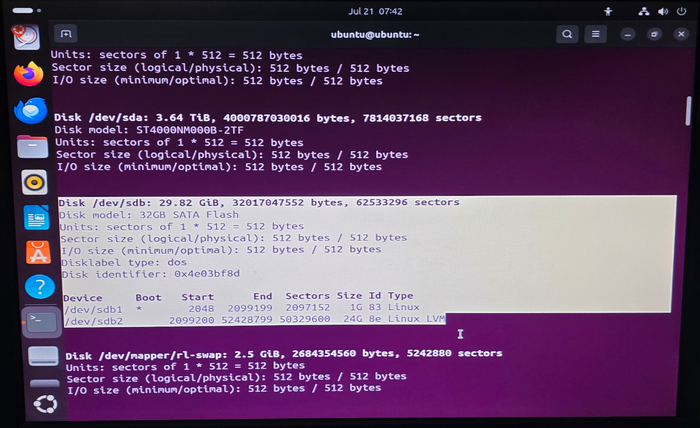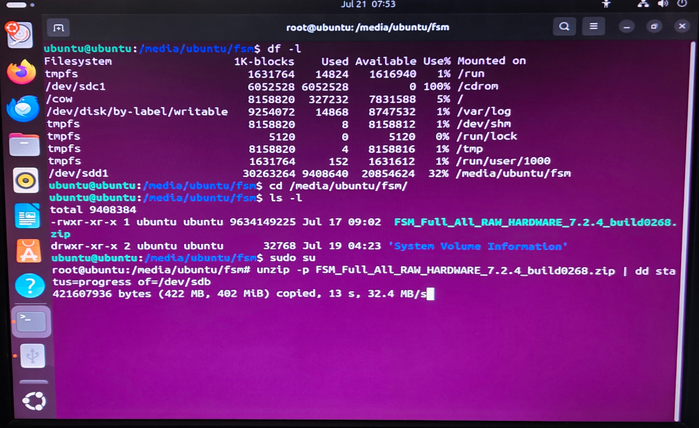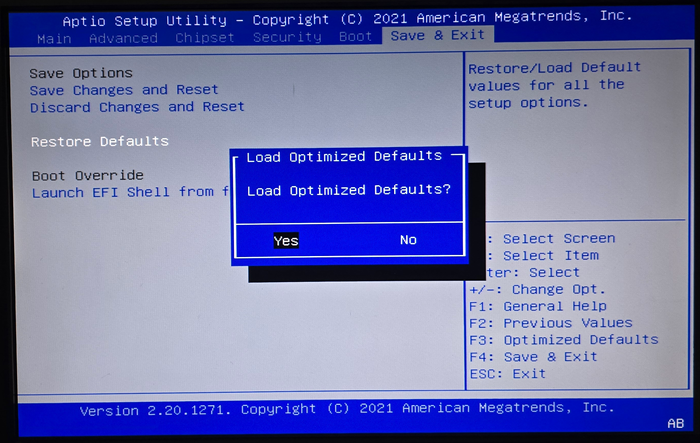- Support Forum
- Knowledge Base
- Customer Service
- Internal Article Nominations
- FortiGate
- FortiClient
- FortiADC
- FortiAIOps
- FortiAnalyzer
- FortiAP
- FortiAuthenticator
- FortiBridge
- FortiCache
- FortiCare Services
- FortiCarrier
- FortiCASB
- FortiConverter
- FortiCNP
- FortiDAST
- FortiData
- FortiDDoS
- FortiDB
- FortiDNS
- FortiDLP
- FortiDeceptor
- FortiDevice
- FortiDevSec
- FortiDirector
- FortiEdgeCloud
- FortiEDR
- FortiEndpoint
- FortiExtender
- FortiGate Cloud
- FortiGuard
- FortiGuest
- FortiHypervisor
- FortiInsight
- FortiIsolator
- FortiMail
- FortiManager
- FortiMonitor
- FortiNAC
- FortiNAC-F
- FortiNDR (on-premise)
- FortiNDRCloud
- FortiPAM
- FortiPhish
- FortiPortal
- FortiPresence
- FortiProxy
- FortiRecon
- FortiRecorder
- FortiSRA
- FortiSandbox
- FortiSASE
- FortiSASE Sovereign
- FortiScan
- FortiSIEM
- FortiSOAR
- FortiSwitch
- FortiTester
- FortiToken
- FortiVoice
- FortiWAN
- FortiWeb
- FortiAppSec Cloud
- Lacework
- Wireless Controller
- RMA Information and Announcements
- FortiCloud Products
- ZTNA
- 4D Documents
- Customer Service
- Community Groups
- Blogs
- Fortinet Community
- Knowledge Base
- FortiSIEM
- Technical Tip: How to reimage a FortiSIEM-500G Col...
- Subscribe to RSS Feed
- Mark as New
- Mark as Read
- Bookmark
- Subscribe
- Printer Friendly Page
- Report Inappropriate Content
Created on
07-25-2025
01:31 AM
Edited on
07-25-2025
02:17 AM
By
Anthony_E
| Description | This article describes how to reimage a FortiSIEM-500G Collector. |
| Scope | FortiSIEM FortiSIEM-500G. |
| Solution |
When the machine software needs to be reset to another version than the one that it was manufactured, it's possible to go through the re-image process. Here are the following steps:
Activate 'USB Mass Storage' by putting 'Enabled', then press 'Esc' to go back tto he initial menu:
Go to 'Boot' menu, and modify 'Boot Option #1' to 'USB Key' (Leave UEFI Boot = Disabled):
Go to 'Save & Exit' menu and select 'Save changes and reset'. The machine will reset and boot on the USB key.
df -l cd /media/ubuntu/fsm ls -l FSM_Full_All_RAW_HARDWARE_7.2.4_build0268.zip
unzip -p FSM_Full_All_RAW_HARDWARE_7.2.4_build0268.zip | dd status=progress of=/dev/sdb
execute fsm-clean execute factoryreset --force execute fsm-clean execute fsm-load reboot
FortiSIEM is ready for use. |
The Fortinet Security Fabric brings together the concepts of convergence and consolidation to provide comprehensive cybersecurity protection for all users, devices, and applications and across all network edges.
Copyright 2025 Fortinet, Inc. All Rights Reserved.