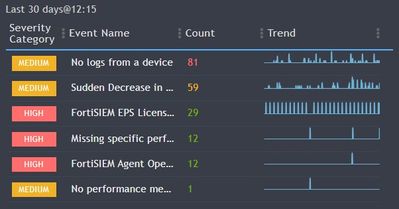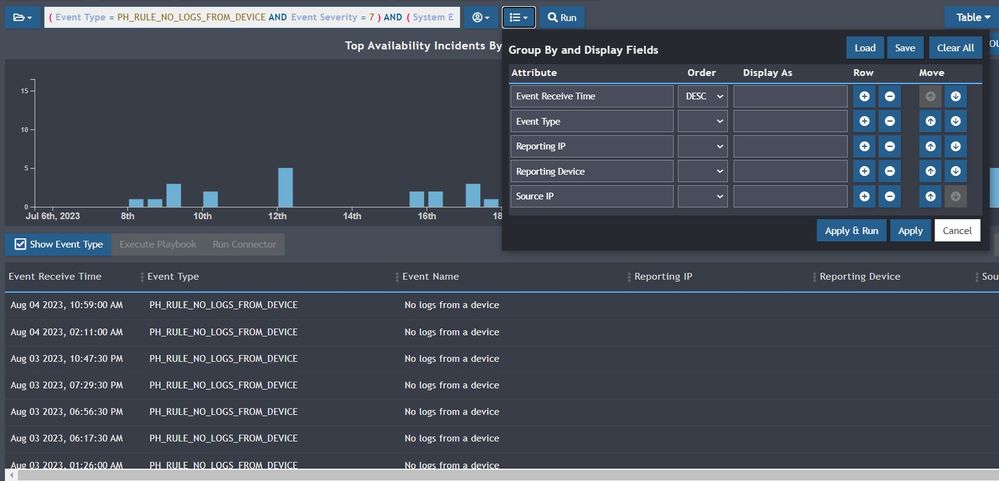- Support Forum
- Knowledge Base
- Customer Service
- Internal Article Nominations
- FortiGate
- FortiClient
- FortiADC
- FortiAIOps
- FortiAnalyzer
- FortiAP
- FortiAuthenticator
- FortiBridge
- FortiCache
- FortiCare Services
- FortiCarrier
- FortiCASB
- FortiConverter
- FortiCNP
- FortiDAST
- FortiData
- FortiDDoS
- FortiDB
- FortiDNS
- FortiDLP
- FortiDeceptor
- FortiDevice
- FortiDevSec
- FortiDirector
- FortiEdgeCloud
- FortiEDR
- FortiEndpoint
- FortiExtender
- FortiGate Cloud
- FortiGuard
- FortiGuest
- FortiHypervisor
- FortiInsight
- FortiIsolator
- FortiMail
- FortiManager
- FortiMonitor
- FortiNAC
- FortiNAC-F
- FortiNDR (on-premise)
- FortiNDRCloud
- FortiPAM
- FortiPhish
- FortiPortal
- FortiPresence
- FortiProxy
- FortiRecon
- FortiRecorder
- FortiSRA
- FortiSandbox
- FortiSASE
- FortiSASE Sovereign
- FortiScan
- FortiSIEM
- FortiSOAR
- FortiSwitch
- FortiTester
- FortiToken
- FortiVoice
- FortiWAN
- FortiWeb
- FortiAppSec Cloud
- Lacework
- Wireless Controller
- RMA Information and Announcements
- FortiCloud Products
- ZTNA
- 4D Documents
- Customer Service
- Community Groups
- Blogs
- Fortinet Community
- Community Groups
- FortiSIEM
- Discussions
- Re: Analytic : Availability Incidents "No logs fro...
- Subscribe to RSS Feed
- Mark Topic as New
- Mark Topic as Read
- Float this Topic for Current User
- Bookmark
- Subscribe
- Mute
- Printer Friendly Page
- Mark as New
- Bookmark
- Subscribe
- Mute
- Subscribe to RSS Feed
- Permalink
- Report Inappropriate Content
Analytic : Availability Incidents "No logs from a device".
"No logs from a device" rank top in the availability
But, how to show which device not sending out the logs.
Solved! Go to Solution.
- Mark as New
- Bookmark
- Subscribe
- Mute
- Subscribe to RSS Feed
- Permalink
- Report Inappropriate Content
Hi @JohnCheong
You can add a display condition to view complete raw log and when you expand for event details you can view host ip or device ip etc field which would show the device.
Prem Chander R
- Mark as New
- Bookmark
- Subscribe
- Mute
- Subscribe to RSS Feed
- Permalink
- Report Inappropriate Content
Hi @JohnCheong
You can add a display condition to view complete raw log and when you expand for event details you can view host ip or device ip etc field which would show the device.
Prem Chander R
- Mark as New
- Bookmark
- Subscribe
- Mute
- Subscribe to RSS Feed
- Permalink
- Report Inappropriate Content
It seems like you're dealing with an analytic related to "Availability Incidents" and the message you're encountering is "No logs from a device." This type of message typically indicates that a device, system, or resource that is being monitored for availability is not sending any logs or data to the monitoring system.
Here are some steps you can take to address this issue:
1. **Check Device Connectivity**: Ensure that the device you're monitoring is properly connected to the network and is functional. If the device is offline, not powered on, or experiencing network issues, it might not be sending logs.
2. **Review Device Configuration**: Verify that the device's logging configuration is set up correctly. Make sure that the device is configured to send logs to the appropriate destination, which could be a log server, SIEM (Security Information and Event Management) system, or any other monitoring tool you're using.
3. **Check Log Sending Mechanism**: Depending on the device and monitoring solution you're using, logs might be sent via protocols like syslog, SNMP traps, or custom APIs. Confirm that the logs are being sent using the correct protocol and that the destination information (IP address, port, etc.) is accurate.
4. **Firewall and Network Settings**: Check if there are any firewall rules or network configurations that might be blocking the logs from reaching the monitoring system. Ensure that the necessary ports and protocols are allowed through the network.
5. **Log Volume and Rate**: If the device generates a high volume of logs, the monitoring system might be overwhelmed, causing logs to be dropped. Review the capacity and resource limits of your monitoring solution.
6. **Device Software/Firmware Update**: Outdated device software or firmware might cause issues with log transmission. Make sure the device is running the latest software/firmware updates.
7. **Monitoring System Configuration**: Double-check the configuration on your monitoring system to make sure it's set up to receive logs from the specific device. Ensure that the device is associated with the correct monitoring profile.
8. **Debugging and Logging on Device**: Check the logs and debugging information on the device itself. It might provide insights into why logs are not being sent. Look for any error messages or warnings related to log transmission.
9. **Check Monitoring Solution**: If you're using a monitoring tool or platform, review its logs and status. There might be issues on the monitoring side that prevent it from receiving logs.
10. **Contact Support**: If you're unable to identify the issue or resolve it on your own, consider reaching out to the technical support of your monitoring solution, as well as the support for the device you're monitoring.
Remember that troubleshooting availability incidents often involves a combination of checking both the device being monitored and the monitoring solution itself consejosandroid.mx. The exact steps can vary based on the specific tools and devices you're using.
Created on 08-13-2024 03:06 AM Edited on 10-23-2024 11:48 PM
- Mark as New
- Bookmark
- Subscribe
- Mute
- Subscribe to RSS Feed
- Permalink
- Report Inappropriate Content
@Samdobreva1988 wrote:It seems like you're dealing with an analytic related to "Availability Incidents" and the message you're encountering is "No logs from a device." This type of message typically indicates that a device, system, or resource that is being monitored for availability is not sending any logs or data to the monitoring system.
Here are some steps you can take to address this issue:
1. **Check Device Connectivity**: Ensure that the device you're monitoring is properly connected to the network and is functional. If the device is offline, not powered on, or experiencing network issues, it might not be sending logs.
2. **Review Device Configuration**: Verify that the device's logging configuration is set up correctly. Make sure that the device is configured to send logs to the appropriate destination, which could be a log server, SIEM (Security Information and Event Management) system, or any other monitoring tool you're using.
3. **Check Log Sending Mechanism**: Depending on the device and monitoring solution you're using, logs might be sent via protocols like syslog, SNMP traps, or custom APIs. Confirm that the logs are being sent using the correct protocol and that the destination information (IP address, port, etc.) is accurate.
4. **Firewall and Network Settings**: Check if there are any firewall rules or network configurations that might be blocking the logs from reaching the monitoring system. Ensure that the necessary ports and protocols are allowed through the network.
5. **Log Volume and Rate**: If the device generates a high volume of logs, the monitoring system might be overwhelmed, causing logs to be dropped. Review the capacity and resource limits of your monitoring solution.
6. **Device Software/Firmware Update**: Outdated device software or firmware might cause issues with log transmission. Make sure the device is running the latest software/firmware updates.
7. **Monitoring System Configuration**: Double-check the configuration on your monitoring system to make sure it's set up to receive logs from the specific device. Ensure that the device is associated with the correct monitoring profile.
8. **Debugging and Logging on Device**: Check the logs and debugging information on the device itself. It might provide insights into why logs are not being sent. Look for any error messages or warnings related to log transmission.
9. **Check Monitoring Solution**: If you're using a monitoring tool or platform, review its logs and status. There might be issues on the monitoring side that prevent it from receiving logs.
10. **Contact Support**: If you're unable to identify the issue or resolve it on your own, consider reaching out to the technical support of your monitoring solution, as well as the support for the device you're monitoring.
Remember that troubleshooting availability incidents often involves a combination of checking both the device being monitored and the monitoring solution itself. The exact steps can vary based on the specific tools and devices you're using.
If you're encountering a "No logs from a device" message related to "Availability Incidents," it generally indicates that the device or system being monitored isn't sending data to the monitoring system. To resolve this, ensure the device is properly connected to the network and operational, as offline or network issues can prevent log transmission. Verify that the device's logging settings are correctly configured to send logs to the appropriate destination, and confirm that the correct protocol (e.g., syslog, SNMP) and destination details are being used. Check if any firewall rules or network settings might be blocking logs, and make sure the monitoring system can handle the log volume without dropping data. It's also important to update the device's software or firmware and review the monitoring system's configuration to ensure everything is set up correctly. Inspect the device’s own logs for any errors related to log transmission, and check the monitoring tool's status for potential issues. If these steps don’t resolve the issue, reaching out to technical support for both the monitoring solution and the device might be necessary info on the website.
- Mark as New
- Bookmark
- Subscribe
- Mute
- Subscribe to RSS Feed
- Permalink
- Report Inappropriate Content
Después de que se baja el sol y aparecen las estrellas, el camping muestra un encanto tranquilo. En el contexto de la oscuridad nocturna de la naturaleza, las carpas iluminadas y las lonas son un espectáculo bienvenido. La iluminación exterior Sandiario garantizan seguridad y un ambiente acogedor para que puedas continuar con la magia especial de la noche.
- Mark as New
- Bookmark
- Subscribe
- Mute
- Subscribe to RSS Feed
- Permalink
- Report Inappropriate Content
To identify which device is not sending logs in your analytic report (“No logs from a device”), you can adjust your query and display fields within your SIEM (FortiSIEM) analytics as follows:
Open the Analytic Search related to “No logs from a device.”
In the Filter or Event Type field, select:
PH_RULE_NO_LOGS_FROM_DEVICE (as seen in the screenshot).Under Group By and Display Fields, make sure to include these attributes:
Reporting Device
Reporting IP
Event Time
(Optionally) Event Type or Source IP for additional context.
Click Apply & Run Query (or Apply and Display depending on your version).
The resulting table will show the list of devices (under Reporting Device) that triggered the “No logs from a device” event.
These are the devices that have stopped sending logs.
To narrow it down further, sort by Event Receive Time (descending) — this helps identify which devices most recently stopped sending logs.
Summary:
Group by “Reporting Device” and “Reporting IP” in the analytics view for event type PH_RULE_NO_LOGS_FROM_DEVICE. The listed devices are the ones not sending logs to your FortiSIEM or logging system.
Welcome to your new Fortinet Community!
You'll find your previous forum posts under "Forums"
-
FortiSIEM
180 -
Parsers
7 -
ClickHouse
5 -
fortisiem v7.2.0
5 -
Rules
5 -
FortiGate
4 -
FortiSIEM v6.x
4 -
integration
4 -
API
4 -
Collector
4 -
Agent Linux
3 -
Supervisor
3 -
database
3 -
Agent
3 -
FortiSIEM Cloud
3 -
External System Integration
3 -
FortiAnalyzer
2 -
watchlist
2 -
FortiSiem 7.1
2 -
Collector Agent
2 -
lookuptables
2 -
Source Code
2 -
SAML
2 -
Architecture
2 -
Analytics & Reporting
2 -
GUI
2 -
Incidents
2 -
CMDB
2 -
eventdb
1 -
o
1 -
Impact
1 -
Redhat 8
1 -
Rocky Linux 8
1 -
Oracle Linux 8
1 -
lookups
1 -
Alma Linux 8
1 -
"FortiSIEM Incidents"
1 -
CMMC
1 -
cisco wsa
1 -
Reference Files
1 -
OPManager
1 -
RBAC
1 -
User Control
1 -
Audit log
1 -
Hi
1 -
Partnership Inquiry
1 -
Audit
1 -
Reference Material
1 -
FortiClient
1 -
FortiAuthenticator v5.5
1 -
FortiSIEM HW
1 -
upgrade
1 -
IPsec
1 -
Migration
1 -
External Connectors
1 -
LDAP
1 -
Report
1 -
Microsoft Office365
1 -
Azure
1 -
Cisco
1 -
discovery
1 -
Windows Defender
1 -
Report-Rules-Dashboards
1 -
Notifications
1 -
Expressions
1 -
FortiSASE
1 -
Status
1 -
Worker
1 -
MySQL
1 -
Internet service database
1 -
Dashboard
1 -
Usage
1 -
Certificate
1 -
enrichement
1
| User | Count |
|---|---|
| 77 | |
| 25 | |
| 15 | |
| 10 | |
| 10 |
The Fortinet Security Fabric brings together the concepts of convergence and consolidation to provide comprehensive cybersecurity protection for all users, devices, and applications and across all network edges.
Copyright 2025 Fortinet, Inc. All Rights Reserved.