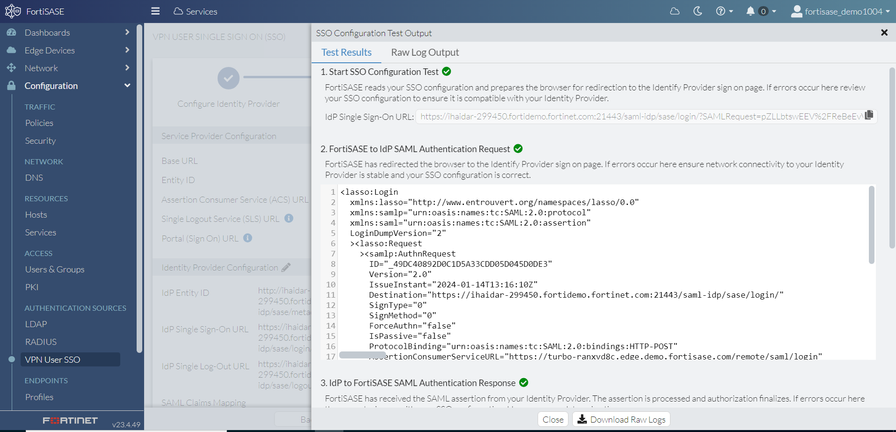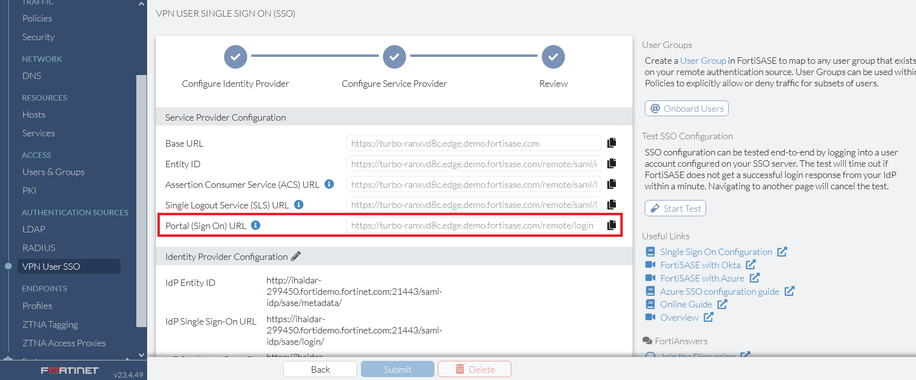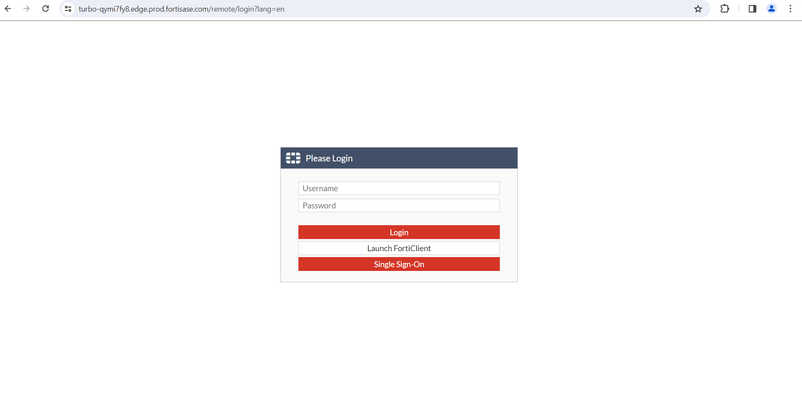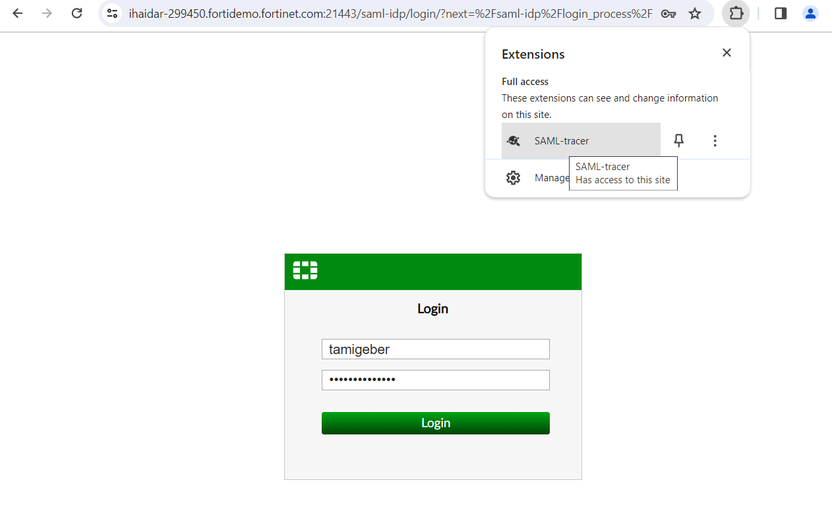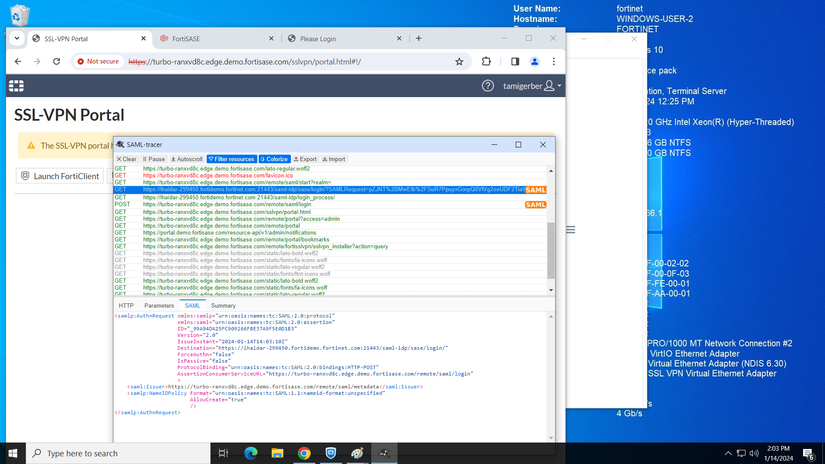- Support Forum
- Knowledge Base
- Customer Service
- Internal Article Nominations
- FortiGate
- FortiClient
- FortiADC
- FortiAIOps
- FortiAnalyzer
- FortiAP
- FortiAuthenticator
- FortiBridge
- FortiCache
- FortiCare Services
- FortiCarrier
- FortiCASB
- FortiConverter
- FortiCNP
- FortiDAST
- FortiData
- FortiDDoS
- FortiDB
- FortiDNS
- FortiDLP
- FortiDeceptor
- FortiDevice
- FortiDevSec
- FortiDirector
- FortiEdgeCloud
- FortiEDR
- FortiEndpoint
- FortiExtender
- FortiGate Cloud
- FortiGuard
- FortiGuest
- FortiHypervisor
- FortiInsight
- FortiIsolator
- FortiMail
- FortiManager
- FortiMonitor
- FortiNAC
- FortiNAC-F
- FortiNDR (on-premise)
- FortiNDRCloud
- FortiPAM
- FortiPhish
- FortiPortal
- FortiPresence
- FortiProxy
- FortiRecon
- FortiRecorder
- FortiSRA
- FortiSandbox
- FortiSASE
- FortiSASE Sovereign
- FortiScan
- FortiSIEM
- FortiSOAR
- FortiSwitch
- FortiTester
- FortiToken
- FortiVoice
- FortiWAN
- FortiWeb
- FortiAppSec Cloud
- Lacework
- Wireless Controller
- RMA Information and Announcements
- FortiCloud Products
- ZTNA
- 4D Documents
- Customer Service
- Community Groups
- Blogs
- Fortinet Community
- Knowledge Base
- FortiSASE
- Troubleshooting Tip: Troubleshooting SAML Issues i...
- Subscribe to RSS Feed
- Mark as New
- Mark as Read
- Bookmark
- Subscribe
- Printer Friendly Page
- Report Inappropriate Content
| Description | This article describes some techniques for troubleshooting SAML issues while connecting to the SSL VPN in FortiSASE. |
| Scope | FortiSASE, SSL VPN. |
| Solution |
The following solution applies to SSL VPN only. However, starting in FortiSASE 24.4.b.1, IPsec VPN remote user support is enabled by default on new instances. More information can be found here.
Technique 1: When a SAML issue occurs, utilize FortiSASE's built-in SSO test to determine where errors occur.
Note that even if the test results show a step as successful, misconfigurations could still lead to undesired behavior. Carefully observing the Request and Response details may reveal the root cause in these cases.
Technique 2: Troubleshoot SAML from an endpoint's web browser.
Note that the instructions below only apply to customers with FortiSASE instances that DO NOT have dedicated IP addresses. The portal URL will not display in a web browser for customers with dedicated IP addresses.
Note also that the instructions below depend on the test endpoint having a web browser extension that records the SAML flow installed in the browser they will use for testing. The extension used in this article is a Chrome extension called 'SAML-tracer'.
Related documents: |
The Fortinet Security Fabric brings together the concepts of convergence and consolidation to provide comprehensive cybersecurity protection for all users, devices, and applications and across all network edges.
Copyright 2025 Fortinet, Inc. All Rights Reserved.