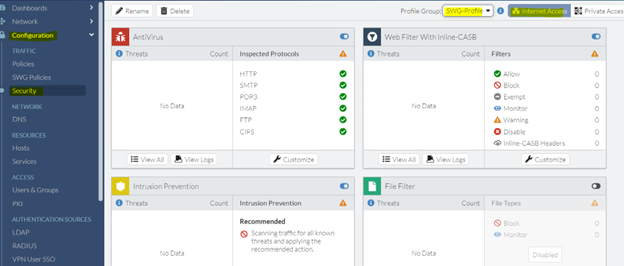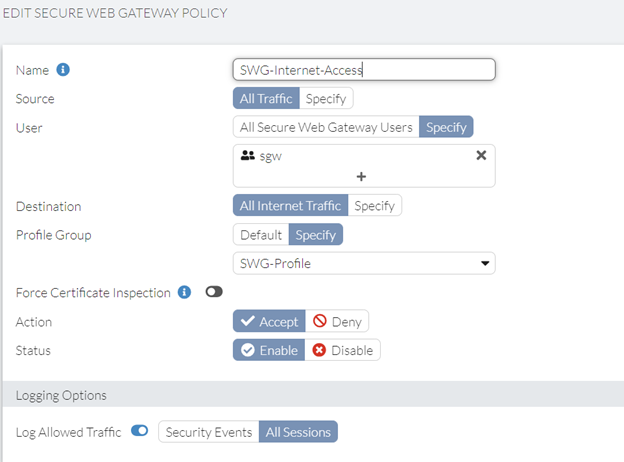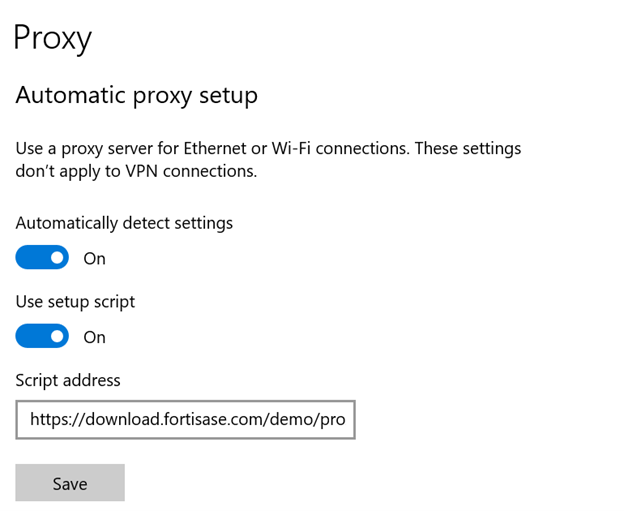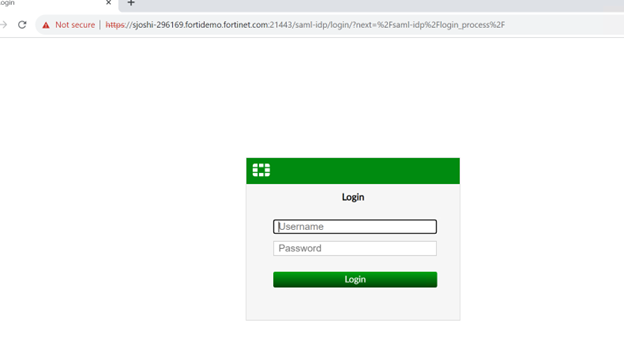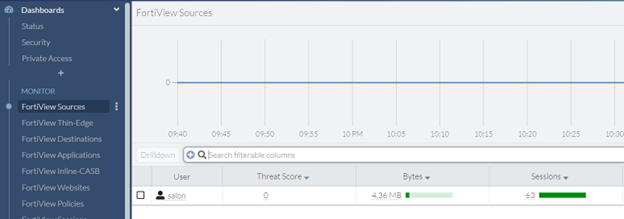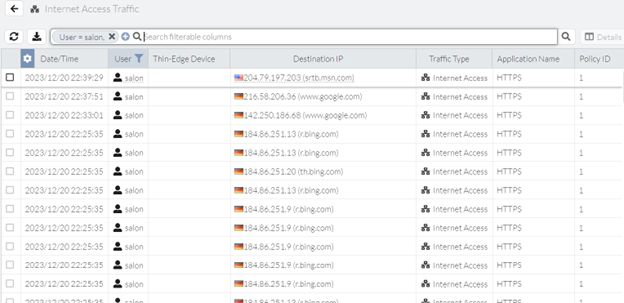- Support Forum
- Knowledge Base
- Customer Service
- Internal Article Nominations
- FortiGate
- FortiClient
- FortiADC
- FortiAIOps
- FortiAnalyzer
- FortiAP
- FortiAuthenticator
- FortiBridge
- FortiCache
- FortiCare Services
- FortiCarrier
- FortiCASB
- FortiConverter
- FortiCNP
- FortiDAST
- FortiData
- FortiDDoS
- FortiDB
- FortiDNS
- FortiDLP
- FortiDeceptor
- FortiDevice
- FortiDevSec
- FortiDirector
- FortiEdgeCloud
- FortiEDR
- FortiEndpoint
- FortiExtender
- FortiGate Cloud
- FortiGuard
- FortiGuest
- FortiHypervisor
- FortiInsight
- FortiIsolator
- FortiMail
- FortiManager
- FortiMonitor
- FortiNAC
- FortiNAC-F
- FortiNDR (on-premise)
- FortiNDRCloud
- FortiPAM
- FortiPhish
- FortiPortal
- FortiPresence
- FortiProxy
- FortiRecon
- FortiRecorder
- FortiSRA
- FortiSandbox
- FortiSASE
- FortiSASE Sovereign
- FortiScan
- FortiSIEM
- FortiSOAR
- FortiSwitch
- FortiTester
- FortiToken
- FortiVoice
- FortiWAN
- FortiWeb
- FortiAppSec Cloud
- Lacework
- Wireless Controller
- RMA Information and Announcements
- FortiCloud Products
- ZTNA
- 4D Documents
- Customer Service
- Community Groups
- Blogs
- Fortinet Community
- Knowledge Base
- FortiSASE
- Technical Tip: How to configure SWG in FortiSASE
- Subscribe to RSS Feed
- Mark as New
- Mark as Read
- Bookmark
- Subscribe
- Printer Friendly Page
- Report Inappropriate Content
Created on
01-19-2024
04:12 AM
Edited on
09-01-2025
03:11 AM
By
![]() Jean-Philippe_P
Jean-Philippe_P
Description
This article describes how to integrate SWG with FortiSASE.
Scope
FortiSASE.
Solution
This article assumes that SAML SSO configuration on FortiSASE has been configured.
For SSO configuration, refer to the articles below:
Configuring FortiSASE with FortiAuthenticator as SAML IdP for SSO
Tutorial: Microsoft Entra SSO integration with FortiSASE
- Configuring Security Inspection for SWG:
Navigate to the Security section in the FortiSASE console by selecting Configuration, and ensure that to is within the Internet Access space. Select the drop-down list adjacent to the Profile Group section in the upper-right corner. Then, select the Create button to generate a new profile. Assign a meaningful name, such as 'SWG-Profile', in the example provided below.
Now, proceed to the SWG Policies category by navigating to Configuration.
- Enrolling Endpoints:
To direct web-based traffic to the FortiSASE Proxy, administrators have several options for instructing clients:
Configure the client Operating System's proxy settings to automatically retrieve the PAC file hosted on the FortiSASE public web server.
Go to System -> SWG Configuration -> Copy Hosted PAC File.
Open Proxy settings and specify the 'Hosted PAC File' URL copied from the FortiSASE console into the 'Script address', as shown in the picture below:
Also, install the certificate used by SWG on the endpoints from System -> SWG configuration -> Download SWG Certificate.
Validate proxy functionality by opening a web browser on the test client machine. Confirm the authentication pop-up window, and enter the credentials for a corporate user as per the defined SAML authentication scheme on FortiSASE.
Go to the dashboard and view the FortiView sources. The user traffic flow will appear:
For detailed traffic analysis, access the session logs to delve deeper into the specifics, as demonstrated in the example.
Go to Analytics -> Logs -> Traffic.
The Fortinet Security Fabric brings together the concepts of convergence and consolidation to provide comprehensive cybersecurity protection for all users, devices, and applications and across all network edges.
Copyright 2025 Fortinet, Inc. All Rights Reserved.