- Support Forum
- Knowledge Base
- Customer Service
- Internal Article Nominations
- FortiGate
- FortiClient
- FortiADC
- FortiAIOps
- FortiAnalyzer
- FortiAP
- FortiAuthenticator
- FortiBridge
- FortiCache
- FortiCare Services
- FortiCarrier
- FortiCASB
- FortiConverter
- FortiCNP
- FortiDAST
- FortiData
- FortiDDoS
- FortiDB
- FortiDNS
- FortiDLP
- FortiDeceptor
- FortiDevice
- FortiDevSec
- FortiDirector
- FortiEdgeCloud
- FortiEDR
- FortiEndpoint
- FortiExtender
- FortiGate Cloud
- FortiGuard
- FortiGuest
- FortiHypervisor
- FortiInsight
- FortiIsolator
- FortiMail
- FortiManager
- FortiMonitor
- FortiNAC
- FortiNAC-F
- FortiNDR (on-premise)
- FortiNDRCloud
- FortiPAM
- FortiPhish
- FortiPortal
- FortiPresence
- FortiProxy
- FortiRecon
- FortiRecorder
- FortiSRA
- FortiSandbox
- FortiSASE
- FortiSASE Sovereign
- FortiScan
- FortiSIEM
- FortiSOAR
- FortiSwitch
- FortiTester
- FortiToken
- FortiVoice
- FortiWAN
- FortiWeb
- FortiAppSec Cloud
- Lacework
- Wireless Controller
- RMA Information and Announcements
- FortiCloud Products
- ZTNA
- 4D Documents
- Customer Service
- Community Groups
- Blogs
- Support Forum
- Knowledge Base
- Customer Service
- Internal Article Nominations
- FortiGate
- FortiClient
- FortiADC
- FortiAIOps
- FortiAnalyzer
- FortiAP
- FortiAuthenticator
- FortiBridge
- FortiCache
- FortiCare Services
- FortiCarrier
- FortiCASB
- FortiConverter
- FortiCNP
- FortiDAST
- FortiData
- FortiDDoS
- FortiDB
- FortiDNS
- FortiDLP
- FortiDeceptor
- FortiDevice
- FortiDevSec
- FortiDirector
- FortiEdgeCloud
- FortiEDR
- FortiEndpoint
- FortiExtender
- FortiGate Cloud
- FortiGuard
- FortiGuest
- FortiHypervisor
- FortiInsight
- FortiIsolator
- FortiMail
- FortiManager
- FortiMonitor
- FortiNAC
- FortiNAC-F
- FortiNDR (on-premise)
- FortiNDRCloud
- FortiPAM
- FortiPhish
- FortiPortal
- FortiPresence
- FortiProxy
- FortiRecon
- FortiRecorder
- FortiSRA
- FortiSandbox
- FortiSASE
- FortiSASE Sovereign
- FortiScan
- FortiSIEM
- FortiSOAR
- FortiSwitch
- FortiTester
- FortiToken
- FortiVoice
- FortiWAN
- FortiWeb
- FortiAppSec Cloud
- Lacework
- Wireless Controller
- RMA Information and Announcements
- FortiCloud Products
- ZTNA
- 4D Documents
- Customer Service
- Community Groups
- Blogs
- Fortinet Community
- Knowledge Base
- FortiNAC
- Technical Tips: Configure FortiNAC and FortiGate A...
- Subscribe to RSS Feed
- Mark as New
- Mark as Read
- Bookmark
- Subscribe
- Printer Friendly Page
- Report Inappropriate Content
| Description | This article describes how to configure Automation Stitches to Quarantine illegitimate devices |
| Scope | FortiNAC v8.7.x-8.8.0, FortiOS v6.4.0 and above |
| Solution |
Requirements:
Add FortiNAC to the Security Fabric:
To authorize the FortiNAC on the root FortiGate in the GUI:
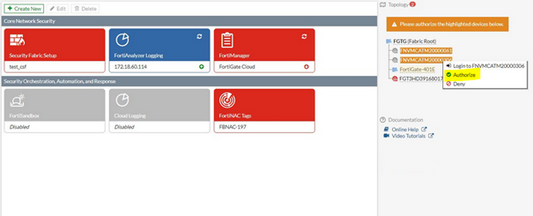 Configure the Fortigate till step 4 and the FortiNAC is added to the security Fabric: Test the Fortigate rest API if it is working as expected open a new browser tab and enter the below link, it should show the below result successful result: https://<fgt-ip>/api/v2/cmdb/system/automation-stitch/<automation-stitch-name>?access_token=<enter-t...example: { "http_method":"GET", "revision":"xxxxxxxxxxxxx", "results":[ { "name":"FNACHost", ß--------my stitch name "q_origin_key":"FNACHost", "description":"", "status":"enable", "trigger":"FNACHost", "actions":[ { "id":1, "q_origin_key":1, "action":"FNAC Compromised Host_quarantine-fortinac", "delay":0, "required":"disable" }, { "id":2, "q_origin_key":2, "action":"FNAC Compromised Host_email", "delay":0, "required":"disable" } ], "destination":[ ] } ], "vdom":"root", "path":"system", "name":"automation-stitch", "mkey":"FNACHost", "status":"success", "http_status":200, "serial":"xxxxxxxxxxxxx", "version":"v7.0.3", "build":237 } Make sure the switch is a member of the Physical Address Filtering group under System > Groups. 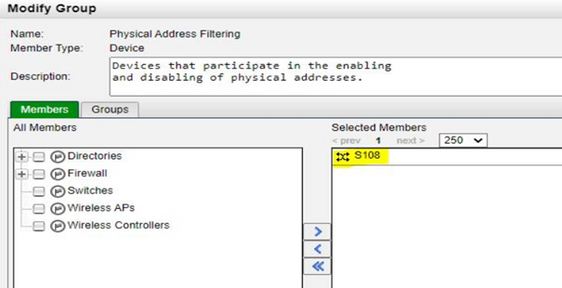
The switch must belong to the Physical Address Filtering group. It doesn't need to be part of the U/H Profile policy.
hawada@Kali:~# curl -k -X POST -H 'Authorization: Bearer <fgt-api-token>' --data '{ "srcip": "<ip-address-of-the-pc-you-need-to-disable>", "mac":"<mac-address-of-the-pc-you-need-to-disable>" }' https://<fgt-ip>:<port>/api/v2/monitor/system/automation-stitch/webhook/<stitch-name> 
In FortiNAC, the Host View shows the status of the client PC. It is quarantined and its MAC address is disabled. 
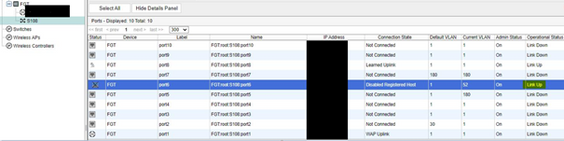
|
The Fortinet Security Fabric brings together the concepts of convergence and consolidation to provide comprehensive cybersecurity protection for all users, devices, and applications and across all network edges.
Copyright 2026 Fortinet, Inc. All Rights Reserved.