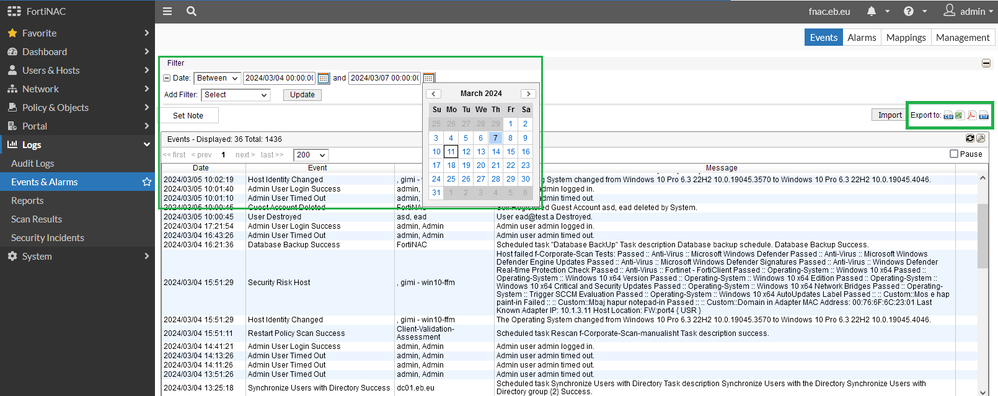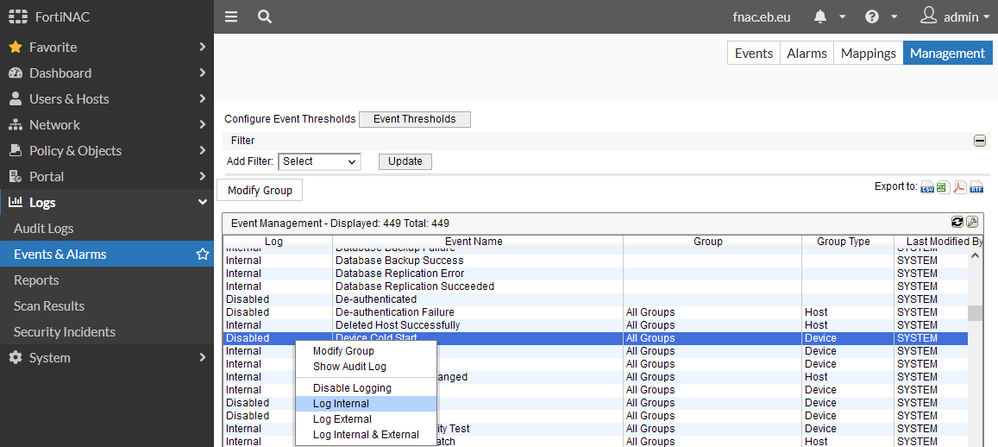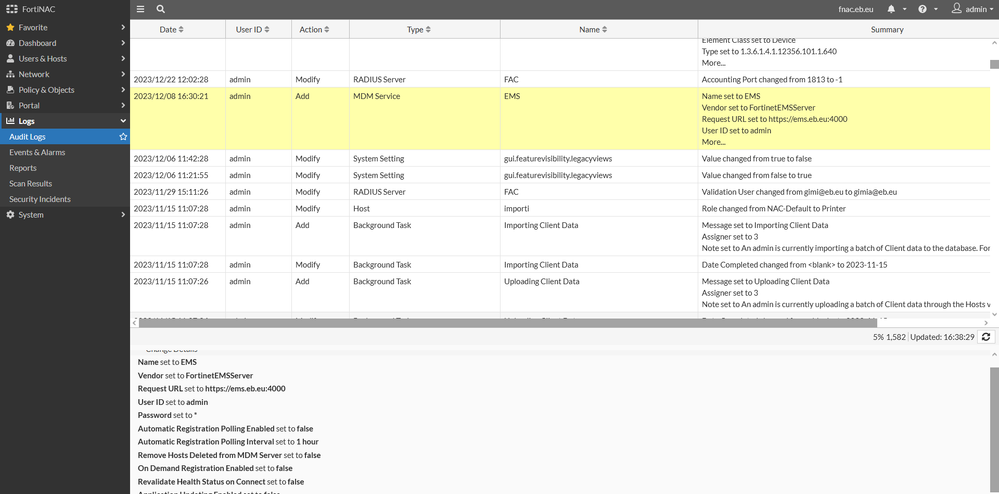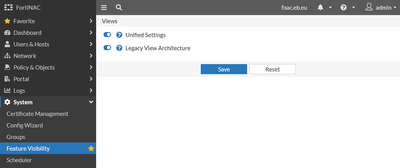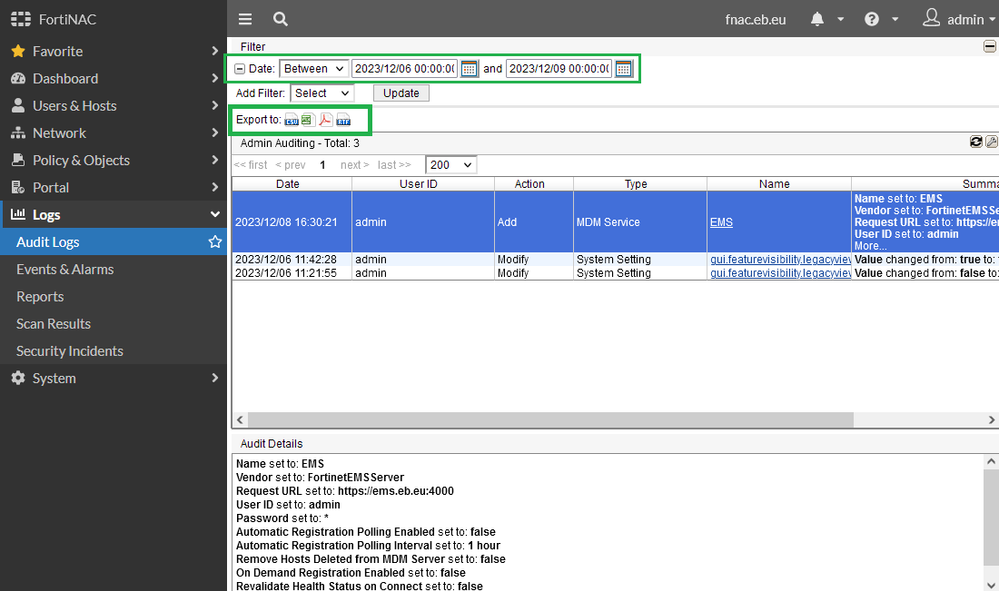- Support Forum
- Knowledge Base
- Customer Service
- Internal Article Nominations
- FortiGate
- FortiClient
- FortiADC
- FortiAIOps
- FortiAnalyzer
- FortiAP
- FortiAuthenticator
- FortiBridge
- FortiCache
- FortiCare Services
- FortiCarrier
- FortiCASB
- FortiConverter
- FortiCNP
- FortiDAST
- FortiData
- FortiDDoS
- FortiDB
- FortiDNS
- FortiDLP
- FortiDeceptor
- FortiDevice
- FortiDevSec
- FortiDirector
- FortiEdgeCloud
- FortiEDR
- FortiEndpoint
- FortiExtender
- FortiGate Cloud
- FortiGuard
- FortiGuest
- FortiHypervisor
- FortiInsight
- FortiIsolator
- FortiMail
- FortiManager
- FortiMonitor
- FortiNAC
- FortiNAC-F
- FortiNDR (on-premise)
- FortiNDRCloud
- FortiPAM
- FortiPhish
- FortiPortal
- FortiPresence
- FortiProxy
- FortiRecon
- FortiRecorder
- FortiSRA
- FortiSandbox
- FortiSASE
- FortiSASE Sovereign
- FortiScan
- FortiSIEM
- FortiSOAR
- FortiSwitch
- FortiTester
- FortiToken
- FortiVoice
- FortiWAN
- FortiWeb
- FortiAppSec Cloud
- Lacework
- Wireless Controller
- RMA Information and Announcements
- FortiCloud Products
- ZTNA
- 4D Documents
- Customer Service
- Community Groups
- Blogs
- Fortinet Community
- Knowledge Base
- FortiNAC-F
- Troubleshooting Tip: Using Events and Audit logs t...
- Subscribe to RSS Feed
- Mark as New
- Mark as Read
- Bookmark
- Subscribe
- Printer Friendly Page
- Report Inappropriate Content
Description
This article describes how to use events and audit logs in cases when a new issue arises on an existing setup that was previously working normally. This also applies to an intermittent issue that appears at a specific time only.
Scope
FortiNAC.
Solution
Events and Alarms:
The event can be filtered on the required time period covering only the time when the issue happened. The results can also be exported in different file formats, the CSV format could be the best fit in case it needs to be uploaded inthe TAC support ticket:
This will help while searching in the large log files (ex. output.master or output.nessus) for specific keywords and the correct timestamp when this issue actually happened. Generating a log-snapshot of FNAC as soon as the issue happens, increases the chances that the log files will cover the same time window as the incident present in the event logs. Depending on network activity or debugs enabled, the log files can be quickly filled up and may cover only a short period of time.
The example below shows a correlation between the information shown in the GUI and the same event recorded also in the master log file. The information shown in the GUI is stored separately in the database.
The logs in the output master will show a more extended view of these events, in the case when specific debugs are enabled more information will be available.
yams.TelnetServer INFO :: 2024-03-08 10:48:22:239 :: #441 :: Warning: failed to create an SSH2 session for FGT-61E at 192.168.255.0
-
org.apache.http.conn.ConnectTimeoutException: Connect to 192.168.255.0:443 [/192.168.255.0] failed: connect timed outyams SEVERE :: 2024-03-08 10:49:24:761 :: #332 :: at org.apache.http.impl.connefaultHttpClientConnectionOperator.connect(DefaultHttpClientConnectionOperator.java:151)
yams SEVERE :: 2024-03-08 10:49:24:761 :: #332 :: at org.apache.http.impl.conn.PoolingHttpClientConnectionManager.connect(PoolingHttpClientConnectionManager.java:373)
yams SEVERE :: 2024-03-08 10:49:24:761 :: #332 :: at org.apache.http.impl.execchain.MainClientExec.establishRoute(MainClientExec.java:381)
-
yams INFO :: 2024-03-08 10:49:34:768 :: #332 :: CommonMib getArpCacheSNMP error: 2 0 reading 1.3.6.1.2.1.4.22.1.2 from device 192.168.255.0
-
yams.TelnetServer INFO :: 2024-03-08 10:50:41:776 :: #332 :: Warning: failed to create an SSH2 session for FGT-61E at 192.168.255.0
Note:
In case when more information is needed related to the event generation process itself, a logger can be enabled:
diagnose debug logger set fine yams.ScriptProfile
Many events will show by default but other events can also be enabled from the Management tab:
Audit Logs:
The audit logs are more focused on the changes done to the configuration and will cover every change done in the system since the initial deployment:
These logs are helpful to track the changes done on the system. To export the content in case it needs to be uploaded in the TAC support ticket, the Legacy View needs to be first enabled in System -> Feature Visibility:
And then with a similar view like Event Viewer, the content can be now exported:
Related article:
Technical Tip: FortiNAC general troubleshooting guide
The Fortinet Security Fabric brings together the concepts of convergence and consolidation to provide comprehensive cybersecurity protection for all users, devices, and applications and across all network edges.
Copyright 2026 Fortinet, Inc. All Rights Reserved.