- Support Forum
- Knowledge Base
- Customer Service
- Internal Article Nominations
- FortiGate
- FortiClient
- FortiADC
- FortiAIOps
- FortiAnalyzer
- FortiAP
- FortiAuthenticator
- FortiBridge
- FortiCache
- FortiCare Services
- FortiCarrier
- FortiCASB
- FortiConverter
- FortiCNP
- FortiDAST
- FortiData
- FortiDDoS
- FortiDB
- FortiDNS
- FortiDLP
- FortiDeceptor
- FortiDevice
- FortiDevSec
- FortiDirector
- FortiEdgeCloud
- FortiEDR
- FortiEndpoint
- FortiExtender
- FortiGate Cloud
- FortiGuard
- FortiGuest
- FortiHypervisor
- FortiInsight
- FortiIsolator
- FortiMail
- FortiManager
- FortiMonitor
- FortiNAC
- FortiNAC-F
- FortiNDR (on-premise)
- FortiNDRCloud
- FortiPAM
- FortiPhish
- FortiPortal
- FortiPresence
- FortiProxy
- FortiRecon
- FortiRecorder
- FortiSRA
- FortiSandbox
- FortiSASE
- FortiSASE Sovereign
- FortiScan
- FortiSIEM
- FortiSOAR
- FortiSwitch
- FortiTester
- FortiToken
- FortiVoice
- FortiWAN
- FortiWeb
- FortiAppSec Cloud
- Lacework
- Wireless Controller
- RMA Information and Announcements
- FortiCloud Products
- ZTNA
- 4D Documents
- Customer Service
- Community Groups
- Blogs
- Fortinet Community
- Knowledge Base
- FortiManager
- Troubleshooting Tip: IOC license false positives
- Subscribe to RSS Feed
- Mark as New
- Mark as Read
- Bookmark
- Subscribe
- Printer Friendly Page
- Report Inappropriate Content
Created on
08-11-2022
02:43 AM
Edited on
07-11-2024
06:30 AM
By
![]() Jean-Philippe_P
Jean-Philippe_P
| Description |
This article describes how to check and troubleshoot potential IOC false positive URL/IPs. |
| Scope | FortiManager, FortiGuard. |
| Solution |
Indicators of Compromise allow FortiGuard to detect compromised endpoints by comparing the IP/domain or URL against the TIDB package.
This package is downloaded daily from FortiGuard servers. Any compromised hosts are listed in the FortiView panel.
The TIDB package contains a blacklist of IPs, domains, and URLs. As soon as a new TIDB package is downloaded by FortiAnalyzer, the previous package becomes obsolete.
Occasionally, issues occur where IOCs find false positives
The difference between the demo and the paid version is potentially the reason for the false positive results.
The demo mode IOC: uses the default threat package which comes with the firmware release. The default package is NOT up-to-date.
The licensed IOC: uses a fresh threat package (downloaded regularly) from FortiGuard and produces much more accurate detection.
diagnose test application sqllogd 204 stats
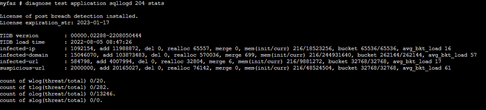
If FortiAnalyzer uses the paid IOC version, check the TIDB version used and the load time to be sure the latest database is used in Fortiview -> compromised hosts panel. This will prevent numerous false positives.
If the TIDB is not up to date, refer to the below KB article for instructions on updating it:
Technical Tip: Configure FortiManager as a local FDN server for FortiGates.
diagnose test application sqllogd 204 tidb type=3,key=x.x.x.x diag test app sqllogd 204 tidb type=<type>,key=<key_str>
'Type' means the TIDB table type. The available values are:
0 - suspicious-url 1 - infected-url 2 - infected-domain 3 - infected-ip
'Key_str' is the search string and should be in the correct format for the 'Type'.
Examples:
diag test app sqllogd 204 tidb type=1,key=https://example.com/test/t5/tkb/ diag test app sqllogd 204 tidb type=2,key=example.com diag test app sqllogd 204 tidb type=3,key=93.184.216.34
In this example, an IP address is used.
The above CLI command will test the condition against the latest TIDB and check if the IP address is infected.
This command helps to check if the concerned IP address is a false positive or not.
Use of FortiGuard IOC Lookup tool:
To check the same information, it is possible to use this alternative method:
If any doubts exist, a request for review is possible.
Troubleshoot commands:
diagnose test application sqllogd 204 stats exec tac report
Related articles: |
The Fortinet Security Fabric brings together the concepts of convergence and consolidation to provide comprehensive cybersecurity protection for all users, devices, and applications and across all network edges.
Copyright 2025 Fortinet, Inc. All Rights Reserved.