- Support Forum
- Knowledge Base
- Customer Service
- Internal Article Nominations
- FortiGate
- FortiClient
- FortiADC
- FortiAIOps
- FortiAnalyzer
- FortiAP
- FortiAuthenticator
- FortiBridge
- FortiCache
- FortiCare Services
- FortiCarrier
- FortiCASB
- FortiConverter
- FortiCNP
- FortiDAST
- FortiData
- FortiDDoS
- FortiDB
- FortiDNS
- FortiDLP
- FortiDeceptor
- FortiDevice
- FortiDevSec
- FortiDirector
- FortiEdgeCloud
- FortiEDR
- FortiEndpoint
- FortiExtender
- FortiGate Cloud
- FortiGuard
- FortiGuest
- FortiHypervisor
- FortiInsight
- FortiIsolator
- FortiMail
- FortiManager
- FortiMonitor
- FortiNAC
- FortiNAC-F
- FortiNDR (on-premise)
- FortiNDRCloud
- FortiPAM
- FortiPhish
- FortiPortal
- FortiPresence
- FortiProxy
- FortiRecon
- FortiRecorder
- FortiSRA
- FortiSandbox
- FortiSASE
- FortiSASE Sovereign
- FortiScan
- FortiSIEM
- FortiSOAR
- FortiSwitch
- FortiTester
- FortiToken
- FortiVoice
- FortiWAN
- FortiWeb
- FortiAppSec Cloud
- Lacework
- Wireless Controller
- RMA Information and Announcements
- FortiCloud Products
- ZTNA
- 4D Documents
- Customer Service
- Community Groups
- Blogs
- Fortinet Community
- Knowledge Base
- FortiGate
- Troubleshooting Tip: How to collect HAR files
- Subscribe to RSS Feed
- Mark as New
- Mark as Read
- Bookmark
- Subscribe
- Printer Friendly Page
- Report Inappropriate Content
Created on
07-16-2019
02:14 AM
Edited on
12-01-2025
12:02 AM
By
Anthony_E
Description
This article describes how to access Developer Tools in various web browsers.
Scope
FortiGate, FortiProxy.
Solution
Accessing the Developer tools:
|
Browser |
Windows |
Mac |
|
Google Chrome |
|
View -> Developer -> Developer Tools |
|
Edge |
|
Not available |
|
Mozilla Firefox |
|
Tools -> Web Developer -> Inspector |
|
Safari |
Not available |
First, enable the Develop menu by going to Safari -> Preferences -> Advanced and checking Show Develop menu in menu bar. Then, click the Develop menu item. |
Steps to collect the HAR logs:
- Using the above browser-dependent method, open Developer tools.
- Go to the Network Tab:
- In the Developer Tools panel, navigate to the 'Network' tab. This is where all network requests and responses are logged.
- Select Preserve Log:
- Check the 'Preserve log' box. This ensures that the network log data is not cleared upon navigating to a new page, which is crucial for capturing information across different page loads, especially when diagnosing issues like a login failure.
- Recreate the Error:
- Perform the actions that lead to the error being investigated. If necessary, refresh the page by pressing F5 or Ctrl + R (Windows/Linux) or Cmd + R (Mac) to reproduce the error.
- Wait for the Error to be Reproduced:
- Allow the page to fully load and the error to occur while keeping an eye on the network requests in the Developer Tools.
- Export HAR File:
- Upon capturing the necessary network activity, look for the 'Export HAR' button or option. This is typically found as a small button with an arrow or in a context menu (usually denoted by three dots or lines) within the Network tab.
- Select this button to save the HAR (HTTP Archive) file to disk. This file contains all of the network data collected, and can be used for further analysis or shared with support teams.
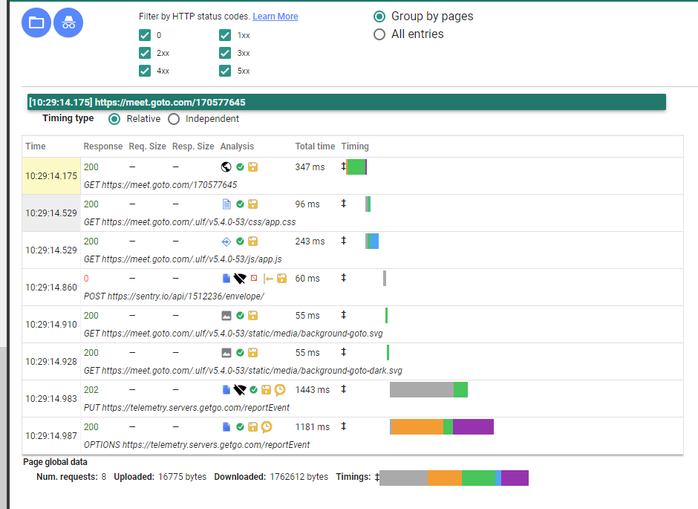


The Fortinet Security Fabric brings together the concepts of convergence and consolidation to provide comprehensive cybersecurity protection for all users, devices, and applications and across all network edges.
Copyright 2025 Fortinet, Inc. All Rights Reserved.

