- Support Forum
- Knowledge Base
- Customer Service
- Internal Article Nominations
- FortiGate
- FortiClient
- FortiADC
- FortiAIOps
- FortiAnalyzer
- FortiAP
- FortiAuthenticator
- FortiBridge
- FortiCache
- FortiCare Services
- FortiCarrier
- FortiCASB
- FortiConverter
- FortiCNP
- FortiDAST
- FortiData
- FortiDDoS
- FortiDB
- FortiDNS
- FortiDLP
- FortiDeceptor
- FortiDevice
- FortiDevSec
- FortiDirector
- FortiEdgeCloud
- FortiEDR
- FortiEndpoint
- FortiExtender
- FortiGate Cloud
- FortiGuard
- FortiGuest
- FortiHypervisor
- FortiInsight
- FortiIsolator
- FortiMail
- FortiManager
- FortiMonitor
- FortiNAC
- FortiNAC-F
- FortiNDR (on-premise)
- FortiNDRCloud
- FortiPAM
- FortiPhish
- FortiPortal
- FortiPresence
- FortiProxy
- FortiRecon
- FortiRecorder
- FortiSRA
- FortiSandbox
- FortiSASE
- FortiSASE Sovereign
- FortiScan
- FortiSIEM
- FortiSOAR
- FortiSwitch
- FortiTester
- FortiToken
- FortiVoice
- FortiWAN
- FortiWeb
- FortiAppSec Cloud
- Lacework
- Wireless Controller
- RMA Information and Announcements
- FortiCloud Products
- ZTNA
- 4D Documents
- Customer Service
- Community Groups
- Blogs
- Fortinet Community
- Knowledge Base
- FortiGate
- Technical Tip: Zero touch provisioning of FortiGat...
- Subscribe to RSS Feed
- Mark as New
- Mark as Read
- Bookmark
- Subscribe
- Printer Friendly Page
- Report Inappropriate Content
Description
This article explains the Zero touch provisioning of FortiGate using FortiDeploy.
Useful link:
https://www.fortinet.com/content/dam/fortinet/assets/data-sheets/FortiDeploy.pdf
Solution
FortiDeploy is a feature, built into FortiCloud that allows for simplified import and provisioning of any quantity of devices.
It allows the user to deploy local or remote installed FortiGates and FortiAPs to their preferred management interface with a few clicks.
This feature is supported only when the FortiGate boots up from factory reset
Topology
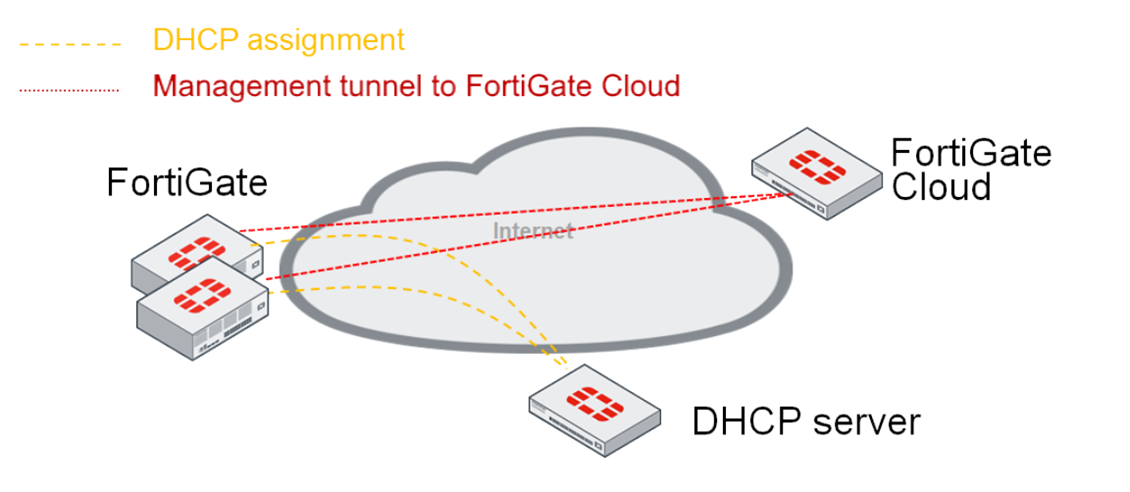
1) Add the FortiGate Cloud product key to the FortiGate Cloud portal so that the FortiGate serial number appears in the portal.
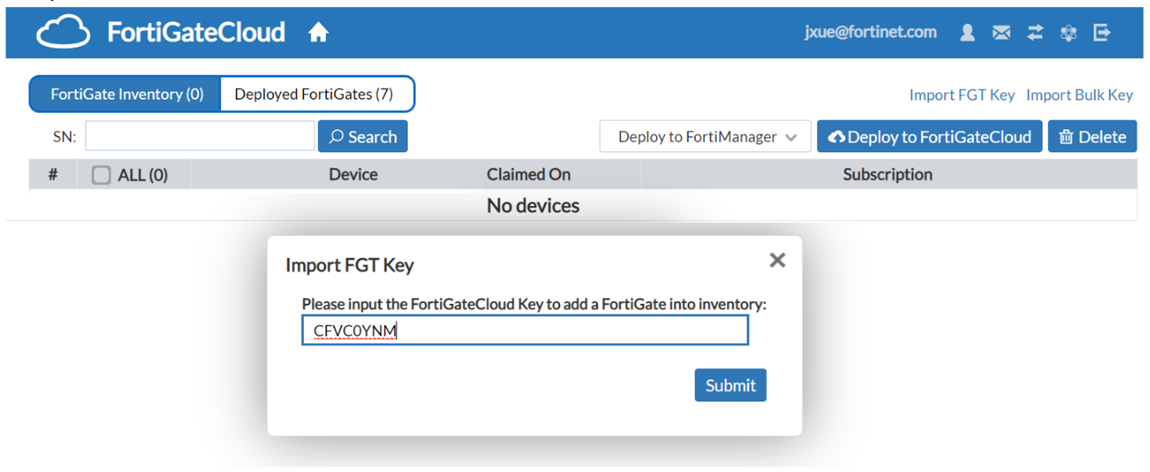
3) Deploy the FortiGate to FortiGate Cloud with that template.
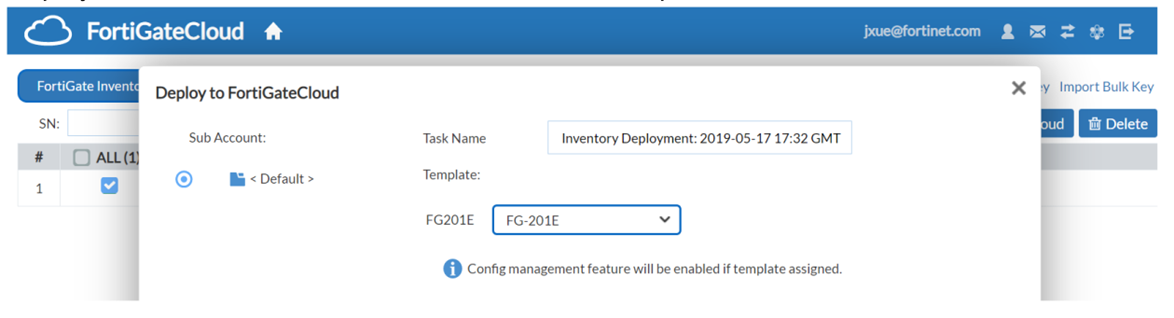
5) Boot the FortiGate in factory reset. The FortiGate gets the DHCP lease so that it can access FortiGate Cloud in the Internet and join FortiGate Cloud.
Initializing firewall...The FortiGate Cloud server checks that the FortiGate key is valid and then deploys the FortiGate to FortiGate Cloud.
System is starting...
FortiGate-201E login: admin
Password:
Welcome !
FortiGate-201E #
FortiGate-201E # dia debug cli 7
Debug messages will be on for 30 minutes.
FortiGate-201E # 0: config system fortiguard
0: set service-account-id "jxue@fortinet.com"
0: end
0: config log fortiguard setting
0: set status enable
0: end
FortiGate-201E # dia test application forticldd 1
System=FGT Platform=FG201E
Management vdom: root, id=0, ha=master.
acct_id=jxue@fortinet.com
acct_st=OK
FortiGuard log: status=enabled, full=overwrite, ssl_opt=1, source-ip=0.0.0.0
Centra Management: type=FGD, flags=000000bf.
active-tasks=0
FortiGate-201E #
To prevent spoofing, FortiGate Cloud invalidates that key after a successful join.
6) Complete zero touch provisioning by obtaining configuration from platform template in the Cloud.
0:set admintimeout 50
0: end
0: config system interface
0:edit "wan1"
0:set allowaccess ping ssh fgfm
0:next
0:edit "port1"
0:set allowaccess ping
0:set ip 1.1.1.1 255.255.255.0
0:next
0:edit "port2"
0:set allowaccess ping
0:set ip 2.2.2.2 255.255.255.0
0:next
0: end
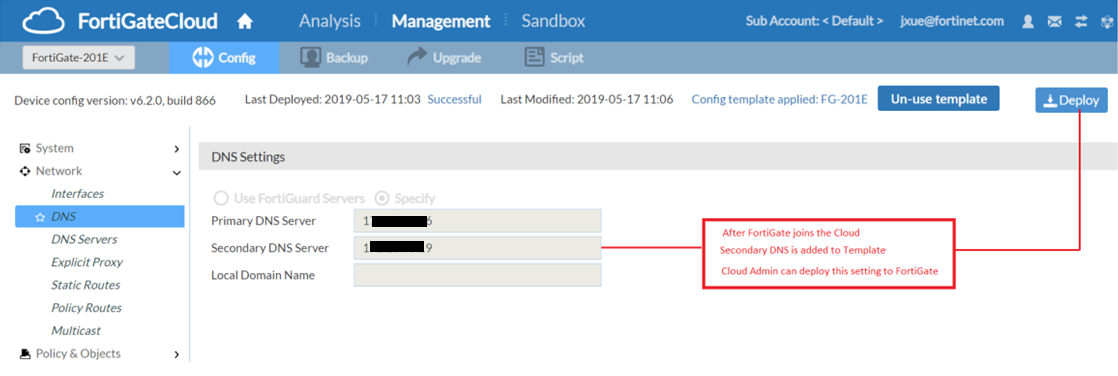
The Fortinet Security Fabric brings together the concepts of convergence and consolidation to provide comprehensive cybersecurity protection for all users, devices, and applications and across all network edges.
Copyright 2026 Fortinet, Inc. All Rights Reserved.