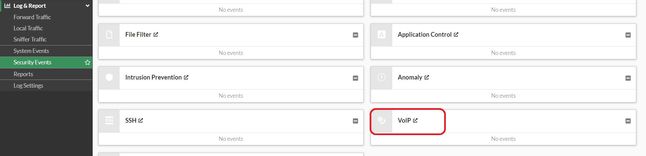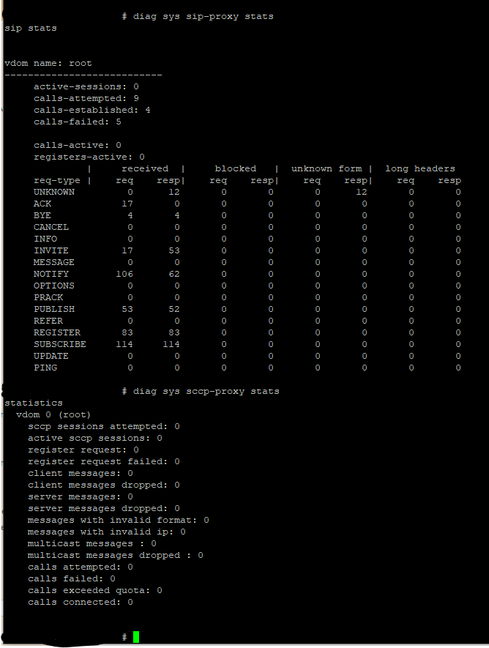- Support Forum
- Knowledge Base
- Customer Service
- Internal Article Nominations
- FortiGate
- FortiClient
- FortiADC
- FortiAIOps
- FortiAnalyzer
- FortiAP
- FortiAuthenticator
- FortiBridge
- FortiCache
- FortiCare Services
- FortiCarrier
- FortiCASB
- FortiConverter
- FortiCNP
- FortiDAST
- FortiData
- FortiDDoS
- FortiDB
- FortiDNS
- FortiDLP
- FortiDeceptor
- FortiDevice
- FortiDevSec
- FortiDirector
- FortiEdgeCloud
- FortiEDR
- FortiEndpoint
- FortiExtender
- FortiGate Cloud
- FortiGuard
- FortiGuest
- FortiHypervisor
- FortiInsight
- FortiIsolator
- FortiMail
- FortiManager
- FortiMonitor
- FortiNAC
- FortiNAC-F
- FortiNDR (on-premise)
- FortiNDRCloud
- FortiPAM
- FortiPhish
- FortiPortal
- FortiPresence
- FortiProxy
- FortiRecon
- FortiRecorder
- FortiSRA
- FortiSandbox
- FortiSASE
- FortiSASE Sovereign
- FortiScan
- FortiSIEM
- FortiSOAR
- FortiSwitch
- FortiTester
- FortiToken
- FortiVoice
- FortiWAN
- FortiWeb
- FortiAppSec Cloud
- Lacework
- Wireless Controller
- RMA Information and Announcements
- FortiCloud Products
- ZTNA
- 4D Documents
- Customer Service
- Community Groups
- Blogs
- Support Forum
- Knowledge Base
- Customer Service
- Internal Article Nominations
- FortiGate
- FortiClient
- FortiADC
- FortiAIOps
- FortiAnalyzer
- FortiAP
- FortiAuthenticator
- FortiBridge
- FortiCache
- FortiCare Services
- FortiCarrier
- FortiCASB
- FortiConverter
- FortiCNP
- FortiDAST
- FortiData
- FortiDDoS
- FortiDB
- FortiDNS
- FortiDLP
- FortiDeceptor
- FortiDevice
- FortiDevSec
- FortiDirector
- FortiEdgeCloud
- FortiEDR
- FortiEndpoint
- FortiExtender
- FortiGate Cloud
- FortiGuard
- FortiGuest
- FortiHypervisor
- FortiInsight
- FortiIsolator
- FortiMail
- FortiManager
- FortiMonitor
- FortiNAC
- FortiNAC-F
- FortiNDR (on-premise)
- FortiNDRCloud
- FortiPAM
- FortiPhish
- FortiPortal
- FortiPresence
- FortiProxy
- FortiRecon
- FortiRecorder
- FortiSRA
- FortiSandbox
- FortiSASE
- FortiSASE Sovereign
- FortiScan
- FortiSIEM
- FortiSOAR
- FortiSwitch
- FortiTester
- FortiToken
- FortiVoice
- FortiWAN
- FortiWeb
- FortiAppSec Cloud
- Lacework
- Wireless Controller
- RMA Information and Announcements
- FortiCloud Products
- ZTNA
- 4D Documents
- Customer Service
- Community Groups
- Blogs
- Fortinet Community
- Knowledge Base
- FortiGate
- Troubleshooting Tip: VoIP traffic logging as a tro...
- Subscribe to RSS Feed
- Mark as New
- Mark as Read
- Bookmark
- Subscribe
- Printer Friendly Page
- Report Inappropriate Content
Created on
06-07-2022
02:31 AM
Edited on
10-08-2025
07:38 AM
By
![]() Stephen_G
Stephen_G
| Description | This article describes how to use logging in VoIP profiles to monitor traffic and/or troubleshoot VoIP related issues in SIP or SCCP protocols. |
| Scope | FortiOS. |
| Solution |
FortiOS provides considerable logging capabilities. However, logging must be properly configured for VoIP.
The following is an example of how to log all traffic, but logging UTM only (which is the default option) is a possible option:
config firewall policy set logtraffic all next
This is necessary to get logs from policies.
After setting this up, no VoIP related logs will be visible yet. To make them available, more steps are required:
Via the CLI:
config system settings end
Via the GUI:
Navigate to System -> Feature Visibility -> 'Additional Features' (which is the longest column) and toggle the 'VoIP' switch to the green 'on' state, then Apply the changes at the bottom of the page.
Note that current FortiOS versions handle all the spotted SIP and SCCP traffic with an ALG proxy by default.
This is based on the default value of a per-VDOM option:
config system settings set default-voip-alg-mode proxy-based end
If there are not any other specific per-policy 'set voip-profile' parameters, the 'default' VoIP profile is used for all SIP/SCCP traffic in that VDOM.
Therefore, it is possible to choose to modify the 'default' profile and apply that changed profile to all of the SIP/SCCP traffic inside a specific VDOM.
Alternatively, it is possible to create a custom VoIP profile and use that one inside the firewall policies. Therefore those policies will use a customized profile, while SIP/SCCP traffic passing through other firewall policies (which has no voip-profile) will use the 'default' profile instead.
Note: This can also be used to completely disable SIP or SCCP handling inside VDOM, meaning that SIP/SCCP traffic will be treated as any other TCP/UDP packets. No special benefits like expectation sessions will be opened by ALG.
The typically recommended first step in troubleshooting is to set up a have specific profile like that, applied in a test policy to handle calls to and from a specific test phone, limited inside policy by source address (or other 'filters' like destination ports/addresses etc):
config voip profile edit "default"
config sip set block-long-lines disable
This is enabled by default, making it possible to observe logged violations.
Some VoIP network elements may not be fully compliant with RFCs and may have vendor-specific 'enhancements', extending content too much. For testing or initial setup, disable that blocking temporarily.
set block-unknown disable
Enabled by default, similarly to 'block-long-lines', but blocks non-RFC custom headers.
set log-violations enable
Disabled by default. Enable it to ensure logging of problematic messages.
set ips-rtp disable
Disabled by default, which prevents HW offloading and IPS to intercept/scan on the RTP stream. The default value may cause problems on NP2/NP4.
set strict-register enable
Significantly improves SIP security, making it highly recommended to enable. Disable it during initial setup, testing, or troubleshooting for simplicity.
Important: Enable this once the initial phase is over and retest after it is enabled.
The above example is for an SIP handler in the ALG settings of 'voip profile'. However, the same 'log-violations' option exists in the SCCP ALG handler as well.
Below is an example with both loggers enabled:
config voip profile edit "default" set comment "Default VoIP profile." config sip set log-violations enable end config sccp set log-violations enable end next end
In the GUI (with an example):
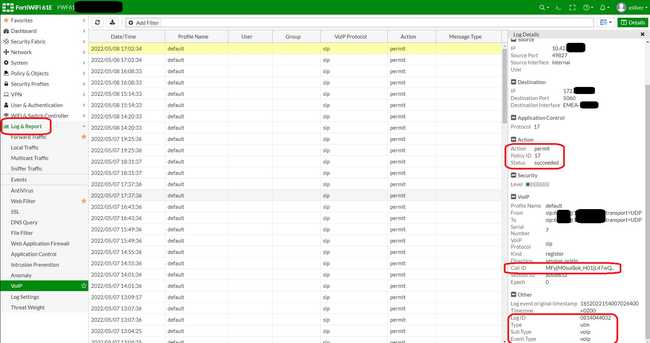
(Note that the location of the VoIP log in the GUI slightly changed. As of version 7.2.4++, the VoIP section is under Security Events.)
CLI example:
exec log filter reset exec log filter category 8 exec log display 1 logs found. 1 logs returned.
1: date=2022-03-01 time=09:42:43 eventtime=1646124163918217418 tz="+0100" logid="0814044032" type="utm" subtype="voip" eventtype="voip" level="information" vd="root" session_id=15999012 epoch=0 event_id=5 srcip=10.42.XXX.YYY src_port=34873 dstip=172.AAA.BBB.CCC dst_port=5060 proto=17 src_int="N/A" dst_int="EMEA-XXX" policy_id=17 profile="default" voip_proto="sip" kind="register" action="permit" status="succeeded" duration=0 dir="session_origin" call_id="AKVHo8USVyfAe7rDE5t7HQ.." from="sip:6XXXXXX@172.AAA.BBB.CCC;transport=UDP" to="sip:6XXXXXX@172.AAA.BBB.CCC;transport=UDP" #
Those logs will assist with diagnosing the causes of blocked messages in SIP/SCCP proxy stats.
For example:
Final notes.
Related documents: |
The Fortinet Security Fabric brings together the concepts of convergence and consolidation to provide comprehensive cybersecurity protection for all users, devices, and applications and across all network edges.
Copyright 2025 Fortinet, Inc. All Rights Reserved.