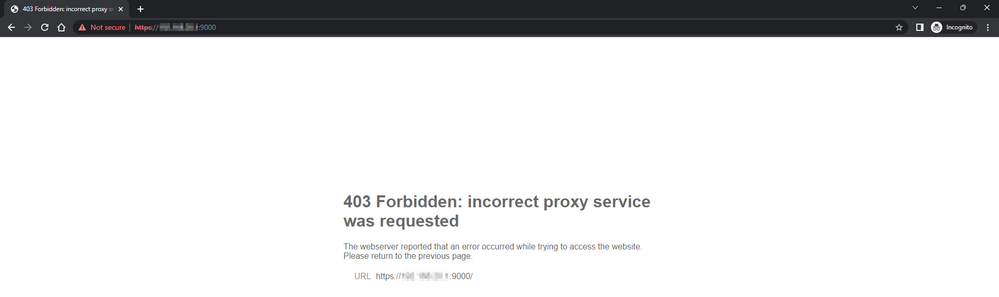- Support Forum
- Knowledge Base
- Customer Service
- Internal Article Nominations
- FortiGate
- FortiClient
- FortiADC
- FortiAIOps
- FortiAnalyzer
- FortiAP
- FortiAuthenticator
- FortiBridge
- FortiCache
- FortiCare Services
- FortiCarrier
- FortiCASB
- FortiConverter
- FortiCNP
- FortiDAST
- FortiData
- FortiDDoS
- FortiDB
- FortiDNS
- FortiDLP
- FortiDeceptor
- FortiDevice
- FortiDevSec
- FortiDirector
- FortiEdgeCloud
- FortiEDR
- FortiEndpoint
- FortiExtender
- FortiGate Cloud
- FortiGuard
- FortiGuest
- FortiHypervisor
- FortiInsight
- FortiIsolator
- FortiMail
- FortiManager
- FortiMonitor
- FortiNAC
- FortiNAC-F
- FortiNDR (on-premise)
- FortiNDRCloud
- FortiPAM
- FortiPhish
- FortiPortal
- FortiPresence
- FortiProxy
- FortiRecon
- FortiRecorder
- FortiSRA
- FortiSandbox
- FortiSASE
- FortiSASE Sovereign
- FortiScan
- FortiSIEM
- FortiSOAR
- FortiSwitch
- FortiTester
- FortiToken
- FortiVoice
- FortiWAN
- FortiWeb
- FortiAppSec Cloud
- Lacework
- Wireless Controller
- RMA Information and Announcements
- FortiCloud Products
- ZTNA
- 4D Documents
- Customer Service
- Community Groups
- Blogs
- Support Forum
- Knowledge Base
- Customer Service
- Internal Article Nominations
- FortiGate
- FortiClient
- FortiADC
- FortiAIOps
- FortiAnalyzer
- FortiAP
- FortiAuthenticator
- FortiBridge
- FortiCache
- FortiCare Services
- FortiCarrier
- FortiCASB
- FortiConverter
- FortiCNP
- FortiDAST
- FortiData
- FortiDDoS
- FortiDB
- FortiDNS
- FortiDLP
- FortiDeceptor
- FortiDevice
- FortiDevSec
- FortiDirector
- FortiEdgeCloud
- FortiEDR
- FortiEndpoint
- FortiExtender
- FortiGate Cloud
- FortiGuard
- FortiGuest
- FortiHypervisor
- FortiInsight
- FortiIsolator
- FortiMail
- FortiManager
- FortiMonitor
- FortiNAC
- FortiNAC-F
- FortiNDR (on-premise)
- FortiNDRCloud
- FortiPAM
- FortiPhish
- FortiPortal
- FortiPresence
- FortiProxy
- FortiRecon
- FortiRecorder
- FortiSRA
- FortiSandbox
- FortiSASE
- FortiSASE Sovereign
- FortiScan
- FortiSIEM
- FortiSOAR
- FortiSwitch
- FortiTester
- FortiToken
- FortiVoice
- FortiWAN
- FortiWeb
- FortiAppSec Cloud
- Lacework
- Wireless Controller
- RMA Information and Announcements
- FortiCloud Products
- ZTNA
- 4D Documents
- Customer Service
- Community Groups
- Blogs
- Fortinet Community
- Knowledge Base
- FortiGate
- Technical Tip: Unable to manage FortiGate via ZTNA...
- Subscribe to RSS Feed
- Mark as New
- Mark as Read
- Bookmark
- Subscribe
- Printer Friendly Page
- Report Inappropriate Content
Created on
12-25-2022
10:43 PM
Edited on
08-18-2025
07:30 AM
By
![]() Stephen_G
Stephen_G
Description
This article explains the reason why HTTPS and SSH access to FortiGate via ZTNA Access proxy may stop working after upgrading to FortiOS version 7.0.6 or higher.
Scope
FortiGate 7.0.6+, FortiClient 7.0.0+
Solution
ZTNA Access proxy can be used to manage FortiGate via HTTPS and SSH in FortiOS versions 7.0.0 up to 7.0.5. However, there is a design change to implement support for IP Pool in ZTNA rules as Release Notes below (New Feature ID 777675):
Support ZTNA access proxy to connect backend services using IP pool and original source IPs
This design change will cause Access to FortiGate (HTTPS and SSH) via ZTNA Access proxy to stop working because Local Services are not allowed to be proxied.
If an HTTPS type of Access Proxy is used, a replacement message will be presented '403 Forbidden: incorrect proxy service'
For FortiClient EMS running versions lower than 7.2.1, if a TCP Forwarding type of Access Proxy is used, no replacement message is presented.
Starting with FortiClient EMS version 7.2.1, this setting can be controlled by the option 'Notify user on error' under the 'General' section when 'Advanced' option is selected.
If debug log is run with commands below, the following error message will be presented.
diagnose wad debug enable all
diagnose debug enable
[p:266][s:639][r:16777282] wad_http_req_policy_set :8928 match pid=266 policy-id=0 vd=0 in_if=3, out_if=0 192.168.101.71:52325 -> 172.16.1.15:4444
[p:266][s:639][r:16777282] __wad_http_build_replmsg_resp :620 Generating replacement message. incorrect service repmsg_id 2
How to configure the ZTNA Server for HTTPS access proxy in FortiGate:
- Go to Policy and Object - ZTNA and select the ZTNA Server tab.
- Select Create New.
- Give a name to the server (e.g. ZTNA-Server).
- Set the network settings (configure the VIP settings for the External interface mapping to the real server behind FortiGate).
- External interface is the interface for inbound traffic. e.g. port 2.
- The IP address of the external interface e.g. 100.64.0.1.
- The external port of the inbound traffic e.g. 9443.
- Add server mapping:
- In the Server/server mapping table, select Create New.
- Set Service to HTTPS.
- Set virtual Host to Any Host. If virtual host is set to 'specify', then only the IP address or the domain specified will match.
- Add a server:
- In the Server table, select Create New.
- Set the IP to the server e.g. 10.0.1.20.
- Set Port to the server e.g. 443.
- Select OK.
Related article:
ZTNA HTTPS access proxy example
ZTNA TCP forwarding access proxy example
The Fortinet Security Fabric brings together the concepts of convergence and consolidation to provide comprehensive cybersecurity protection for all users, devices, and applications and across all network edges.
Copyright 2025 Fortinet, Inc. All Rights Reserved.