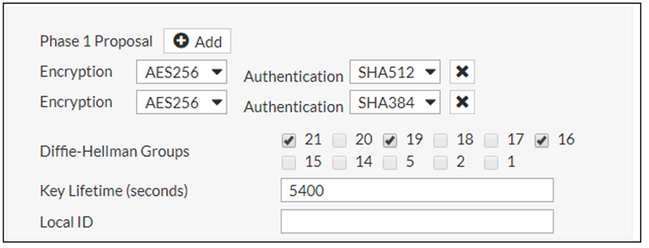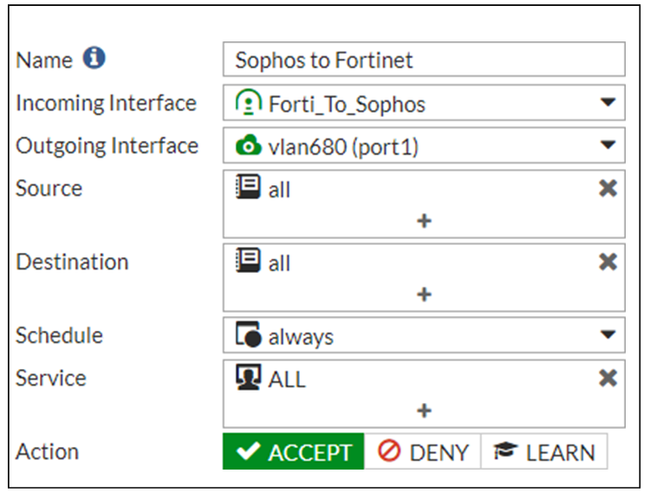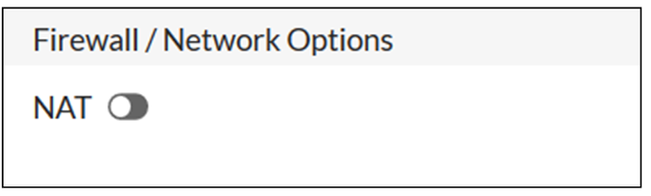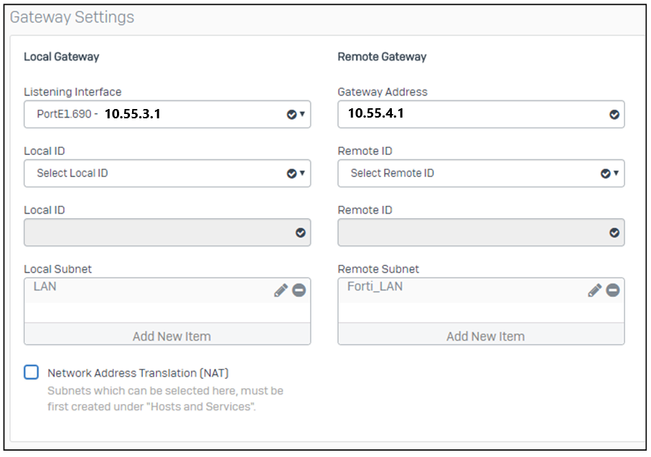- Support Forum
- Knowledge Base
- Customer Service
- Internal Article Nominations
- FortiGate
- FortiClient
- FortiADC
- FortiAIOps
- FortiAnalyzer
- FortiAP
- FortiAuthenticator
- FortiBridge
- FortiCache
- FortiCare Services
- FortiCarrier
- FortiCASB
- FortiConverter
- FortiCNP
- FortiDAST
- FortiData
- FortiDDoS
- FortiDB
- FortiDNS
- FortiDLP
- FortiDeceptor
- FortiDevice
- FortiDevSec
- FortiDirector
- FortiEdgeCloud
- FortiEDR
- FortiEndpoint
- FortiExtender
- FortiGate Cloud
- FortiGuard
- FortiGuest
- FortiHypervisor
- FortiInsight
- FortiIsolator
- FortiMail
- FortiManager
- FortiMonitor
- FortiNAC
- FortiNAC-F
- FortiNDR (on-premise)
- FortiNDRCloud
- FortiPAM
- FortiPhish
- FortiPortal
- FortiPresence
- FortiProxy
- FortiRecon
- FortiRecorder
- FortiSRA
- FortiSandbox
- FortiSASE
- FortiSASE Sovereign
- FortiScan
- FortiSIEM
- FortiSOAR
- FortiSwitch
- FortiTester
- FortiToken
- FortiVoice
- FortiWAN
- FortiWeb
- FortiAppSec Cloud
- Lacework
- Wireless Controller
- RMA Information and Announcements
- FortiCloud Products
- ZTNA
- 4D Documents
- Customer Service
- Community Groups
- Blogs
- Fortinet Community
- Knowledge Base
- FortiGate
- Technical Tip: Set up IPsec VPN between FortiGate ...
- Subscribe to RSS Feed
- Mark as New
- Mark as Read
- Bookmark
- Subscribe
- Printer Friendly Page
- Report Inappropriate Content
Created on
12-27-2023
10:27 AM
Edited on
02-18-2025
01:21 AM
By
![]() Jean-Philippe_P
Jean-Philippe_P
| Description | This article describes how to set up an IPsec VPN between FortiGate and Sophos XG using IKEv2. |
| Scope | FortiGate, IPsec VPN. |
| Solution |
Network Diagram.
Configuration:
FortiGate.
Create IPsec phases and tunnels.
Configure Phase 1 Parameters.
Configure Phase 2 Parameters:
Select OK.
Create a Static Route for the VPN Tunnel.
Go to Network -> Static Routes and select Create New.
Select OK.
Create Firewall Rules.
Note: Turn off NAT if NAT-T will not be used in the VPN Profile. Select OK.
Sophos XG Firewall.
Create an IPsec Connection.
Create a Firewall Rule.
Select Save.
Enable IPsec Connection.
Verify VPN status on FortiGate. Go to Monitor -> IPsec Monitor.
Tunnel details are displayed. If the status is Down, select the tunnel and select Bring Up to initiate the tunnel.
Related articles: Technical Tip: How to setup IPSEC VPN between FortiGate and Sophos when FortiGate is behind NAT |
The Fortinet Security Fabric brings together the concepts of convergence and consolidation to provide comprehensive cybersecurity protection for all users, devices, and applications and across all network edges.
Copyright 2025 Fortinet, Inc. All Rights Reserved.