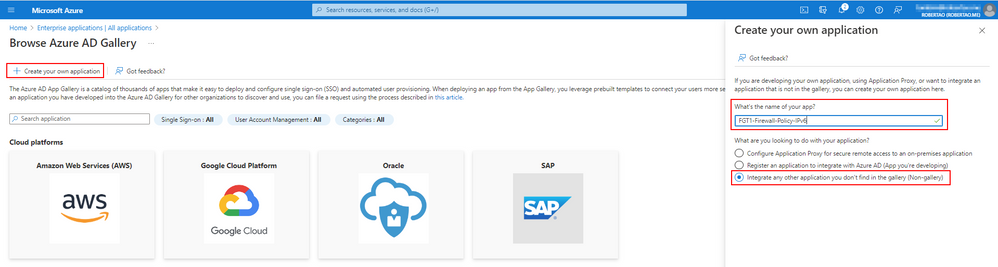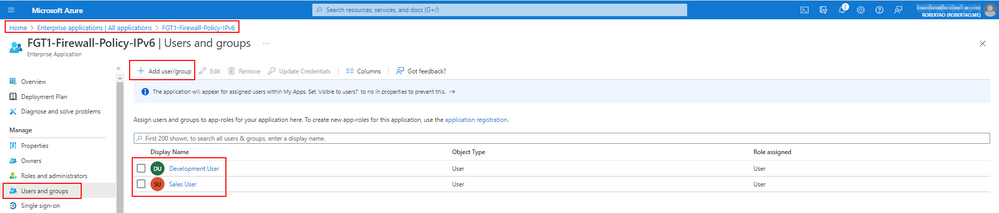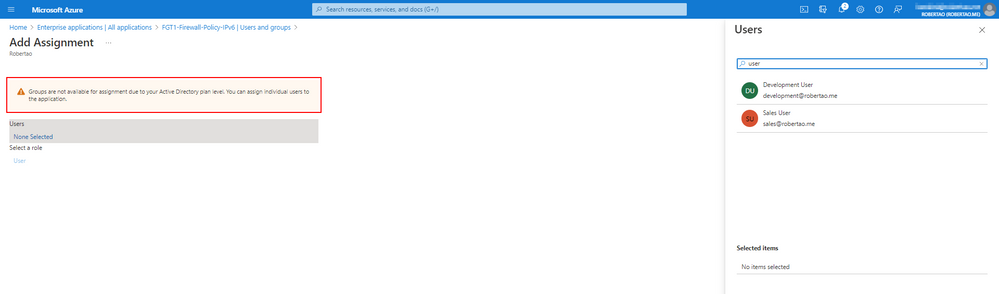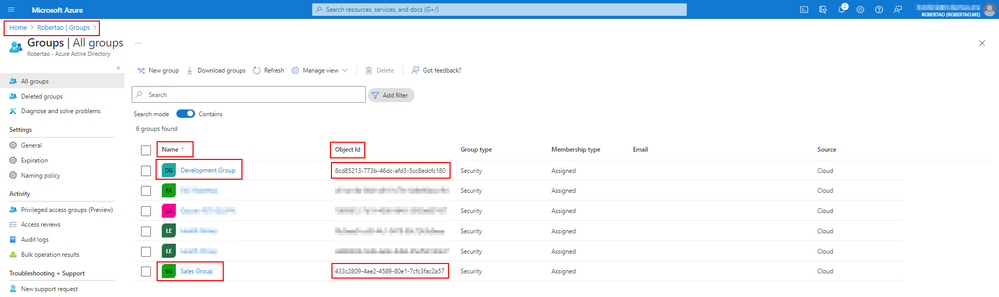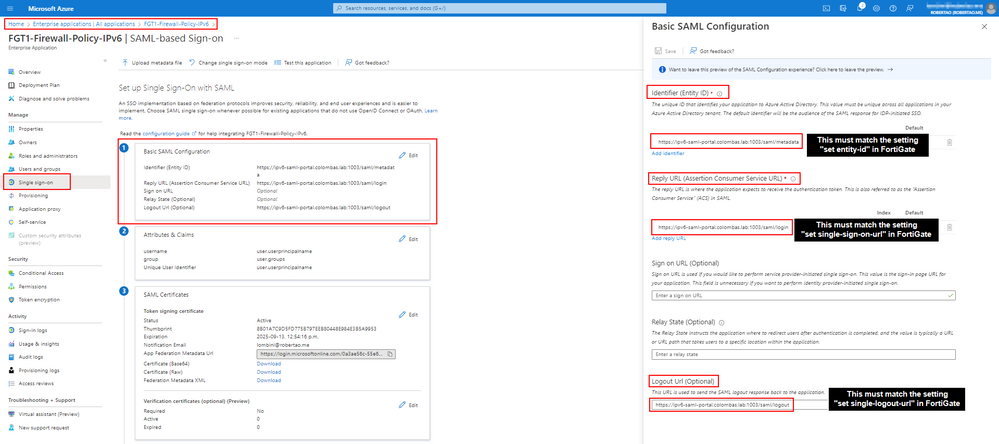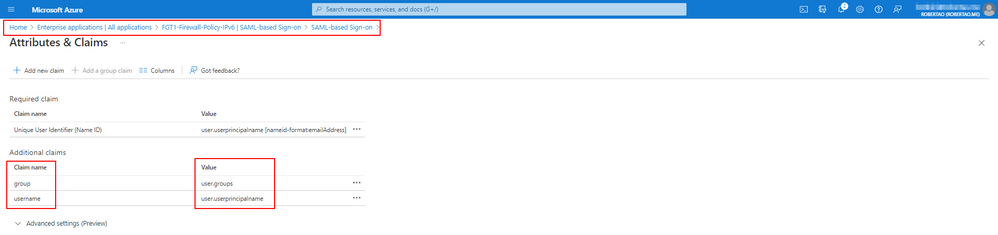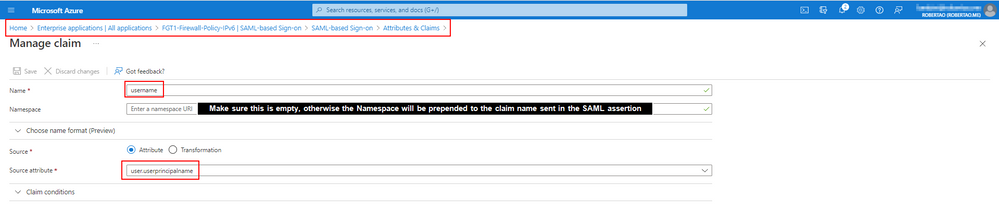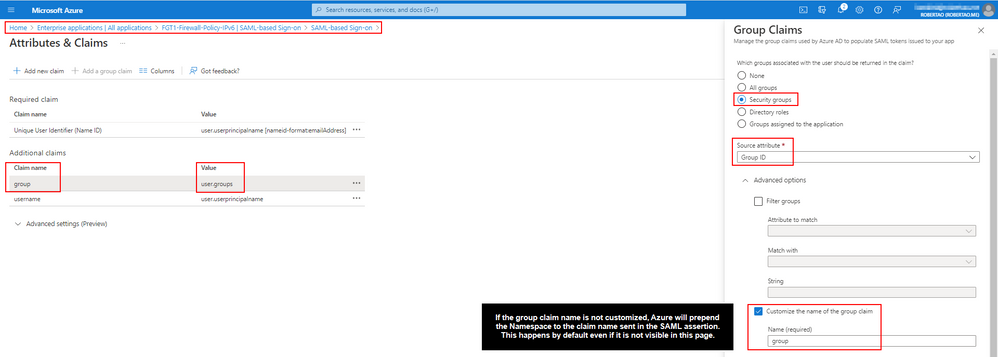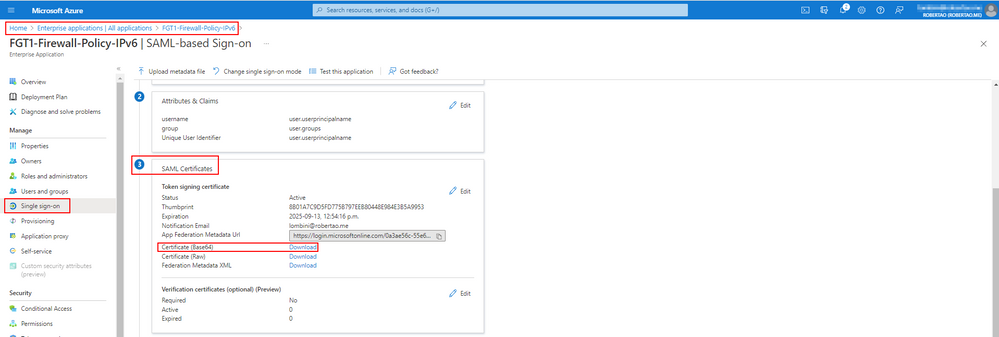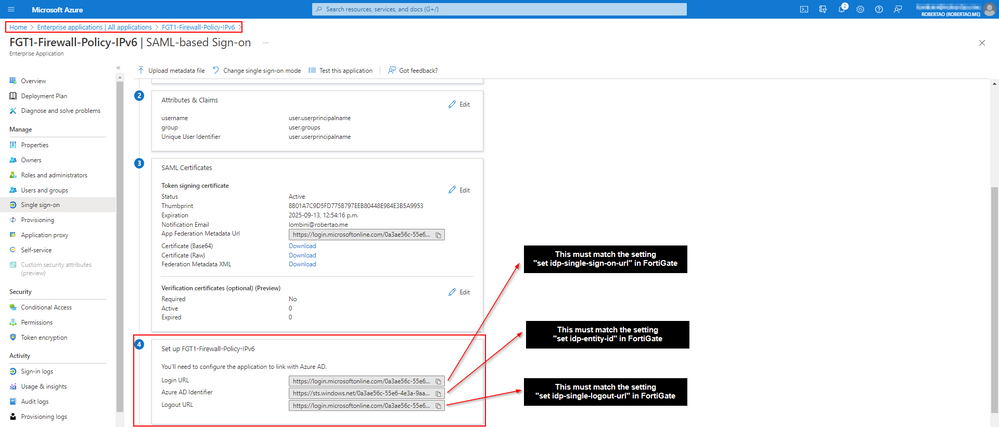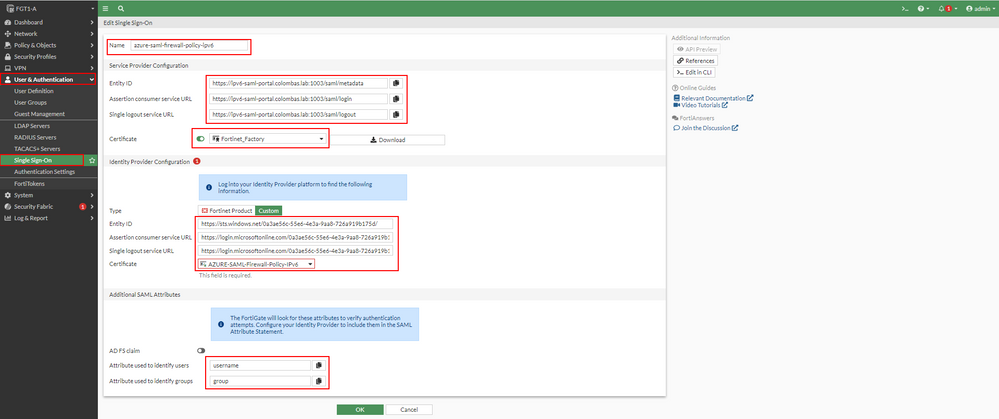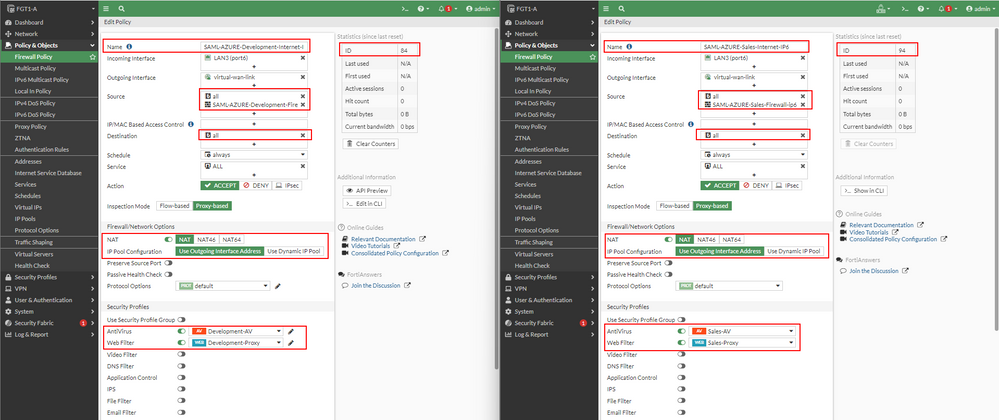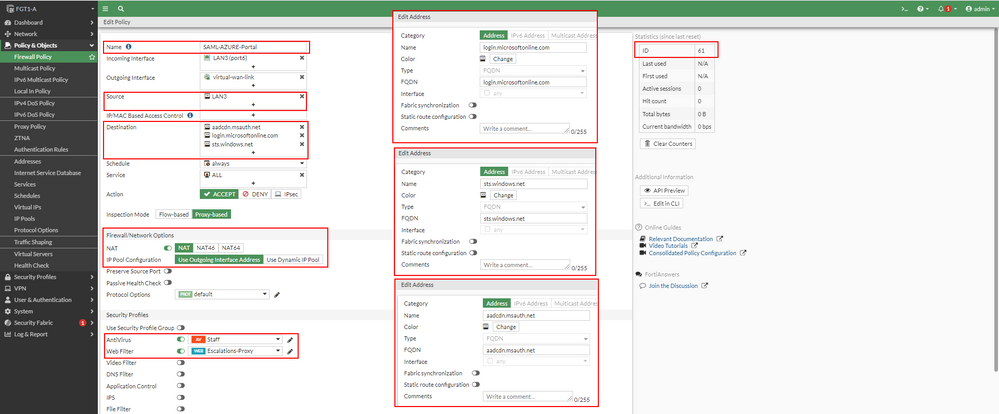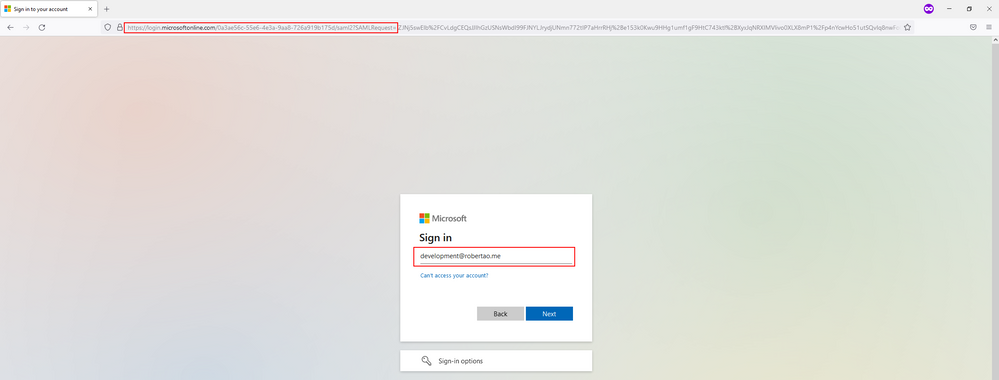- Support Forum
- Knowledge Base
- Customer Service
- Internal Article Nominations
- FortiGate
- FortiClient
- FortiADC
- FortiAIOps
- FortiAnalyzer
- FortiAP
- FortiAuthenticator
- FortiBridge
- FortiCache
- FortiCare Services
- FortiCarrier
- FortiCASB
- FortiConverter
- FortiCNP
- FortiDAST
- FortiData
- FortiDDoS
- FortiDB
- FortiDNS
- FortiDLP
- FortiDeceptor
- FortiDevice
- FortiDevSec
- FortiDirector
- FortiEdgeCloud
- FortiEDR
- FortiEndpoint
- FortiExtender
- FortiGate Cloud
- FortiGuard
- FortiGuest
- FortiHypervisor
- FortiInsight
- FortiIsolator
- FortiMail
- FortiManager
- FortiMonitor
- FortiNAC
- FortiNAC-F
- FortiNDR (on-premise)
- FortiNDRCloud
- FortiPAM
- FortiPhish
- FortiPortal
- FortiPresence
- FortiProxy
- FortiRecon
- FortiRecorder
- FortiSRA
- FortiSandbox
- FortiSASE
- FortiSASE Sovereign
- FortiScan
- FortiSIEM
- FortiSOAR
- FortiSwitch
- FortiTester
- FortiToken
- FortiVoice
- FortiWAN
- FortiWeb
- FortiAppSec Cloud
- Lacework
- Wireless Controller
- RMA Information and Announcements
- FortiCloud Products
- ZTNA
- 4D Documents
- Customer Service
- Community Groups
- Blogs
- Fortinet Community
- Knowledge Base
- FortiGate
- Technical Tip: SAML Authentication for IPv6 Outbou...
- Subscribe to RSS Feed
- Mark as New
- Mark as Read
- Bookmark
- Subscribe
- Printer Friendly Page
- Report Inappropriate Content
Created on
10-05-2022
08:45 PM
Edited on
01-11-2026
10:05 PM
By
![]() Jean-Philippe_P
Jean-Philippe_P
Description
This article describes how to leverage SAML authentication for IPv6 forward firewall policies.
The configuration example provided encompasses Microsoft Azure application configuration with multiple groups.
Scope
FortiGate v7.0+, IPv6 network, and Microsoft Azure as SAML IdP.
Solution
SAML authentication is widely deployed in FortiGate's SSL VPN and Administration.
Starting with FortiOS v7.0, it is possible to authenticate users for forward traffic in firewall policies and proxy traffic in explicit and transparent proxy features.
This document will focus on IPv6 outbound firewall policies with Microsoft Azure as SAML IdP. Additionally, multiple-group scenarios will be described to allow for more granular control for UTM Security Profiles applied to users based on their group membership.
Example Environment:
Client IPv6: 2600:5000:9830:200::30
FortiGate LAN Interface IPv6 (port6): 2600:5000:9830:200::15
IPv6 Captive Portal FQDN: ipv6-saml-portal.colombas.lab
DNS Server IPv6: 2600:5000:9830:200::10
User development@robertao.me is member of Azure group "Development Group"
User sales@robertao.me is member of Azure group "Sales Group"
SAML SP: FortiGate
SAML IdP: Microsoft Azure
Configuration for Microsoft Azure SAML Application.
Note:
This configuration assumes users and groups are already created in Azure. Some steps are performed concurrently on the FortiGate
- Create a non-gallery application as follows and define a name for it:
- Once the application has been deployed, select it and assign users and groups as desired:
Note:
Depending on the Azure AD plan, groups cannot be directly assigned to the SAM application, and users will have to be individually assigned.
However, group membership can still be used for SAML Assertions; therefore, the multiple-group scenarios can be configured in FortiGate.
- Make a note of the group Object ID that can be used for group matching in FortiGate:
- Configure the SSO URLs for the newly created SAML Application:
The Reply URL (Assertion Consumer Service URL) will contain the FQDN and port of the FortiGate Captive portal.
By default, the captive portal IPv6 address will be the FortiGate Interface IPv6 that clients sent web requests.
Since neither Azure nor FortiGate supports IPv6 address syntax, FQDN must be used.
Additionally, the default Captive portal for HTTPS connection is 1003.
config system global
set auth-https-port 1003
end
- Configure the Attribute and Claims for the SAML Application newly created:
Username claim is mandatory, but group claim is optional.
However, the claim name must match with 'user-name' and 'group-name' attributes/claims configured in FortiGate.
Note:
Claim names are case-sensitive attributes.
- Username claim details.
- Group claim details.
Note:
For group claims, if the claim name is not customized as shown in the screenshot above, Azure will prepend the Namespace to the claim name, and that may cause a mismatch in the attribute configured in FortiGate.
- Download the certificate in Base64 format to be imported later on to FortiGate.
- Make a note of the IdP URLs that will be used in the FortiGate configuration.
Configuration in FortiGate:
- Select System > Certificates -> Create/Import -> Remote Certificate.
(Import the IdP certificate as downloaded in the previous step 8). Upload it under the 'Remote Certificate' option.
Note: The new certificate appears under the Remote Certificate section with the name REMOTE_Cert_(N).
Optionally, rename the certificate in the CLI to give it a more recognizable name:
config vpn certificate remote
rename REMOTE_Cert_3 to AZURE-SAML-Firewall-Policy-IPv6
end
- Select User & Authentications -> Single Sign-On -> Create New.
Create a new Single Sign-On server matching Azure's IdP settings configured previously.
Note:
Starting with FortiOS v7.0.2, it is possible to create an SAML server from the GUI; however, the SP URLs will populate automatically and will need to be modified after saving it.
Optionally, the new Single Sign-On server can be created from the CLI as follows:
config user saml
edit "azure-saml-firewall-policy-ipv6"
set cert "Fortinet_Factory"
set entity-id "https://ipv6-saml-portal.colombas.lab:1003/saml/metadata"
set single-sign-on-url "https://ipv6-saml-portal.colombas.lab:1003/saml/login"
set single-logout-url "https://ipv6-saml-portal.colombas.lab:1003/saml/logout"
set idp-entity-id "https://sts.windows.net/0a3ae56c-55e6-4e3a-9aa8-726a919b175d/"
set idp-single-sign-on-url "https://login.microsoftonline.com/0a3ae56c-55e6-4e3a-9aa8-726a919b175d/saml2"
set idp-single-logout-url "https://login.microsoftonline.com/0a3ae56c-55e6-4e3a-9aa8-726a919b175d/saml2"
set idp-cert "AZURE-SAML-Firewall-Policy-IPv6"
set user-name "username"
set group-name "group"
set digest-method sha1
next
end
- Select User & Authentications -> User Groups -> Create Group.
Create user groups to assign to different firewall policies:
From the CLI:
config user group
edit "SAML-AZURE-Development-Firewall-ip6"
set member "azure-saml-firewall-policy-ipv6"
config match
edit 1
set server-name "azure-saml-firewall-policy-ipv6"
set group-name "8cd85213-773b-46dc-afd3-5cc8edcfc18"
next
end
next
end
config user group
edit "SAML-AZURE-Sales-Firewall-ip6"
set member "azure-saml-firewall-policy-ipv6"
config match
edit 1
set server-name "azure-saml-firewall-policy-ipv6"
set group-name "433c2809-4ae2-4589-80e1-7cfc3fac2a57"
next
end
next
end
- Select Policy & Objects -> Firewall policy -> Create New.
Create outbound firewall policies with Ua TM profile and other settings as desired:
config firewall policy
edit 84
set name "SAML-AZURE-Development-Internet-IP6"
set uuid 56793c14-339f-51ed-15f0-63b60e44bf2a
set srcintf "port6"
set dstintf "virtual-wan-link"
set action accept
set srcaddr6 "all"
set dstaddr6 "all"
set schedule "always"
set service "ALL"
set utm-status enable
set inspection-mode proxy
set ssl-ssh-profile "certificate-inspection"
set av-profile "Development-AV"
set webfilter-profile "Development-Proxy"
set logtraffic all
set nat enable
set groups "SAML-AZURE-Development-Firewall-ip6"
next
end
config firewall policy
edit 94
set name "SAML-AZURE-Sales-Internet-IP6"
set uuid d2727ec8-44f4-51ed-54a6-7ba864950604
set srcintf "port6"
set dstintf "virtual-wan-link"
set action accept
set srcaddr6 "all"
set dstaddr6 "all"
set schedule "always"
set service "ALL"
set utm-status enable
set inspection-mode proxy
set ssl-ssh-profile "certificate-inspection"
set av-profile "Sales-AV"
set webfilter-profile "Sales-Proxy"
set logtraffic all
set nat enable
set groups "SAML-AZURE-Sales-Firewall-ip6"
next
end
- Due to the fact that IPv6 address syntax is not supported in SAML configuration for both Azure and FortiGate, the setting below is required so the captive portal is correctly triggered.
This FQN must resolve to the IPv6 address of the FortiGate interface set as the source interface in the firewall policy matching client traffic.
Considering that the option 'set auth-redirect-addr' is currently not supported for IPv6 traffic, the global setting 'set portal-addr6' under firewall auth-portal must be used as in the following example:
config firewall auth-portal
set portal-addr6 "ipv6-saml-portal.colombas.lab"
end
- Create an outbound firewall policy to exempt the Microsoft Azure IdP Login page from authentication. Otherwise, the IdP login URL will be unreachable.
config firewall policy
edit 61
set name "SAML-AZURE-Portal"
set uuid 60baf1ec-c642-51ec-1030-0fa9ac35d53b
set srcintf "port6"
set dstintf "virtual-wan-link"
set action accept
set srcaddr "LAN3"
set dstaddr "login.microsoftonline.com" "sts.windows.net" "aadcdn.msauth.net"
set schedule "always"
set service "ALL"
set utm-status enable
set inspection-mode proxy
set ssl-ssh-profile "certificate-inspection"
set av-profile "Staff"
set webfilter-profile "Escalations-Proxy"
set logtraffic all
set nat enable
next
end
Configuring the user authentication settings:
When a user initiates traffic, the FortiGate will redirect the user to the firewall authentication captive portal before redirecting them to the SAML IdP portal.
After the SAML IdP responds with the SAML assertion, the user is again redirected to the firewall authentication captive portal.
If the firewall portal’s certificate is not trusted by the user, it will receive a certificate warning.
Use a custom certificate that the user trusts to avoid the certificate warning.
To configure a custom certificate:
- Go to User & Authentication -> Authentication Settings.
- For the Certificate, select the custom certificate. The custom certificate's SAN field should have the FQDN of the SP sign-on URL.
Note:
Alternatively, assigning a CA certificate allows FortiGate to automatically generate and sign a certificate for the portal page.
This will override any assigned server certificate. In this example, the built-in Fortinet_CA_SSL is used.
To assign a CA certificate:
config user setting
set auth-ca-cert "Fortinet_CA_SSL"
set auth-secure-http enable
set auth-timeout 2
set auth-ssl-min-proto-version TLSv1-2
end
Go to System -> Certificates and download the certificate.
To install the certificate into the client’s certificate store. Follow process below:
Step 1: Select the Certificate
Step 2: Choose 'Install Certificate '.
Step 3: Select ' Local Machine ' to apply to all user accounts or Current User (for the user logged in) and select Next.
Select Certificate Store: Choose ' Place all certificates in the following store', select Browse, and 'Trusted Root Certification Authorities', then OK.
Select 'Finish' and confirm any security prompts to complete the installation.
Note: Redirection is used in this scenario for IPv6 per firewall policy with setting 'auth-redirect-addr' as described in Technical Tip: Using secure authentication (HTTPS) on a FortiGate and redirecting the authentication....
Verification of configuration and authentication Workflow.
- The user initiates IPv6 web traffic to the Internet.
- The FortiGate redirects to the local captive portal port (default is 1003), then redirects the user to the SAML IdP.
- The user connects to the Microsoft Azure login page for the SAML authentication request.
- The SAML IdP sends the SAML assertion containing the user and group.
- The browser forwards the SAML assertion to the SAML SP.
- If the user and group are allowed by FortiGate, the user is allowed to access the internet.
On the client, open a browser and go to an IPv6 Website. The user is redirected to the Microsoft Azure login page.
Enter the user credentials.
If the login attempt is successful, the user is allowed to access the internet according to group membership and firewall policies defined.
To verify user login logs, go to Dashboard -> Users & Devices and select the Firewall Users widget.
Alternatively, list users from the CLI as per the command below:
FGT1-A # diagnose firewall auth ipv6 list
2600:5000:9830:200::30, development@robertao.me
type: fw, id: 0, duration: 156, idled: 31
expire: 88, allow-idle: 120
server: azure-saml-firewall-policy-ipv6
packets: in 285 out 322, bytes: in 101116 out 43276
group_id: 51
group_name: SAML-AZURE-Development-Firewall-ip6
To verify user login logs, go to Log & Report -> System Events and select the User Events card.
Alternatively, list from the CLI commands below:
FGT1-A # execute log filter category event
FGT1-A # execute log filter field subtype user
FGT1-A # execute log display
date=2022-10-05 time=16:59:23 eventtime=1665014363864850714 tz="-0700" logid="0102043008" type="event" subtype="user" level="notice" vd="root" logdesc="Authentication success" srcip=2600:5000:9830:200::30 dstip=2600:5000:9830:200::15 policyid=84 interface="port6" user="development@robertao.me" group="SAML-AZURE-Development-Firewall-ip6" authproto="HTTPS(2600:5000:9830:200::30)" action="authentication" status="success" reason="N/A" msg="User development@robertao.me succeeded in authentication"
Related articles:
Technical Tip: How to fix crashing SAML daemon
Technical Tip: How to read SAML Debug output
Technical Tip: A basic explanation of SAML authentication
Technical Tip: Configuring SAML SSO login for FortiGate Admin Web GUI Access with JumpCloud acting a...
Technical Tip: Configuring SAML SSO login for FortiGate administrators with Okta acting as SAML IdP
Technical Tip: Set up SAML admin LDAP login on FortiGate (SP) with FortiAuthenticator (IDP)
Technical Tip: Configuring FortiGate SSO Administrators with ADFS as SAML IdP
Technical Tip: Using single Azure Enterprise Application for multiple SAML Service Providers (SPs) f...
Troubleshooting Tip: Admin authentication with SAML SSO breaks after upgrade to firmware 7.4.1
Technical Tip: Configure SAML SSO for WiFi SSID over Captive Portal with Azure AD as IdP
The Fortinet Security Fabric brings together the concepts of convergence and consolidation to provide comprehensive cybersecurity protection for all users, devices, and applications and across all network edges.
Copyright 2026 Fortinet, Inc. All Rights Reserved.