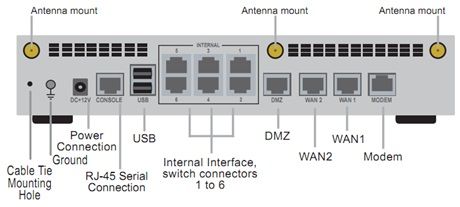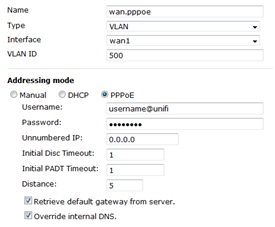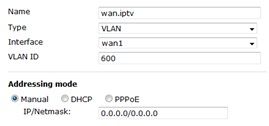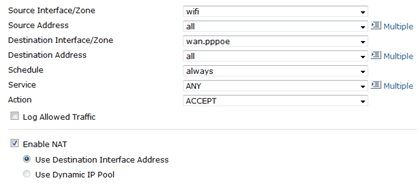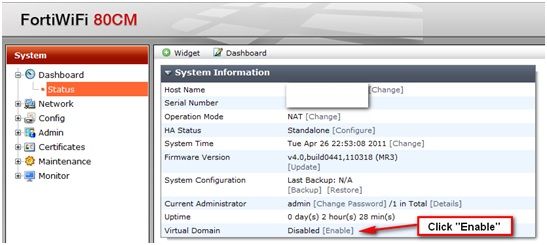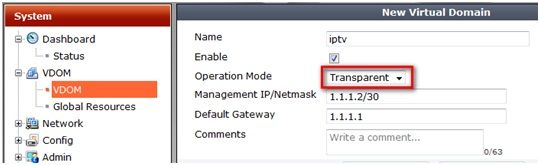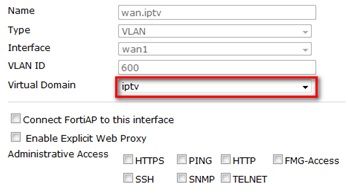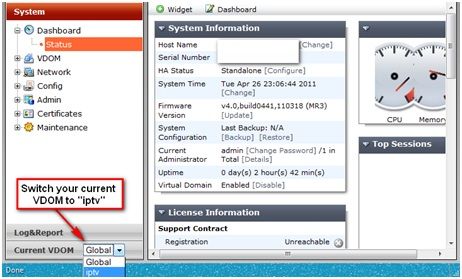- Support Forum
- Knowledge Base
- Customer Service
- Internal Article Nominations
- FortiGate
- FortiClient
- FortiADC
- FortiAIOps
- FortiAnalyzer
- FortiAP
- FortiAuthenticator
- FortiBridge
- FortiCache
- FortiCare Services
- FortiCarrier
- FortiCASB
- FortiConverter
- FortiCNP
- FortiDAST
- FortiData
- FortiDDoS
- FortiDB
- FortiDNS
- FortiDLP
- FortiDeceptor
- FortiDevice
- FortiDevSec
- FortiDirector
- FortiEdgeCloud
- FortiEDR
- FortiEndpoint
- FortiExtender
- FortiGate Cloud
- FortiGuard
- FortiGuest
- FortiHypervisor
- FortiInsight
- FortiIsolator
- FortiMail
- FortiManager
- FortiMonitor
- FortiNAC
- FortiNAC-F
- FortiNDR (on-premise)
- FortiNDRCloud
- FortiPAM
- FortiPhish
- FortiPortal
- FortiPresence
- FortiProxy
- FortiRecon
- FortiRecorder
- FortiSRA
- FortiSandbox
- FortiSASE
- FortiSASE Sovereign
- FortiScan
- FortiSIEM
- FortiSOAR
- FortiSwitch
- FortiTester
- FortiToken
- FortiVoice
- FortiWAN
- FortiWeb
- FortiAppSec Cloud
- Lacework
- Wireless Controller
- RMA Information and Announcements
- FortiCloud Products
- ZTNA
- 4D Documents
- Customer Service
- Community Groups
- Blogs
- Fortinet Community
- Knowledge Base
- FortiGate
- Technical Tip: Replacing TM UniFi router with Fort...
- Subscribe to RSS Feed
- Mark as New
- Mark as Read
- Bookmark
- Subscribe
- Printer Friendly Page
- Report Inappropriate Content
Created on
11-17-2011
05:07 PM
Edited on
12-27-2021
05:01 AM
By
Anthony_E
Description
TM UniFi (http://www.unifi.my) is a bundled triple play service from Telekom Malaysia offering High Speed Internet, HyppTV (IPTV) and Voice.
Scope
FortiWiFi
Solution
FortiWiFi 80CM interface:
Initial Configuration Steps:
1. Connect your PC's network card to LAN port 1 of the FW80CM internal interface.
2. Set your PCs IP address to 192.168.1.100 with a subnet mask of 255.255.255.0.
3. Open up your web browser and head over to https://192.168.1.99
4. The default login for this switch is the username 'admin' with a blank password.
VLAN Configuration Steps:
It's now time to begin the configuration of the VLANs. Please note that I've written this guide with this particular configuration in mind :
- WAN1 of the FW80CM will be connected to the BTU
- DMZ of the FW80CM will be connected to the IPTV STB
- LAN port 1~6 of the FW80CM will be connected to your PC & network device
- WiFi of the FW80CM for Laptop with WiFi capable
Note: This guide is written based on FortiOS v4.3 (Steps should be more or less then same for any other MR)
To get your VLAN configuration running, simply follow these settings :
Create a VLAN500 for PPPoE:
1) Go to “System” > “Network” > “Interface”
2) Click "Create New"
3) Follow the settings in the screenshot, and configure your UniFi username & password accordingly:
Create a VLAN600 for IPTV (ignore this step if you not plan to use IPTV):
1) Go to “System” > “Network” > “Interface”
2) Click "Create New"
3) Follow the settings in the screenshot
Configure firewall policy for internal/WiFi to PPPoE interface:
1) Purge all the default firewall policies, it’s not applicable in this case
2) Internal to PPPoE:
3) WiFi to PPPoE:
Configure bridge connection for IPTV (Ignore this steps if you not plan to use IPTV):
1) Enable VDOM (Virtual Domain) via System Status
2) Go to System > VDOM > VDOM, create a new VDOM “iptv”
- make sure Operation Mode is “Transparent”, configure dummy IP for Management IP & Default Gateway
3) Go to “System” > “Network” > “Interface”, change VDOM for “wan.iptv” &” dmz” port
4) Switch current VDOM to “iptv”:
5) Create inbound & outbound firewall policy for “wan.iptv” & “dmz”
6) Switch the VDOM to Global, go to “System” > “Dashboard” > “Status”, you will see a java base CLI console:
7) Type the command given below to enable bypass multicast policy:
config vdom
edit iptv
config system settings
set multicast-skip-policy enable
end
Note: Don’t forget to secure your WiFi, default ESSID is “Fortinet” without encryption
The Fortinet Security Fabric brings together the concepts of convergence and consolidation to provide comprehensive cybersecurity protection for all users, devices, and applications and across all network edges.
Copyright 2025 Fortinet, Inc. All Rights Reserved.