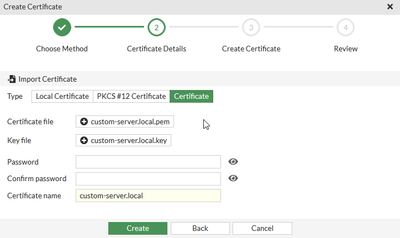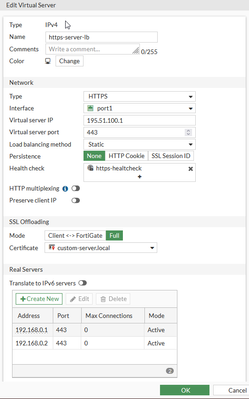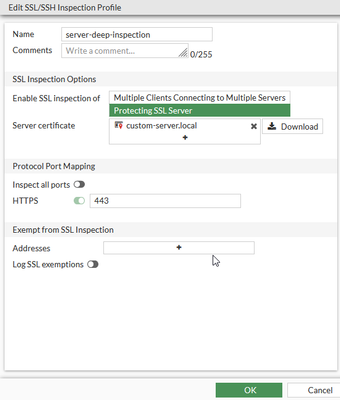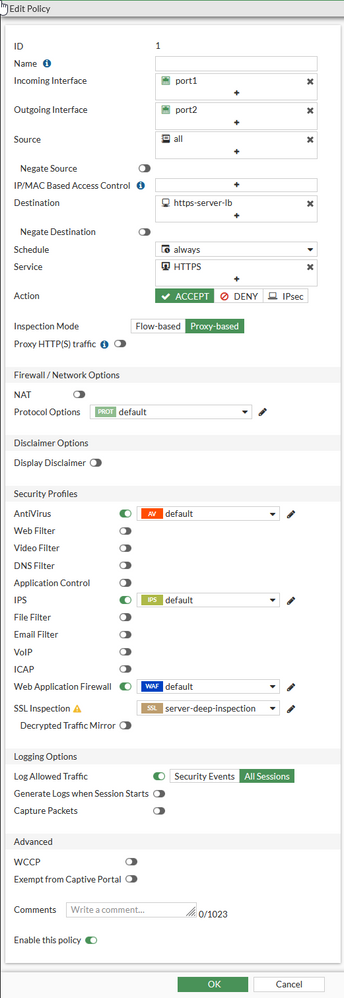- Support Forum
- Knowledge Base
- Customer Service
- Internal Article Nominations
- FortiGate
- FortiClient
- FortiADC
- FortiAIOps
- FortiAnalyzer
- FortiAP
- FortiAuthenticator
- FortiBridge
- FortiCache
- FortiCare Services
- FortiCarrier
- FortiCASB
- FortiConverter
- FortiCNP
- FortiDAST
- FortiData
- FortiDDoS
- FortiDB
- FortiDNS
- FortiDLP
- FortiDeceptor
- FortiDevice
- FortiDevSec
- FortiDirector
- FortiEdgeCloud
- FortiEDR
- FortiEndpoint
- FortiExtender
- FortiGate Cloud
- FortiGuard
- FortiGuest
- FortiHypervisor
- FortiInsight
- FortiIsolator
- FortiMail
- FortiManager
- FortiMonitor
- FortiNAC
- FortiNAC-F
- FortiNDR (on-premise)
- FortiNDRCloud
- FortiPAM
- FortiPhish
- FortiPortal
- FortiPresence
- FortiProxy
- FortiRecon
- FortiRecorder
- FortiSRA
- FortiSandbox
- FortiSASE
- FortiSASE Sovereign
- FortiScan
- FortiSIEM
- FortiSOAR
- FortiSwitch
- FortiTester
- FortiToken
- FortiVoice
- FortiWAN
- FortiWeb
- FortiAppSec Cloud
- Lacework
- Wireless Controller
- RMA Information and Announcements
- FortiCloud Products
- ZTNA
- 4D Documents
- Customer Service
- Community Groups
- Blogs
- Fortinet Community
- Knowledge Base
- FortiGate
- Technical Tip: Recommended configuration for HTTPS...
- Subscribe to RSS Feed
- Mark as New
- Mark as Read
- Bookmark
- Subscribe
- Printer Friendly Page
- Report Inappropriate Content
| Description |
This article describes the recommended configuration on the FortiGate for an HTTPS Virtual Server with deep inspection.
Note: Some Low-end models do not support load balancing of secure protocols (HTTP, HTTPS, IMAPS, POP3S, SMTPS, and SSL). Check the documentation for the version & model in use: v6.2, v6.4, v7.0, v7.2, v7.4 , v7.6. |
| Scope | FortiGate. |
| Solution |
Note: In SSL-offloading, choose the imported certificate. Also, the default value for SSL Offloading is Client <-> FortiGate. Ensure that 'Full' is selected for access to virtual servers to work for HTTPS. If the internal server listens on HTTP (i.e. server type is HTTP), keep the default value Client <-> FortiGate.
To better understand how these two methods work, see Technical Tip: Difference Between SSL Half and Full Offloading.
Use the following command:
FGT # config firewall vip FGT # edit "Virtual-Server1" FGT (Virtual-Server1)# set ssl-mode ?
Go to Security Profiles -> SSL/SSH Inspection and select 'Create New'.
Note: 'Inspect All Ports' should not be set as the port for this setup is already known and it may lead to a performance degradation.
Go to Policy & Objects -> Firewall Policy and select 'Create New'.
Note: Inspection mode must be set to proxy, otherwise the Virtual server will be filtered out in the 'Destination' field.
Related article: |
The Fortinet Security Fabric brings together the concepts of convergence and consolidation to provide comprehensive cybersecurity protection for all users, devices, and applications and across all network edges.
Copyright 2026 Fortinet, Inc. All Rights Reserved.