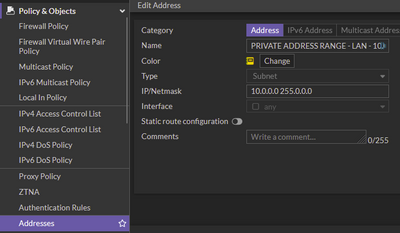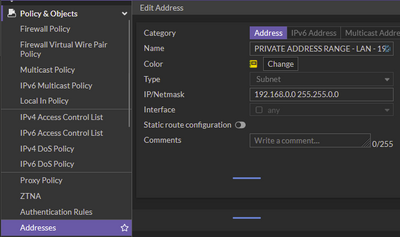- Support Forum
- Knowledge Base
- Customer Service
- Internal Article Nominations
- FortiGate
- FortiClient
- FortiADC
- FortiAIOps
- FortiAnalyzer
- FortiAP
- FortiAuthenticator
- FortiBridge
- FortiCache
- FortiCare Services
- FortiCarrier
- FortiCASB
- FortiConverter
- FortiCNP
- FortiDAST
- FortiData
- FortiDDoS
- FortiDB
- FortiDNS
- FortiDLP
- FortiDeceptor
- FortiDevice
- FortiDevSec
- FortiDirector
- FortiEdgeCloud
- FortiEDR
- FortiEndpoint
- FortiExtender
- FortiGate Cloud
- FortiGuard
- FortiGuest
- FortiHypervisor
- FortiInsight
- FortiIsolator
- FortiMail
- FortiManager
- FortiMonitor
- FortiNAC
- FortiNAC-F
- FortiNDR (on-premise)
- FortiNDRCloud
- FortiPAM
- FortiPhish
- FortiPortal
- FortiPresence
- FortiProxy
- FortiRecon
- FortiRecorder
- FortiSRA
- FortiSandbox
- FortiSASE
- FortiSASE Sovereign
- FortiScan
- FortiSIEM
- FortiSOAR
- FortiSwitch
- FortiTester
- FortiToken
- FortiVoice
- FortiWAN
- FortiWeb
- FortiAppSec Cloud
- Lacework
- Wireless Controller
- RMA Information and Announcements
- FortiCloud Products
- ZTNA
- 4D Documents
- Customer Service
- Community Groups
- Blogs
- Support Forum
- Knowledge Base
- Customer Service
- Internal Article Nominations
- FortiGate
- FortiClient
- FortiADC
- FortiAIOps
- FortiAnalyzer
- FortiAP
- FortiAuthenticator
- FortiBridge
- FortiCache
- FortiCare Services
- FortiCarrier
- FortiCASB
- FortiConverter
- FortiCNP
- FortiDAST
- FortiData
- FortiDDoS
- FortiDB
- FortiDNS
- FortiDLP
- FortiDeceptor
- FortiDevice
- FortiDevSec
- FortiDirector
- FortiEdgeCloud
- FortiEDR
- FortiEndpoint
- FortiExtender
- FortiGate Cloud
- FortiGuard
- FortiGuest
- FortiHypervisor
- FortiInsight
- FortiIsolator
- FortiMail
- FortiManager
- FortiMonitor
- FortiNAC
- FortiNAC-F
- FortiNDR (on-premise)
- FortiNDRCloud
- FortiPAM
- FortiPhish
- FortiPortal
- FortiPresence
- FortiProxy
- FortiRecon
- FortiRecorder
- FortiSRA
- FortiSandbox
- FortiSASE
- FortiSASE Sovereign
- FortiScan
- FortiSIEM
- FortiSOAR
- FortiSwitch
- FortiTester
- FortiToken
- FortiVoice
- FortiWAN
- FortiWeb
- FortiAppSec Cloud
- Lacework
- Wireless Controller
- RMA Information and Announcements
- FortiCloud Products
- ZTNA
- 4D Documents
- Customer Service
- Community Groups
- Blogs
- Fortinet Community
- Knowledge Base
- FortiGate
- Technical Tip: Prevent RFC 1918 (LAN subnets) netw...
- Subscribe to RSS Feed
- Mark as New
- Mark as Read
- Bookmark
- Subscribe
- Printer Friendly Page
- Report Inappropriate Content
| Description |
This article prevent RFC 1918 (LAN subnets) network traffic from exiting the WAN interface. |
| Scope | All FortiOS. |
| Solution |
Prevent RFC 1918 (LAN subnets) network traffic from exiting the WAN interface.
RFC 1918 private address blocks are:
10.0.0.0 - 10.255.255.255 (10/8 prefix) 172.16.0.0 - 172.31.255.255 (172.16/12 prefix) 192.168.0.0 - 192.168.255.255 (192.168/16 prefix)
If the FortiGate WAN connection indicates a public IP address, then - General best practices to prevent RFC 1918 leave the WAN interface – just by simple reason to keep the LAN information behind the unit.
Note. Depending on network topology, some scenarios exist where it is better to do not block RFC 1918 to leave the WAN interface, such as downstream FortiGate, or if the ISP uses private ranges.
To block RFC 1918 traffic leaving the WAN interface, it is necessary to configure the following:
Option 1: DENY policy to block RFC 1918 address ranges Configure Address Objects for RFC 1918 and an address group for the subnets. It is possible do it from the GUI or CLI.
From the GUI: Go to Policy & Objects -> Addresses, select Create New -> Address and add address objects for RFC 1918: 10.0.0.0/8, 172.16.0.0/12, 192.168.0.0/16.
From CLI:
config firewall address edit "PRIVATE ADDRESS RANGE - LAN - 10.0.0.0/8" set color 10 set subnet 10.0.0.0 255.0.0.0 next edit "PRIVATE ADDRESS RANGE - LAN - 172.16.0.0/12" set color 10 set subnet 172.16.0.0 255.240.0.0 next edit "PRIVATE ADDRESS RANGE - LAN - 192.168.0.0/16" set color 10 set subnet 192.168.0.0 255.255.0.0 next end Go to Policy & Objects -> Addresses, select Create New -> Address Group, and include address objects that we previously created. 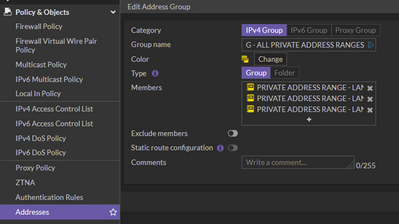
From CLI:
config firewall addrgrp edit "G - ALL PRIVATE ADDRESS RANGES" set member "PRIVATE ADDRESS RANGE - LAN - 10.0.0.0/8" "PRIVATE ADDRESS RANGE - LAN - 172.16.0.0/12" "PRIVATE ADDRESS RANGE - LAN - 192.168.0.0/16" set color 10 next end
Configure the firewall policy to DENY (BLOCK) traffic from the WAN for RFC 1918 subnets.
Example of configured policy:
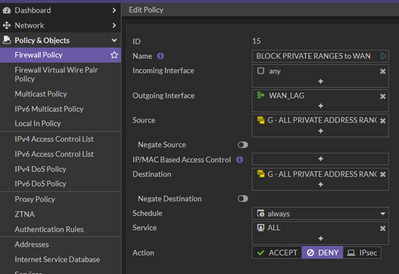
Example of configured policy from CLI:
edit 0 set name "BLOCK RFC 1918 via WAN" set srcintf "any" set dstintf "WAN_LAG" set srcaddr "G - ALL PRIVATE ADDRESS RANGES" set dstaddr "G - ALL PRIVATE ADDRESS RANGES" set schedule "always" set service "ALL" set logtraffic all set comments <----- Block private network to pass private network traffic over WAN (ISP). next end
Option 2: ACCEPT Policy excluding RFC 1918 address ranges Similar to Option 1, but instead of a deny policy it is possible to create an address group allowing all addresses and excluding the RFC 1918 address ranges. This can be done using the address group from Option 1.
This simplifies the configuration: only one 'ACCEPT' firewall policy is needed, rather than a 'DENY' policy for the RFC 1918 address range followed by an 'ACCEPT' policy allowing traffic to the Internet.
In the GUI, go to Policy & Objects -> Addresses, select Create New -> Address Group and create an address group with 'all' as a member. Then select 'Exclude members' and the RFC 1918 address group. This will create an address group for every IP address except all the private IP address ranges.
Example configuration on the CLI:
config firewall addrgrp
This address group can now be used for an 'ACCEPT' policy for traffic destined to the Internet.
In the GUI, Policy & Objects -> Firewall Policy -> Create new. When creating the policy select the incoming interface, the outgoing WAN interface.
The source addresses can be the LAN addresses, the RFC 1918 address group, or 'all'. For the destination, use the address group that excludes all the RFC 1918 addresses. Configure the schedule and service, enable NAT.
On the CLI:
config firewall policy set name "Allow_Public_Ranges_Only"
Option 3: Blackhole routes config router static Or via GUI:
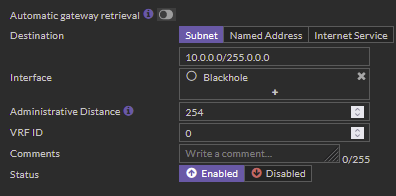 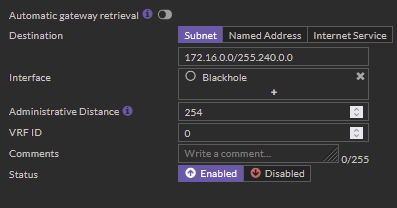 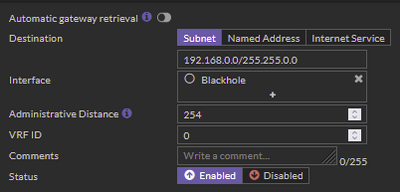

Expected behavior without blackhole routes:
By adding Blackhole routes FortiGate is being told to drop the requests silently if there are no more specific routes. There are some specific scenarios, where ISP has the private IP address for the gateway and if the PC from the LAN will try to send some traffic for the gateway IP (let’s say NetBIOS traffic etc), then the traffic will reach the GW and, in this case, Blackhole will not make an effect on it, as the more specific route is active.
Routing table for VRF=0 S* 0.0.0.0/0 [5/0] via 10.11.12.169, ppp6, [1/0]
Note: It is possible to use both methods at the same time; there is no harm in it. When configuring Dynamic routing protocols, local static routes will be considered preferable as they're 'local' on this device. |
The Fortinet Security Fabric brings together the concepts of convergence and consolidation to provide comprehensive cybersecurity protection for all users, devices, and applications and across all network edges.
Copyright 2025 Fortinet, Inc. All Rights Reserved.