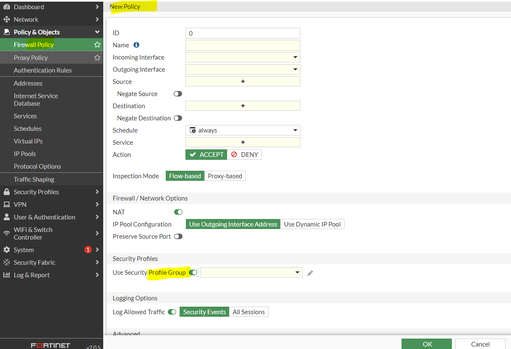- Support Forum
- Knowledge Base
- Customer Service
- Internal Article Nominations
- FortiGate
- FortiClient
- FortiADC
- FortiAIOps
- FortiAnalyzer
- FortiAP
- FortiAuthenticator
- FortiBridge
- FortiCache
- FortiCare Services
- FortiCarrier
- FortiCASB
- FortiConverter
- FortiCNP
- FortiDAST
- FortiData
- FortiDDoS
- FortiDB
- FortiDNS
- FortiDLP
- FortiDeceptor
- FortiDevice
- FortiDevSec
- FortiDirector
- FortiEdgeCloud
- FortiEDR
- FortiEndpoint
- FortiExtender
- FortiGate Cloud
- FortiGuard
- FortiGuest
- FortiHypervisor
- FortiInsight
- FortiIsolator
- FortiMail
- FortiManager
- FortiMonitor
- FortiNAC
- FortiNAC-F
- FortiNDR (on-premise)
- FortiNDRCloud
- FortiPAM
- FortiPhish
- FortiPortal
- FortiPresence
- FortiProxy
- FortiRecon
- FortiRecorder
- FortiSRA
- FortiSandbox
- FortiSASE
- FortiSASE Sovereign
- FortiScan
- FortiSIEM
- FortiSOAR
- FortiSwitch
- FortiTester
- FortiToken
- FortiVoice
- FortiWAN
- FortiWeb
- FortiAppSec Cloud
- Lacework
- Wireless Controller
- RMA Information and Announcements
- FortiCloud Products
- ZTNA
- 4D Documents
- Customer Service
- Community Groups
- Blogs
- Fortinet Community
- Knowledge Base
- FortiGate
- Technical Tip: How to use Security Profile Groups
- Subscribe to RSS Feed
- Mark as New
- Mark as Read
- Bookmark
- Subscribe
- Printer Friendly Page
- Report Inappropriate Content
Created on
05-12-2022
12:35 AM
Edited on
04-22-2025
07:51 AM
By
![]() Jean-Philippe_P
Jean-Philippe_P
| Description | This article describes the method to create and implement a security profile group in the policy. |
| Scope | FortiGate and FortiProxy. |
| Solution |
Depending upon the mode of operation of the firewall whether it is operating on Profile-based NGFW which is also treated as the traditional way of creating and defining the different UTM profiles and then applying them directly to the policy (either firewall ipv4 policy or proxy policy) or if the firewall is operating on Policy-based NGFW mode (gives more granular control in terms of Central NAT and SSL inspection and Auth policy apart from normal security policy section), in both cases, consolidated use of profile groups comes very handy and administratively gives more control and saves time.
These profile groups also assist in implementing specific network design and access methods depending upon the security posture of the company. For example:
As illustrated below:
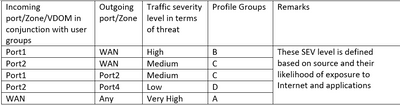
By default, the security profile group is not visible in GUI. This option should be enabled from CLI.
Before v6.4:
config system settings
After v6.4 and later:
config system settings
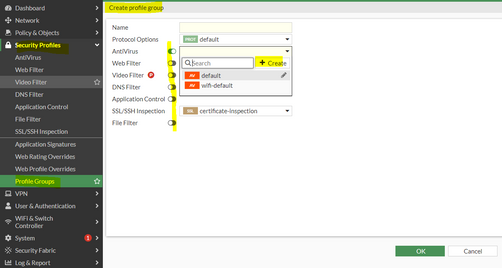
After this, simply enable the profile group under the desired firewall policy as below:
Checking the configuration of security profile groups from the GUI and CLI. GUI:
CLI:
FG # config firewall profile-group FG(profile-group) # edit "TEST" FG (TEST) # show
Note: From CLI, it is not possible to observe the configuration of the SSL/SSH Inspection profile and Protocol Options when the default configuration of these profiles has been used. This can lead to confusion.
Once these profiles have been cloned or modified, it is possible to observe them in the CLI.
FG # config firewall profile-group FG (profile-group) # edit "TEST" FG (TEST) # show |
The Fortinet Security Fabric brings together the concepts of convergence and consolidation to provide comprehensive cybersecurity protection for all users, devices, and applications and across all network edges.
Copyright 2026 Fortinet, Inc. All Rights Reserved.