- Support Forum
- Knowledge Base
- Customer Service
- Internal Article Nominations
- FortiGate
- FortiClient
- FortiADC
- FortiAIOps
- FortiAnalyzer
- FortiAP
- FortiAuthenticator
- FortiBridge
- FortiCache
- FortiCare Services
- FortiCarrier
- FortiCASB
- FortiConverter
- FortiCNP
- FortiDAST
- FortiData
- FortiDDoS
- FortiDB
- FortiDNS
- FortiDLP
- FortiDeceptor
- FortiDevice
- FortiDevSec
- FortiDirector
- FortiEdgeCloud
- FortiEDR
- FortiEndpoint
- FortiExtender
- FortiGate Cloud
- FortiGuard
- FortiGuest
- FortiHypervisor
- FortiInsight
- FortiIsolator
- FortiMail
- FortiManager
- FortiMonitor
- FortiNAC
- FortiNAC-F
- FortiNDR (on-premise)
- FortiNDRCloud
- FortiPAM
- FortiPhish
- FortiPortal
- FortiPresence
- FortiProxy
- FortiRecon
- FortiRecorder
- FortiSRA
- FortiSandbox
- FortiSASE
- FortiSASE Sovereign
- FortiScan
- FortiSIEM
- FortiSOAR
- FortiSwitch
- FortiTester
- FortiToken
- FortiVoice
- FortiWAN
- FortiWeb
- FortiAppSec Cloud
- Lacework
- Wireless Controller
- RMA Information and Announcements
- FortiCloud Products
- ZTNA
- 4D Documents
- Customer Service
- Community Groups
- Blogs
- Fortinet Community
- Knowledge Base
- FortiGate
- Technical Tip: How to use Huawei E3372(h) modem st...
- Subscribe to RSS Feed
- Mark as New
- Mark as Read
- Bookmark
- Subscribe
- Printer Friendly Page
- Report Inappropriate Content
Description
This article describes how to use Huawei E3372(h) modem stick on Fortigates which include a USB port.
Solution
Overview.
- Huawei E3372h is a very special modem where the modem runs a DHCP server inside and will performs SNAT and it also consists of its own firmware acts as some sort of firewall.
- However, this also means this is currently NOT able to configure its network profile within FortiOS and push it onto the modem just like for other modems with '# configure system lte-modem → set apn'.
- It basically operates like a standalone modem connected with Fortigate with a ethernet cable (USB emulated).
Modem connection setup steps.
FortiOS Setup.
For E3372h variant, after plugging in the modem stick, wwan will get assigned a local ip address
192.168.x.x:
wwan dhcp 0.0.0.0 0.0.0.0 192.168.0.100 255.255.255.0 up disable physical
Before setting up the connection, make sure your PC, Fortigate and WWAN interface are in the same sub network which directly accesses 192.168.x.1 from the PC web browser.
In order to configure this modem, users have to access its web interface at 192.168.x.1 and configurefrom there.
Other than that, no special configuration needs to be added except enabling the LTE daemon.
# config system lte-modem
set status enable
end
E3372 Setup from GUI.
1) Access E3372 web interface from PC web browser at 192.168.x.1.

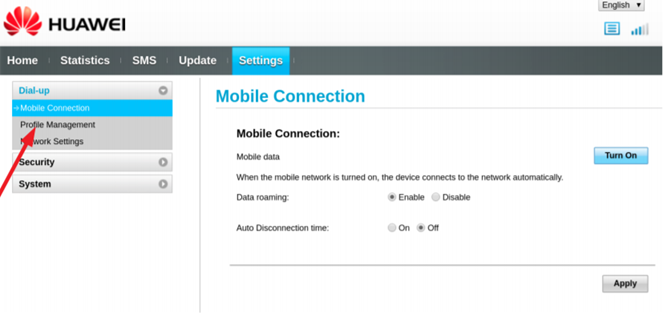
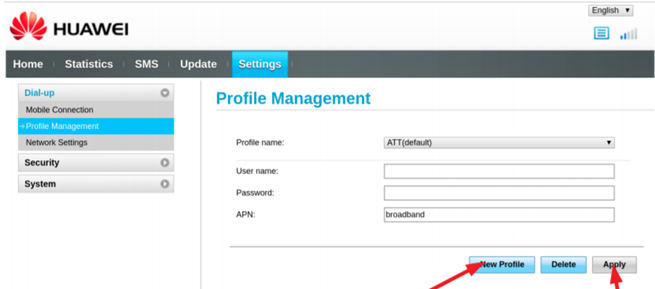

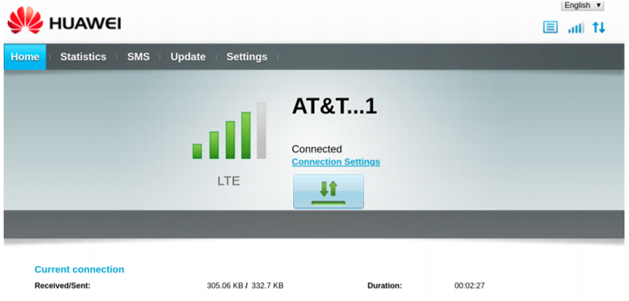
Huawei E3372 modem has two variants and this guide only applies to E3372h variant.
The Fortinet Security Fabric brings together the concepts of convergence and consolidation to provide comprehensive cybersecurity protection for all users, devices, and applications and across all network edges.
Copyright 2025 Fortinet, Inc. All Rights Reserved.