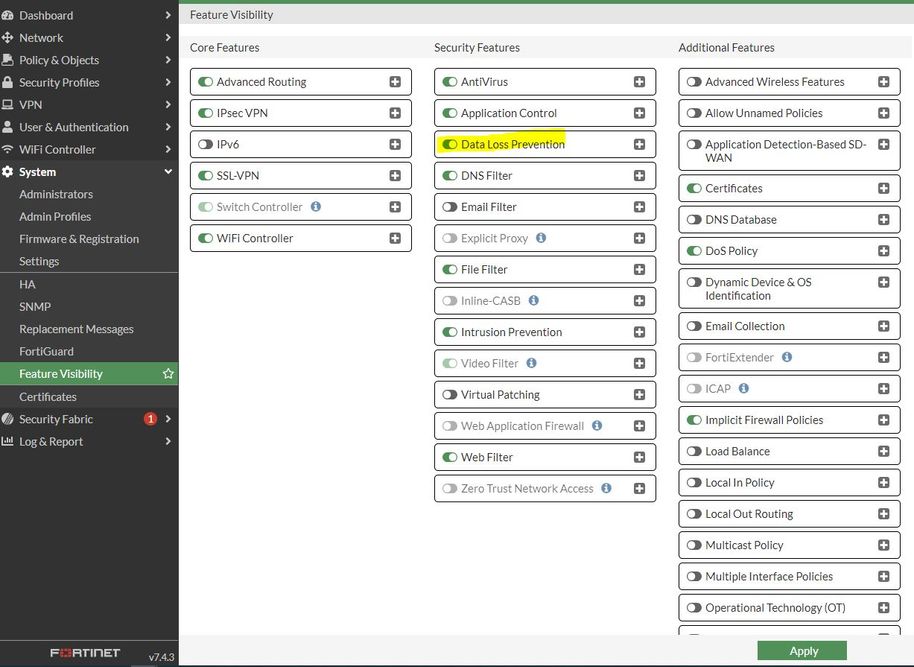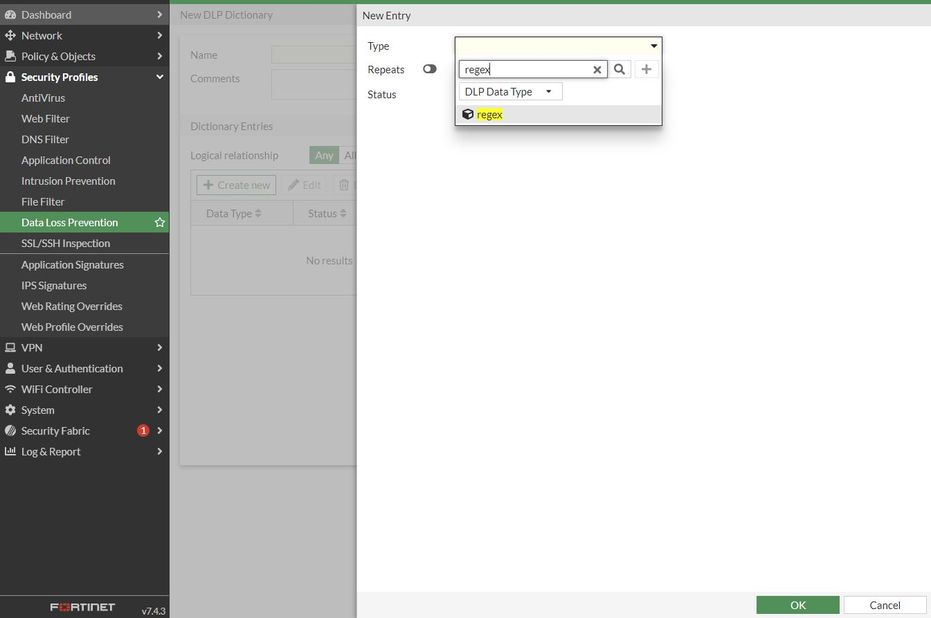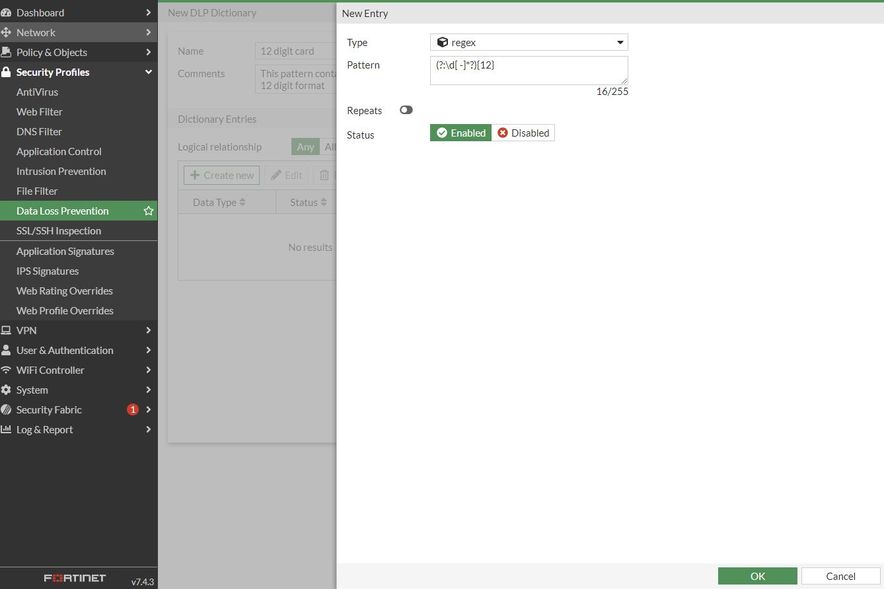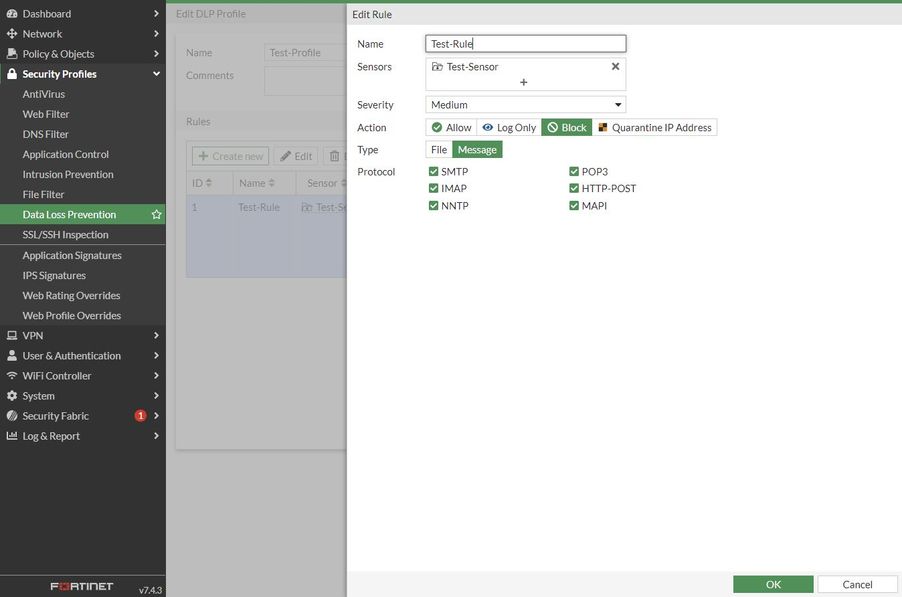- Support Forum
- Knowledge Base
- Customer Service
- Internal Article Nominations
- FortiGate
- FortiClient
- FortiADC
- FortiAIOps
- FortiAnalyzer
- FortiAP
- FortiAuthenticator
- FortiBridge
- FortiCache
- FortiCare Services
- FortiCarrier
- FortiCASB
- FortiConverter
- FortiCNP
- FortiDAST
- FortiData
- FortiDDoS
- FortiDB
- FortiDNS
- FortiDLP
- FortiDeceptor
- FortiDevice
- FortiDevSec
- FortiDirector
- FortiEdgeCloud
- FortiEDR
- FortiEndpoint
- FortiExtender
- FortiGate Cloud
- FortiGuard
- FortiGuest
- FortiHypervisor
- FortiInsight
- FortiIsolator
- FortiMail
- FortiManager
- FortiMonitor
- FortiNAC
- FortiNAC-F
- FortiNDR (on-premise)
- FortiNDRCloud
- FortiPAM
- FortiPhish
- FortiPortal
- FortiPresence
- FortiProxy
- FortiRecon
- FortiRecorder
- FortiSRA
- FortiSandbox
- FortiSASE
- FortiSASE Sovereign
- FortiScan
- FortiSIEM
- FortiSOAR
- FortiSwitch
- FortiTester
- FortiToken
- FortiVoice
- FortiWAN
- FortiWeb
- FortiAppSec Cloud
- Lacework
- Wireless Controller
- RMA Information and Announcements
- FortiCloud Products
- ZTNA
- 4D Documents
- Customer Service
- Community Groups
- Blogs
- Fortinet Community
- Knowledge Base
- FortiGate
- Technical Tip: How to use DLP to block traffic fro...
- Subscribe to RSS Feed
- Mark as New
- Mark as Read
- Bookmark
- Subscribe
- Printer Friendly Page
- Report Inappropriate Content
| Description |
This article describes how to use DLP to block traffic from messages that contain credit card information. |
| Scope | FortiGate v6.4, v7.0, v7.2 and v7.4. |
| Solution |
Note: A DLP license is required.
In GUI:
In FortiGate versions v7.6.x (Lower end models with 2GB RAM), the DLP (Data Loss Prevention) option is not available in the GUI under Security Profiles or Feature Visibility.
The DLP configuration can still be accessed via direct URL: https://<firewall-ip>/utm/dlp.
If multiple VDOMs are enabled, specify the VDOM in the URL like this: https://<firewall-ip>/utm/dlp?vdom=<vdom name>
Example: https://10.19.18.4/utm/dlp?vdom=root
In this example, traffic that contains a 12-digit card pattern is blocked. Regex Pattern A: (?:\d[ -]*?){12}<----- 12-digit card number that contains spaces and dashes in between, where {12} represents the number of digits. example:
Fortigate # config dlp dictionary
Fortigate # config dlp sensor
Fortigate # config dlp profile
Testing: The user tries to send an email that contains credit card information and gets blocked.
Note: If multiple DLP rules are configured in the DLP profile, it is recommended to prioritize the rules very carefully as they are evaluated with the top to bottom approach. |
The Fortinet Security Fabric brings together the concepts of convergence and consolidation to provide comprehensive cybersecurity protection for all users, devices, and applications and across all network edges.
Copyright 2025 Fortinet, Inc. All Rights Reserved.