- Support Forum
- Knowledge Base
- Customer Service
- Internal Article Nominations
- FortiGate
- FortiClient
- FortiADC
- FortiAIOps
- FortiAnalyzer
- FortiAP
- FortiAuthenticator
- FortiBridge
- FortiCache
- FortiCare Services
- FortiCarrier
- FortiCASB
- FortiConverter
- FortiCNP
- FortiDAST
- FortiData
- FortiDDoS
- FortiDB
- FortiDNS
- FortiDLP
- FortiDeceptor
- FortiDevice
- FortiDevSec
- FortiDirector
- FortiEdgeCloud
- FortiEDR
- FortiEndpoint
- FortiExtender
- FortiGate Cloud
- FortiGuard
- FortiGuest
- FortiHypervisor
- FortiInsight
- FortiIsolator
- FortiMail
- FortiManager
- FortiMonitor
- FortiNAC
- FortiNAC-F
- FortiNDR (on-premise)
- FortiNDRCloud
- FortiPAM
- FortiPhish
- FortiPortal
- FortiPresence
- FortiProxy
- FortiRecon
- FortiRecorder
- FortiSRA
- FortiSandbox
- FortiSASE
- FortiSASE Sovereign
- FortiScan
- FortiSIEM
- FortiSOAR
- FortiSwitch
- FortiTester
- FortiToken
- FortiVoice
- FortiWAN
- FortiWeb
- FortiAppSec Cloud
- Lacework
- Wireless Controller
- RMA Information and Announcements
- FortiCloud Products
- ZTNA
- 4D Documents
- Customer Service
- Community Groups
- Blogs
- Fortinet Community
- Knowledge Base
- FortiGate
- Technical Tip: How to restrict SSL VPN user to tun...
- Subscribe to RSS Feed
- Mark as New
- Mark as Read
- Bookmark
- Subscribe
- Printer Friendly Page
- Report Inappropriate Content
Created on
07-29-2022
05:20 AM
Edited on
05-14-2025
12:20 AM
By
![]() Jean-Philippe_P
Jean-Philippe_P
| Description | This article provides an example of configuring an SSL VPN user to restrict either to tunnel mode or web mode in SSL VPN using RADIUS authentication. |
| Scope | FortiGate. |
| Solution |
Let user consider User A (Test-tunnel) to only access the tunnel mode of the SSL VPN and User B (Test-webmode) to access web mode only on the unit.
To configure the setup on GUI, go to User & Authentication -> User Group, select 'Create New+'. The RADIUS server would be mapped in the remote group, and press the specific button to add the RADIUS group attribute to it.
A screenshot has been attached for reference for the GUI.
Find the configuration below to be performed from the CLI.
Tunnel mode:
config user group
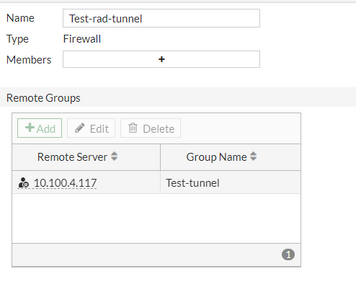
Web mode:
config user group edit "Test-rad-webmode"
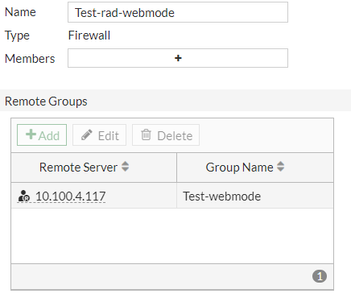
Then, assign the user group to the appropriate SSL VPN profile in the authentication rule in the firewall policy.
To configure that on GUI, go to VPN-> SSL-VPN setting -> Authentication/Portal Mapping, select 'Create New'. A dropdown menu will appear to select the required SSL VPN profile and User group.
config vpn ssl settings next
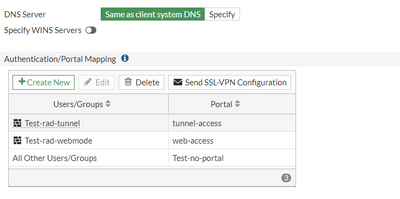
The RADIUS server must be able to send the group-name attribute to the unit. Only then, the unit be able to filter the correct user group and assign the correct SSL VPN profile to the user for access. It is possible to collect pcap's from the firewall to verify if the server is sending the required RADIUS attribute. To perform that, go to Network -> Packet Capture, selectCreate and set the port 1812 to filter Radius packets.
Below is the screenshot of PCAP output where the Group name attribute is sent to the firewall:
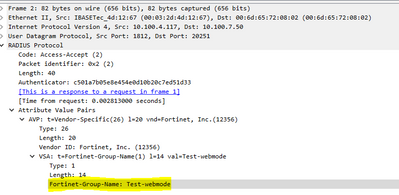
To troubleshoot the issue on the unit for this, use the following command:
diagnose debug application fnbamd -1 diagnose debug application sslvpn -1
To stop the debugs, use the following commands:
diagnose debug reset diagnose debug disable
[1802] fnbamd_radius_auth_validate_pkt-RADIUS resp code 2 [3409:root:16]deconstruct_session_id:709 decode session id ok, user=[test-tunnel], group=[Test-rad-tunnel],authserver=[10.100.4.117],portal=[tunnel-access],host[10.32.76.92],realm=[],csrf_token=[CECD4391B576F76D9957B963C6F8B78],idx=1,auth=2,sid=58ec7ff5,login=1659091670,access=1659091670, saml_logout_url=no,pip=10.32.76.92,grp_info=[
Related documents: |
The Fortinet Security Fabric brings together the concepts of convergence and consolidation to provide comprehensive cybersecurity protection for all users, devices, and applications and across all network edges.
Copyright 2026 Fortinet, Inc. All Rights Reserved.