- Support Forum
- Knowledge Base
- Customer Service
- Internal Article Nominations
- FortiGate
- FortiClient
- FortiADC
- FortiAIOps
- FortiAnalyzer
- FortiAP
- FortiAuthenticator
- FortiBridge
- FortiCache
- FortiCare Services
- FortiCarrier
- FortiCASB
- FortiConverter
- FortiCNP
- FortiDAST
- FortiData
- FortiDDoS
- FortiDB
- FortiDNS
- FortiDLP
- FortiDeceptor
- FortiDevice
- FortiDevSec
- FortiDirector
- FortiEdgeCloud
- FortiEDR
- FortiEndpoint
- FortiExtender
- FortiGate Cloud
- FortiGuard
- FortiGuest
- FortiHypervisor
- FortiInsight
- FortiIsolator
- FortiMail
- FortiManager
- FortiMonitor
- FortiNAC
- FortiNAC-F
- FortiNDR (on-premise)
- FortiNDRCloud
- FortiPAM
- FortiPhish
- FortiPortal
- FortiPresence
- FortiProxy
- FortiRecon
- FortiRecorder
- FortiSRA
- FortiSandbox
- FortiSASE
- FortiSASE Sovereign
- FortiScan
- FortiSIEM
- FortiSOAR
- FortiSwitch
- FortiTester
- FortiToken
- FortiVoice
- FortiWAN
- FortiWeb
- FortiAppSec Cloud
- Lacework
- Wireless Controller
- RMA Information and Announcements
- FortiCloud Products
- ZTNA
- 4D Documents
- Customer Service
- Community Groups
- Blogs
- Fortinet Community
- Knowledge Base
- FortiGate
- Technical Tip: How to enforce Kerberos keytab with...
- Subscribe to RSS Feed
- Mark as New
- Mark as Read
- Bookmark
- Subscribe
- Printer Friendly Page
- Report Inappropriate Content
Created on
03-14-2023
10:43 PM
Edited on
07-03-2024
07:51 AM
By
![]() Jean-Philippe_P
Jean-Philippe_P
| Description |
This article describes how to enforce AES256-SHA1 in FortiGate with an explicit proxy setup. |
| Scope | FortiGate, Windows Domain controller. |
| Solution |
It is assumed that explicit proxy configurations are already completed in FortiGate and the domain users can access the Internet using proxy policies.
To see the step-by-step configurations of the explicit proxy, see the related articles at the end of this article.
This example will show how to enforce Kerberos with AES256-SHA1 as the used encryption method with explicit proxy.
Login to the domain controller and go to 'cmd' to generate a keytab file.
ktpass -princ HTTP/<fortigate Hostname>@realm -mapuser <user> -pass <password> -crypto all -ptype KRB5_NT_PRINCIPAL -out fgt.keytab
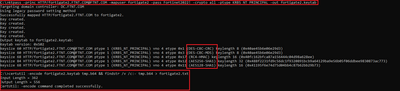
In the above-mentioned command, a flag '-crypto all' is used, which means that, 'all' supported cryptographic types can be used.
It is possible to choose the following types instead of 'all' in keytab file creation.
By default, FortiGate will use 'RC4-HMAC-NT' to decrypt the Kerberos keytab.
The granted ticket will be visible on the Windows machine to a domain user account by typing 'klist'.
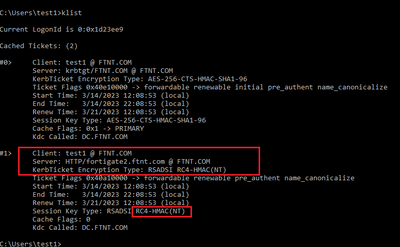
Note 1: This is not a limitation on FortiGate, but the service account used during the creation of keytab file.
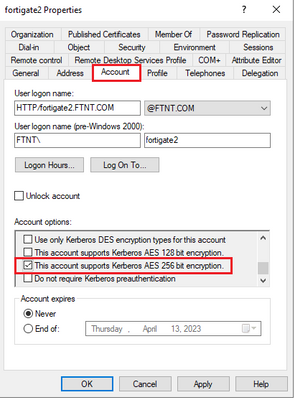
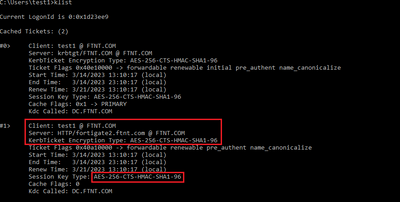
Check Microsoft documentation for 'Ktpass' for further details.
Note 2:
Ensure that the keytab crypto option matches the option enabled in the Active Directory Service Account.
Related articles: Technical Tip: FortiGate explicit proxy authentication with Kerberos Technical Tip: Configuring FortiProxy Kerberos authentication for explicit proxy |
The Fortinet Security Fabric brings together the concepts of convergence and consolidation to provide comprehensive cybersecurity protection for all users, devices, and applications and across all network edges.
Copyright 2026 Fortinet, Inc. All Rights Reserved.