- Support Forum
- Knowledge Base
- Customer Service
- Internal Article Nominations
- FortiGate
- FortiClient
- FortiADC
- FortiAIOps
- FortiAnalyzer
- FortiAP
- FortiAuthenticator
- FortiBridge
- FortiCache
- FortiCare Services
- FortiCarrier
- FortiCASB
- FortiConverter
- FortiCNP
- FortiDAST
- FortiData
- FortiDDoS
- FortiDB
- FortiDNS
- FortiDLP
- FortiDeceptor
- FortiDevice
- FortiDevSec
- FortiDirector
- FortiEdgeCloud
- FortiEDR
- FortiEndpoint
- FortiExtender
- FortiGate Cloud
- FortiGuard
- FortiGuest
- FortiHypervisor
- FortiInsight
- FortiIsolator
- FortiMail
- FortiManager
- FortiMonitor
- FortiNAC
- FortiNAC-F
- FortiNDR (on-premise)
- FortiNDRCloud
- FortiPAM
- FortiPhish
- FortiPortal
- FortiPresence
- FortiProxy
- FortiRecon
- FortiRecorder
- FortiSRA
- FortiSandbox
- FortiSASE
- FortiSASE Sovereign
- FortiScan
- FortiSIEM
- FortiSOAR
- FortiSwitch
- FortiTester
- FortiToken
- FortiVoice
- FortiWAN
- FortiWeb
- FortiAppSec Cloud
- Lacework
- Wireless Controller
- RMA Information and Announcements
- FortiCloud Products
- ZTNA
- 4D Documents
- Customer Service
- Community Groups
- Blogs
- Fortinet Community
- Knowledge Base
- FortiGate
- Technical Tip: How to connect Windows 10 client to...
- Subscribe to RSS Feed
- Mark as New
- Mark as Read
- Bookmark
- Subscribe
- Printer Friendly Page
- Report Inappropriate Content
How to connect Windows 10 client to L2TP VPN network
Solution
FortiGate configuration:


- “Users & Device” - “User Definition”
-->“Create New”

- Select “User Type”

- Enter “Username” and “Password”

- Enter “Email Address”

- Select “User Account Status” and “User Group”

- Navigate to GUI: “VPN” - “IPsec Wizard”. Fill in “Name” field, select “Template Type”, “Remote Device Type” --> “Next”

Select physical “Incoming Interface”, select “Authentication Method”, “Pre-shared Key”, “User Group” --> “Next”

Select “Local Interface”, “Local Address”, fill in “Client Address Range” and “Subnet Mask” fields --> “Create”

Windows configuration:
- Navigate to Windows settings
- Select “VPN” and then hit “Add a VPN connection” button
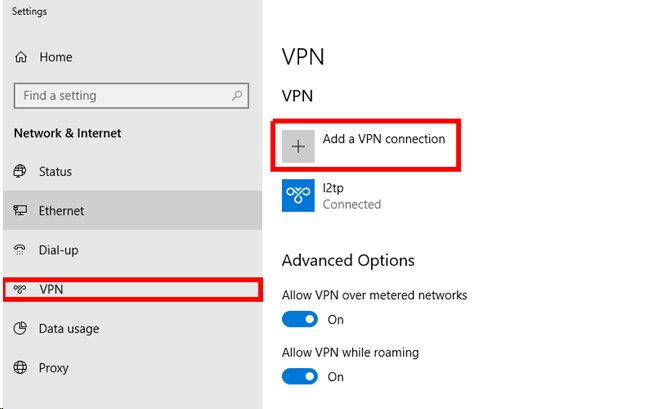
- Fill in all necessary fields and hit “Save” button
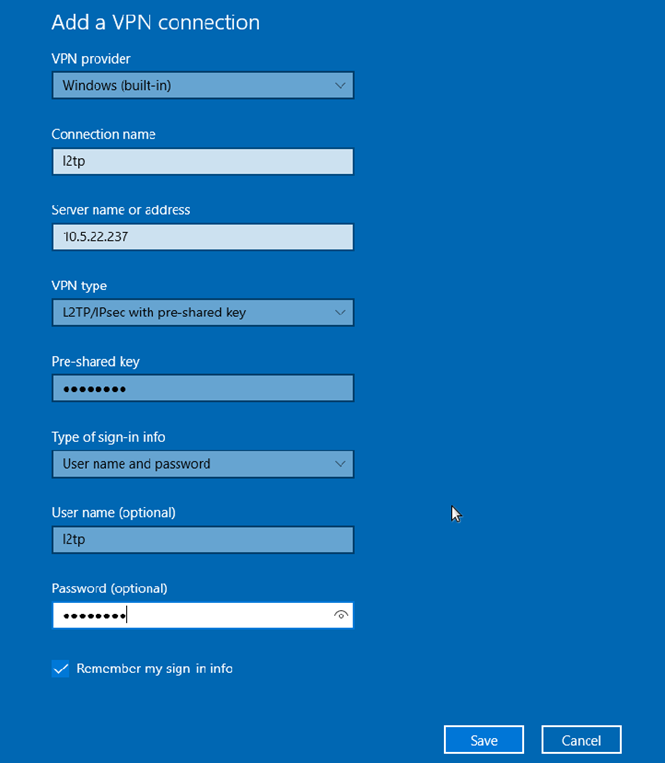
- After that connect to L2TP VPN network
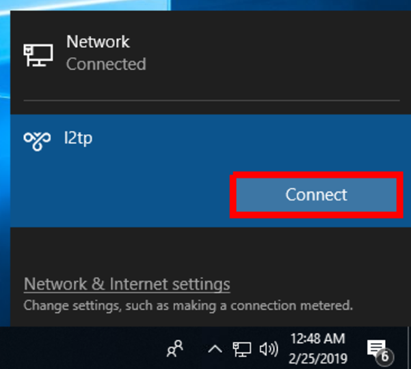
- Connection is established
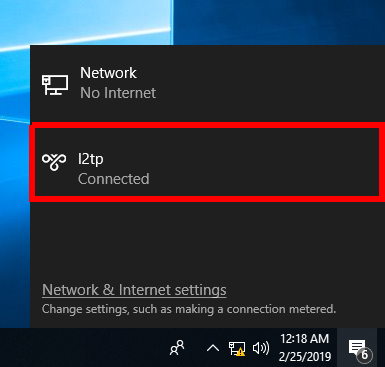
Related Articles
The Fortinet Security Fabric brings together the concepts of convergence and consolidation to provide comprehensive cybersecurity protection for all users, devices, and applications and across all network edges.
Copyright 2026 Fortinet, Inc. All Rights Reserved.