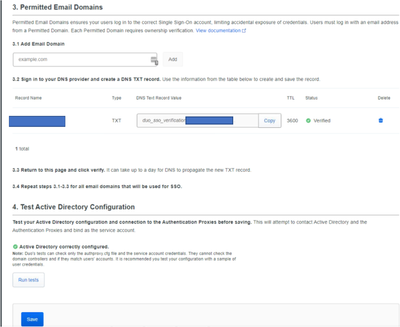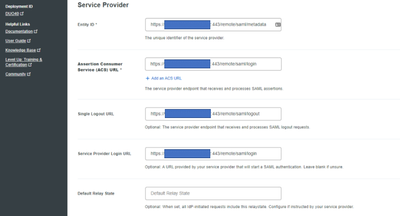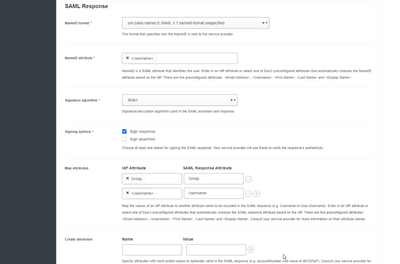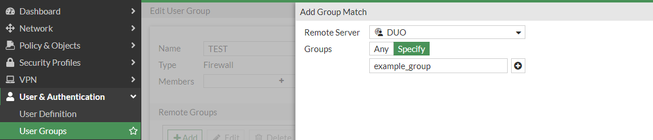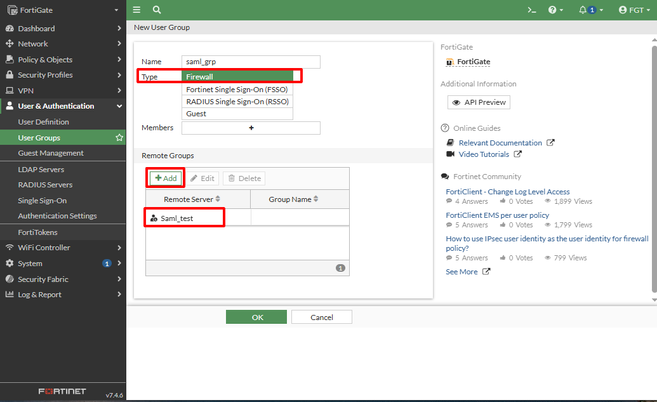- Support Forum
- Knowledge Base
- Customer Service
- Internal Article Nominations
- FortiGate
- FortiClient
- FortiADC
- FortiAIOps
- FortiAnalyzer
- FortiAP
- FortiAuthenticator
- FortiBridge
- FortiCache
- FortiCare Services
- FortiCarrier
- FortiCASB
- FortiConverter
- FortiCNP
- FortiDAST
- FortiData
- FortiDDoS
- FortiDB
- FortiDNS
- FortiDLP
- FortiDeceptor
- FortiDevice
- FortiDevSec
- FortiDirector
- FortiEdgeCloud
- FortiEDR
- FortiEndpoint
- FortiExtender
- FortiGate Cloud
- FortiGuard
- FortiGuest
- FortiHypervisor
- FortiInsight
- FortiIsolator
- FortiMail
- FortiManager
- FortiMonitor
- FortiNAC
- FortiNAC-F
- FortiNDR (on-premise)
- FortiNDRCloud
- FortiPAM
- FortiPhish
- FortiPortal
- FortiPresence
- FortiProxy
- FortiRecon
- FortiRecorder
- FortiSRA
- FortiSandbox
- FortiSASE
- FortiSASE Sovereign
- FortiScan
- FortiSIEM
- FortiSOAR
- FortiSwitch
- FortiTester
- FortiToken
- FortiVoice
- FortiWAN
- FortiWeb
- FortiAppSec Cloud
- Lacework
- Wireless Controller
- RMA Information and Announcements
- FortiCloud Products
- ZTNA
- 4D Documents
- Customer Service
- Community Groups
- Blogs
- Fortinet Community
- Knowledge Base
- FortiGate
- Technical Tip: How to configure SAML SSL VPN using...
- Subscribe to RSS Feed
- Mark as New
- Mark as Read
- Bookmark
- Subscribe
- Printer Friendly Page
- Report Inappropriate Content
Created on
07-13-2022
01:06 AM
Edited on
12-11-2025
11:07 PM
By
![]() Jean-Philippe_P
Jean-Philippe_P
| Description | This article describes how to configure SSL VPN tunnel and web mode on FortiGate using Cisco DUO as the SAML IdP. | ||||||
| Scope | FortiGate. | ||||||
| Solution |
Cisco DUO Configuration:
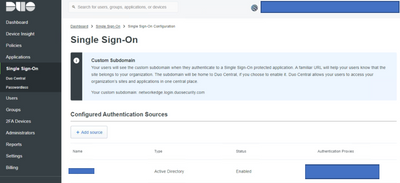
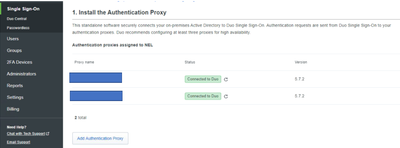
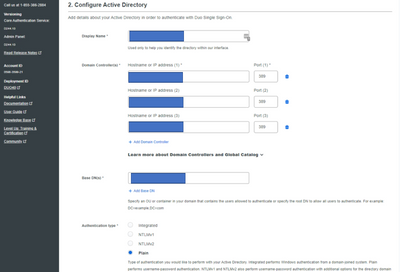
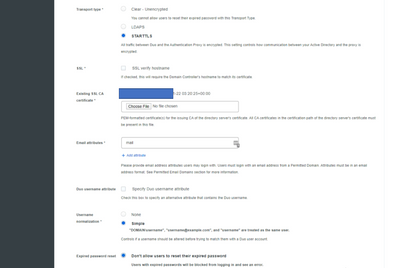
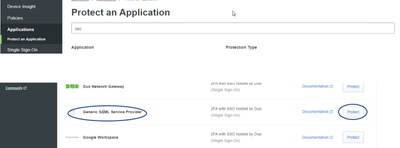
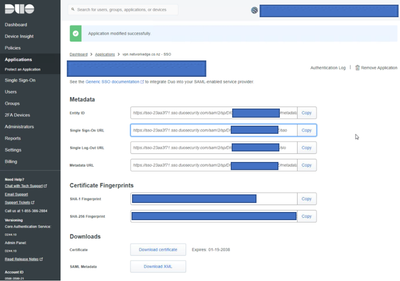
FortiGate Configuration:
Configure the digest-method to match the Signature algorithm of the DUO configuration section in step 3.
config user saml edit "saml_test" set cert " Fortinet_Factory" set entity-id "https://<IP-or-FQDN:443>/remote/saml/metadata/" set single-sign-on-url "https://<IP-or-FQDN:443>/remote/saml/login/" set single-logout-url "https://<IP-or-FQDN:443>/remote/saml/logout/" set idp-entity-id "<DUO-Entity-ID-URL >" set idp-single-sign-on-url "<DUO-Single-Sign-On-URL>" set idp-single-logout-url "<DUO-Single-Log-Out-URL>" set idp-cert "REMOTE_Cert_1" set user-name "Username" set group-name "Group" set digest-method sha1 next end
Optional: To retrieve AD groups, use the MemberOf attribute instead of Groups. This attribute returns the bind DN of the groups.
config user saml edit "saml_test" set group-name "memberOf" end
Note: When mapping any specific group, remember that for Cisco DUO, it will only take the 'Fortinet Group Name' and not the Duo Group name or AD group name. The snippet below is from Cisco DUO:
The specific option on the FortiGate should be mapped to 'example_group' and not 'duo_group'.
From FortiGate GUI:
From FortiGate CLI:
config user group edit "saml_grp" set member "saml_test" next end
Troubleshooting. Refer to the set of commands below for troubleshooting:
diagnose debug app sslvpn -1 diagnose debug app samld -1 diagnose debug app fnbamd -1 diagnose de enable
Related documents: Configuring SAML SSO in the GUI 7.0.2 Configuring SAML SSO login for SSL VPN with Azure AD acting as SAML IdP |
The Fortinet Security Fabric brings together the concepts of convergence and consolidation to provide comprehensive cybersecurity protection for all users, devices, and applications and across all network edges.
Copyright 2025 Fortinet, Inc. All Rights Reserved.