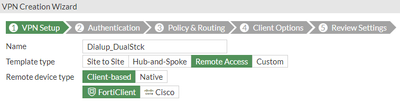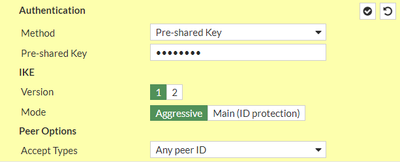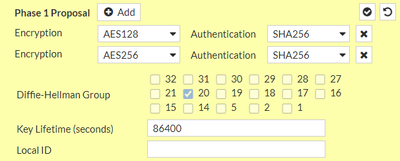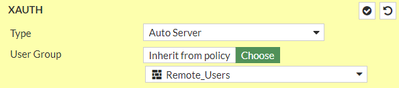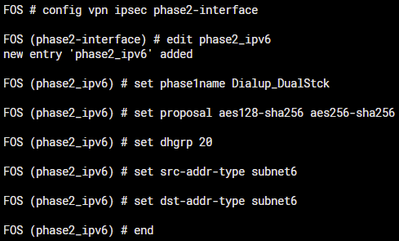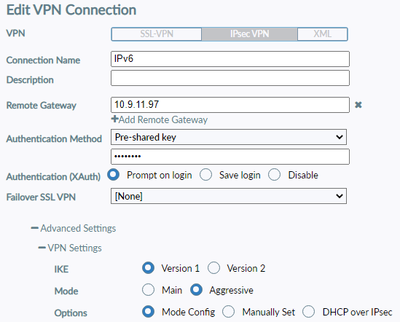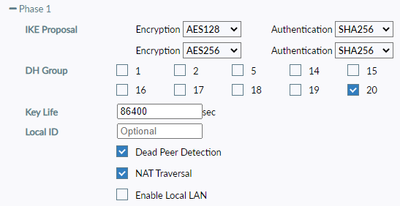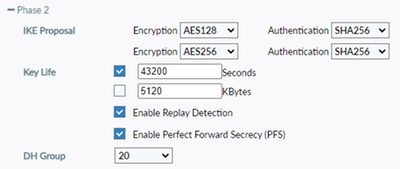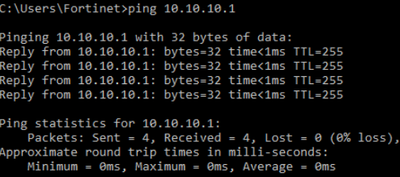- Support Forum
- Knowledge Base
- Customer Service
- Internal Article Nominations
- FortiGate
- FortiClient
- FortiADC
- FortiAIOps
- FortiAnalyzer
- FortiAP
- FortiAuthenticator
- FortiBridge
- FortiCache
- FortiCare Services
- FortiCarrier
- FortiCASB
- FortiConverter
- FortiCNP
- FortiDAST
- FortiData
- FortiDDoS
- FortiDB
- FortiDNS
- FortiDLP
- FortiDeceptor
- FortiDevice
- FortiDevSec
- FortiDirector
- FortiEdgeCloud
- FortiEDR
- FortiEndpoint
- FortiExtender
- FortiGate Cloud
- FortiGuard
- FortiGuest
- FortiHypervisor
- FortiInsight
- FortiIsolator
- FortiMail
- FortiManager
- FortiMonitor
- FortiNAC
- FortiNAC-F
- FortiNDR (on-premise)
- FortiNDRCloud
- FortiPAM
- FortiPhish
- FortiPortal
- FortiPresence
- FortiProxy
- FortiRecon
- FortiRecorder
- FortiSRA
- FortiSandbox
- FortiSASE
- FortiSASE Sovereign
- FortiScan
- FortiSIEM
- FortiSOAR
- FortiSwitch
- FortiTester
- FortiToken
- FortiVoice
- FortiWAN
- FortiWeb
- FortiAppSec Cloud
- Lacework
- Wireless Controller
- RMA Information and Announcements
- FortiCloud Products
- ZTNA
- 4D Documents
- Customer Service
- Community Groups
- Blogs
- Fortinet Community
- Knowledge Base
- FortiGate
- Technical Tip: How to configure Dialup IPsec remot...
- Subscribe to RSS Feed
- Mark as New
- Mark as Read
- Bookmark
- Subscribe
- Printer Friendly Page
- Report Inappropriate Content
Created on
09-21-2023
11:43 AM
Edited on
04-22-2025
06:57 AM
By
![]() Jean-Philippe_P
Jean-Philippe_P
| Description |
This article describes how to configure Dialup IPsec remote access with Dual Stack IPv4 and IPv6 configuration. This article is intended to assist in setting up a dial-up tunnel to enable remote access using Dual Stack IPv4 and IPv6. In this example, FortiOS v7.2.5 and FortiClient v7.0.9 will be used. |
| Scope | FortiGate. |
| Solution |
Diagram: 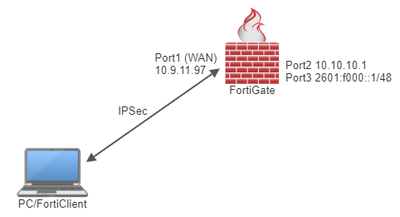
Configuration of the Dialup Tunnel using IPv4.
Note that the Creating Wizard will only serve as a starting template to configure the IPv4 part of the config.
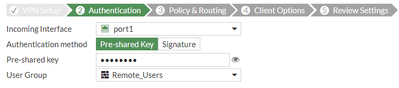
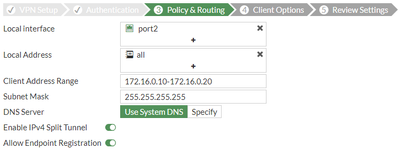
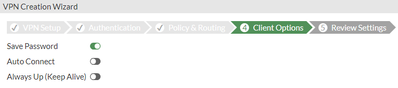
Configuration of the Dialup Tunnel using IPv6.

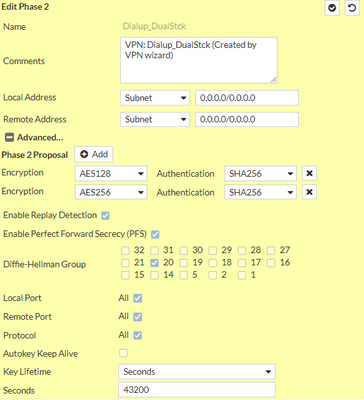 After reviewing the tunnel configuration, make sure to save the settings at the bottom of this page.
Open the CLI and edit the tunnel using the following command:
config vpn ipsec phase2-interface
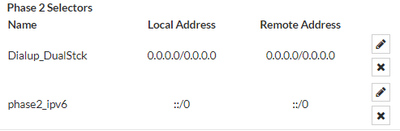
Configuration of the FortiClient side.
Technical Tip: Not receiving an IPv6 address from Dialup IPsec tunnel on FortiClient
Review the configuration and make sure it matches the FortiGate side. It should now be connected successfully to FortiGate using DualStack. 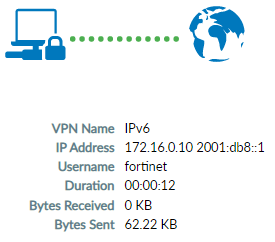
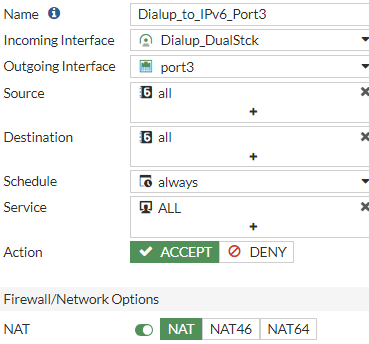
Verification:
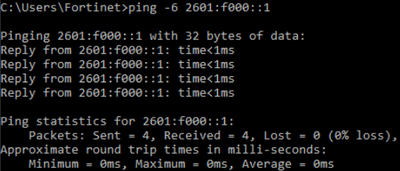
If any problem occurs, feel free to contact Fortinet Support: https://support.fortinet.com/welcome/#/
Related article: Technical Tip: Not receiving an IPv6 address from Dialup IPsec tunnel on FortiClient |
The Fortinet Security Fabric brings together the concepts of convergence and consolidation to provide comprehensive cybersecurity protection for all users, devices, and applications and across all network edges.
Copyright 2026 Fortinet, Inc. All Rights Reserved.