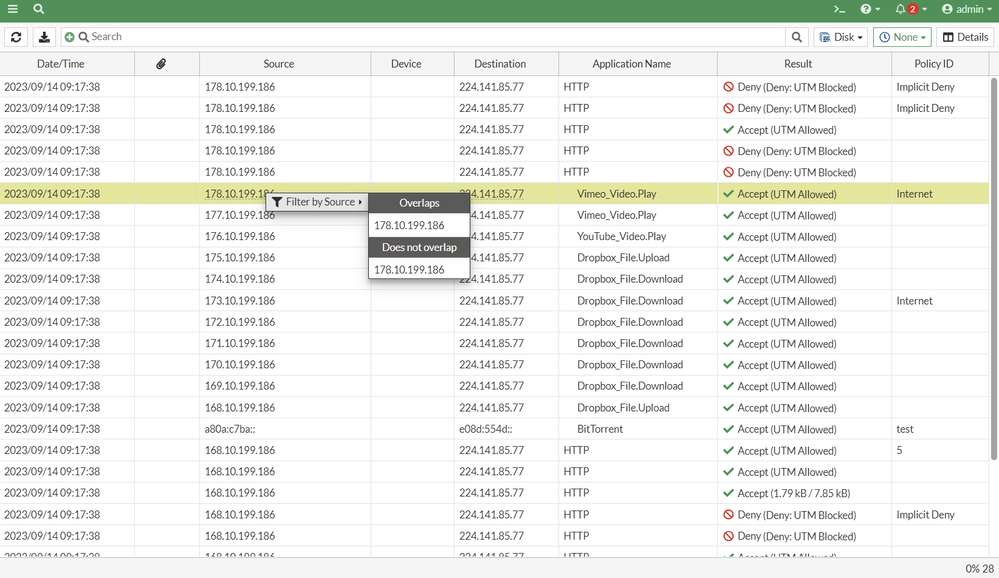- Support Forum
- Knowledge Base
- Customer Service
- Internal Article Nominations
- FortiGate
- FortiClient
- FortiADC
- FortiAIOps
- FortiAnalyzer
- FortiAP
- FortiAuthenticator
- FortiBridge
- FortiCache
- FortiCare Services
- FortiCarrier
- FortiCASB
- FortiConverter
- FortiCNP
- FortiDAST
- FortiData
- FortiDDoS
- FortiDB
- FortiDNS
- FortiDLP
- FortiDeceptor
- FortiDevice
- FortiDevSec
- FortiDirector
- FortiEdgeCloud
- FortiEDR
- FortiEndpoint
- FortiExtender
- FortiGate Cloud
- FortiGuard
- FortiGuest
- FortiHypervisor
- FortiInsight
- FortiIsolator
- FortiMail
- FortiManager
- FortiMonitor
- FortiNAC
- FortiNAC-F
- FortiNDR (on-premise)
- FortiNDRCloud
- FortiPAM
- FortiPhish
- FortiPortal
- FortiPresence
- FortiProxy
- FortiRecon
- FortiRecorder
- FortiSRA
- FortiSandbox
- FortiSASE
- FortiSASE Sovereign
- FortiScan
- FortiSIEM
- FortiSOAR
- FortiSwitch
- FortiTester
- FortiToken
- FortiVoice
- FortiWAN
- FortiWeb
- FortiAppSec Cloud
- Lacework
- Wireless Controller
- RMA Information and Announcements
- FortiCloud Products
- ZTNA
- 4D Documents
- Customer Service
- Community Groups
- Blogs
- Fortinet Community
- Knowledge Base
- FortiGate
- Technical Tip: How to apply filters in forward tra...
- Subscribe to RSS Feed
- Mark as New
- Mark as Read
- Bookmark
- Subscribe
- Printer Friendly Page
- Report Inappropriate Content
Description
This article provides steps to apply 'add filter' for a specific value.
Scope
FortiGate.
Solution
In forward traffic logs, it is possible to apply the filter for specific source/destination, source/destination range and subnet.
To apply filter for specific source: Go to Forward Traffic, select 'add filter' and enter the specific IP.

- Select 'add filter' and enter the starting IP of the range and apply.
- Select 'A-B' and will get the option to enter the end IP of the range.

To apply the filter for source subnet or IP grater then specific IP.
- Select 'add filter' and enter the starting IP of the subnet and apply.
- Select '>=' to filter all the IP of the greater or equals to added IP.

It is possible to apply the similar filter for destination IPSs, policies, interfaces and other filter fields as well.
Example: In the screenshot below the value 178.10.199.186 from the source has been selected. So it is possible to get all the traffic with source IP 178.10.199.186 or any traffic that does not include source ip 178.10.199.186.
Note: Starting from v7.6, users can now search logs by zone names with the new srczone and dstzone fields:
config log setting
set zone-name {enable | disable}
endThe Fortinet Security Fabric brings together the concepts of convergence and consolidation to provide comprehensive cybersecurity protection for all users, devices, and applications and across all network edges.
Copyright 2025 Fortinet, Inc. All Rights Reserved.