Unlock Exclusive Benefits
Join Our Community Today!
Join our community and post in the forum to earn your exclusive Welcome 2026 Badge! Become a member today!
LOGIN/REGISTER
CONTINUE AS A GUEST
- Support Forum
- Knowledge Base
- Customer Service
- Internal Article Nominations
- FortiGate
- FortiClient
- FortiADC
- FortiAIOps
- FortiAnalyzer
- FortiAP
- FortiAuthenticator
- FortiBridge
- FortiCache
- FortiCare Services
- FortiCarrier
- FortiCASB
- FortiConverter
- FortiCNP
- FortiDAST
- FortiData
- FortiDDoS
- FortiDB
- FortiDNS
- FortiDLP
- FortiDeceptor
- FortiDevice
- FortiDevSec
- FortiDirector
- FortiEdgeCloud
- FortiEDR
- FortiEndpoint
- FortiExtender
- FortiGate Cloud
- FortiGuard
- FortiGuest
- FortiHypervisor
- FortiInsight
- FortiIsolator
- FortiMail
- FortiManager
- FortiMonitor
- FortiNAC
- FortiNAC-F
- FortiNDR (on-premise)
- FortiNDRCloud
- FortiPAM
- FortiPhish
- FortiPortal
- FortiPresence
- FortiProxy
- FortiRecon
- FortiRecorder
- FortiSRA
- FortiSandbox
- FortiSASE
- FortiSASE Sovereign
- FortiScan
- FortiSIEM
- FortiSOAR
- FortiSwitch
- FortiTester
- FortiToken
- FortiVoice
- FortiWAN
- FortiWeb
- FortiAppSec Cloud
- Lacework
- Wireless Controller
- RMA Information and Announcements
- FortiCloud Products
- ZTNA
- 4D Documents
- Customer Service
- Community Groups
- Blogs
FortiGate
FortiGate Next Generation Firewall utilizes purpose-built security processors and threat intelligence security services from FortiGuard labs to deliver top-rated protection and high performance, including encrypted traffic.
- Fortinet Community
- Knowledge Base
- FortiGate
- Technical Tip: GoToMeeting not working when SSL de...
Options
- Subscribe to RSS Feed
- Mark as New
- Mark as Read
- Bookmark
- Subscribe
- Printer Friendly Page
- Report Inappropriate Content
rsagar_FTNT

Staff
Created on
06-20-2016
06:59 AM
Edited on
02-05-2024
10:23 AM
By
![]() Stephen_G
Stephen_G
Article Id
194783
Description
On applying SSL deep inspection profile to the security policy, GoToMeeting stops working.
Solution
Citrix have made certain changes with their servers which render connection attempts made by devices whose traffic has been inspected by firewall to be dropped.
To work around this, traffic for these Citrix servers needs to be exempted from SSL inspection.
This can be done as follows.
Versions prior to 5.2
1) Go to Security Profiles > Web Filter > Profiles, select the Web Filter profile.
2) Turn on “Enable Web Site Filter”.
3) Add two new wild card entries. These will instruct the FortiGate to bypass UTM filtering for any web pages that contain 'gotomeeting' or 'citrixonline' in their names.
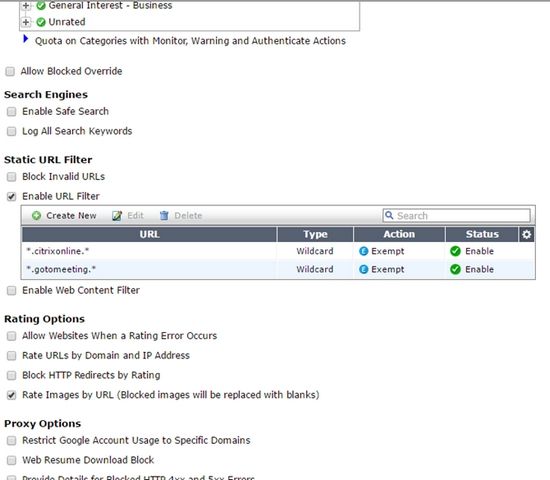
Versions 5.2 and later
In the SSL inspection profile (deep inspection profiles) that are being used, add the two FQDN objects 'gotomeeting' and 'citrix' to the ssl-inspection exempt list.
1) Go to Policy and Objects > SSL inspection profile that is being used on the security policy.
2) Go to Exempt from SSL inspection and in the Addresses tab, add Gotomeeting and Citrix.
To work around this, traffic for these Citrix servers needs to be exempted from SSL inspection.
This can be done as follows.
Versions prior to 5.2
1) Go to Security Profiles > Web Filter > Profiles, select the Web Filter profile.
2) Turn on “Enable Web Site Filter”.
3) Add two new wild card entries. These will instruct the FortiGate to bypass UTM filtering for any web pages that contain 'gotomeeting' or 'citrixonline' in their names.
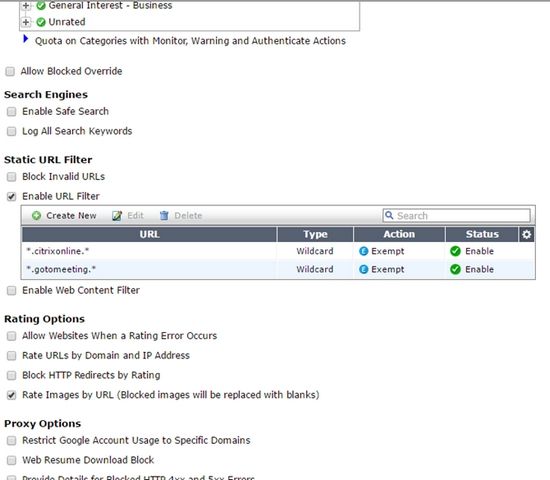
Versions 5.2 and later
In the SSL inspection profile (deep inspection profiles) that are being used, add the two FQDN objects 'gotomeeting' and 'citrix' to the ssl-inspection exempt list.
1) Go to Policy and Objects > SSL inspection profile that is being used on the security policy.
2) Go to Exempt from SSL inspection and in the Addresses tab, add Gotomeeting and Citrix.
Labels:
Broad. Integrated. Automated.
The Fortinet Security Fabric brings together the concepts of convergence and consolidation to provide comprehensive cybersecurity protection for all users, devices, and applications and across all network edges.
Security Research
Company
News & Articles
Copyright 2026 Fortinet, Inc. All Rights Reserved.