- Support Forum
- Knowledge Base
- Customer Service
- Internal Article Nominations
- FortiGate
- FortiClient
- FortiADC
- FortiAIOps
- FortiAnalyzer
- FortiAP
- FortiAuthenticator
- FortiBridge
- FortiCache
- FortiCare Services
- FortiCarrier
- FortiCASB
- FortiConverter
- FortiCNP
- FortiDAST
- FortiData
- FortiDDoS
- FortiDB
- FortiDNS
- FortiDLP
- FortiDeceptor
- FortiDevice
- FortiDevSec
- FortiDirector
- FortiEdgeCloud
- FortiEDR
- FortiEndpoint
- FortiExtender
- FortiGate Cloud
- FortiGuard
- FortiGuest
- FortiHypervisor
- FortiInsight
- FortiIsolator
- FortiMail
- FortiManager
- FortiMonitor
- FortiNAC
- FortiNAC-F
- FortiNDR (on-premise)
- FortiNDRCloud
- FortiPAM
- FortiPhish
- FortiPortal
- FortiPresence
- FortiProxy
- FortiRecon
- FortiRecorder
- FortiSRA
- FortiSandbox
- FortiSASE
- FortiSASE Sovereign
- FortiScan
- FortiSIEM
- FortiSOAR
- FortiSwitch
- FortiTester
- FortiToken
- FortiVoice
- FortiWAN
- FortiWeb
- FortiAppSec Cloud
- Lacework
- Wireless Controller
- RMA Information and Announcements
- FortiCloud Products
- ZTNA
- 4D Documents
- Customer Service
- Community Groups
- Blogs
- Fortinet Community
- Knowledge Base
- FortiGate
- Technical Tip: File name pattern list is empty whe...
- Subscribe to RSS Feed
- Mark as New
- Mark as Read
- Bookmark
- Subscribe
- Printer Friendly Page
- Report Inappropriate Content
Created on
10-31-2019
03:33 AM
Edited on
06-06-2025
02:51 AM
By
![]() Jean-Philippe_P
Jean-Philippe_P
Description
This article explains how to add the file name pattern when creating the DLP profile.
Related document:
Create or edit a DLP filter
Scope
FortiGate.
Note:
From v6.2.2 to v7.2.3, the DLP is unavailable in the GUI and can only be configured through CLI. However, it was reintroduced in v7.2.4 (If Data Leak Prevention is not visible in the tree menu, go to System -> Feature Visibility and enable it.)
Solution
When creating a DLP profile, it is normal that the file name pattern list is empty.
Go to Security Profiles -> Data Leak Prevention and select 'DLP Sensor'
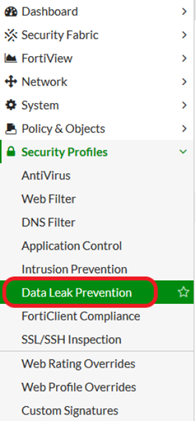
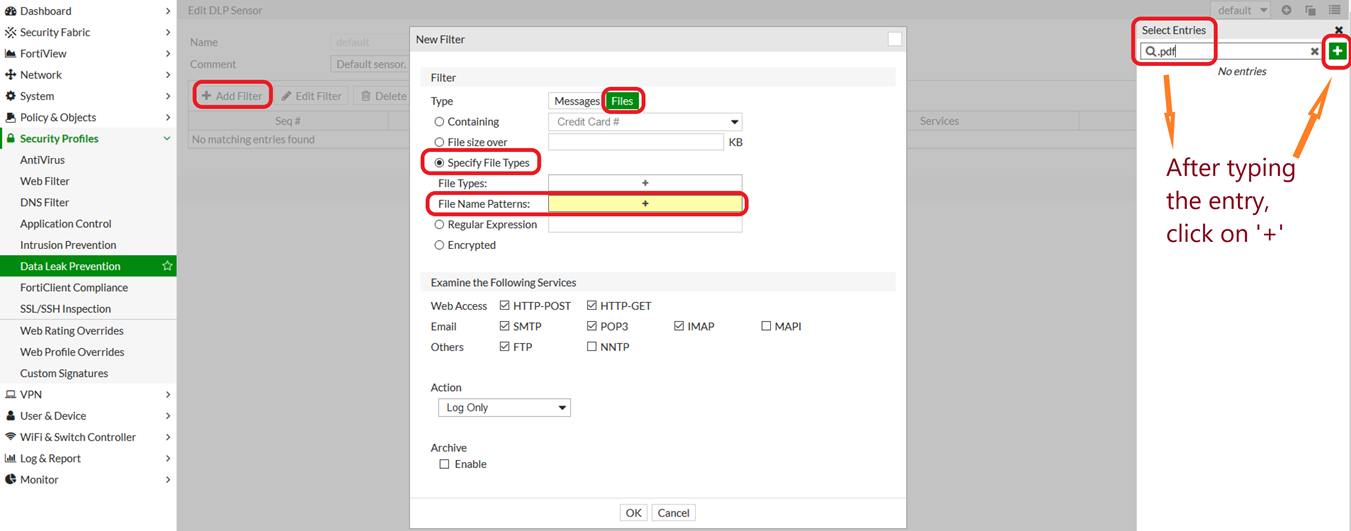
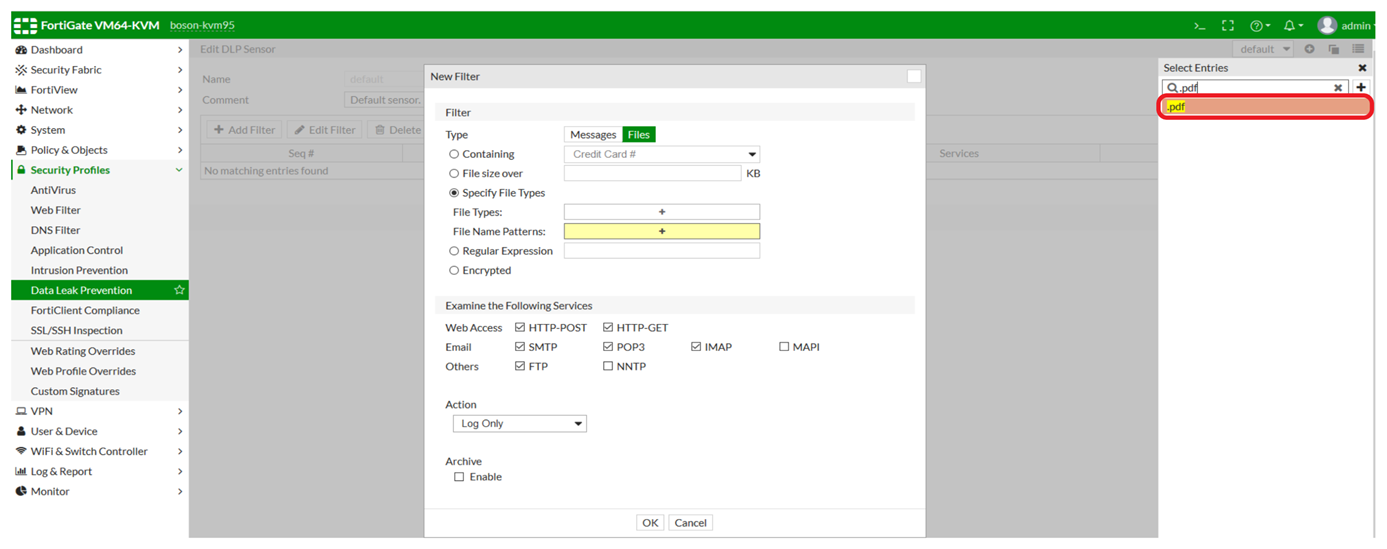
edit 1
set name "test"
config entries
edit ".pdf"
next
end
next
end
To configure Data Loss Prevention UTM on FortiGate firewall policies, add /utm/dlp to the URL or IP address used to access FortiGate.
When multiple VDOMs are enabled, the VDOM name may need to be specified in the URL /utm/dlp?vdom=<vdom name>.
For example, the URL used to access DLP using the GUI is https://10.5.210.81/utm/dlp.
The Fortinet Security Fabric brings together the concepts of convergence and consolidation to provide comprehensive cybersecurity protection for all users, devices, and applications and across all network edges.
Copyright 2025 Fortinet, Inc. All Rights Reserved.
