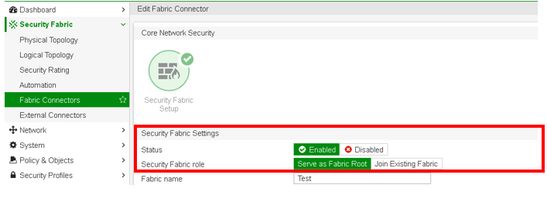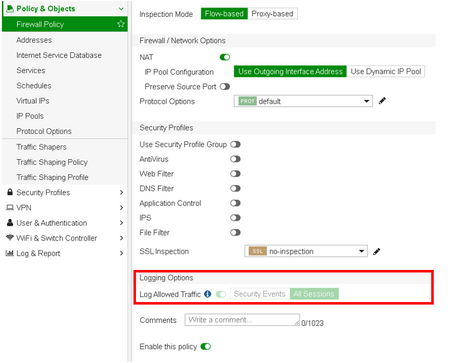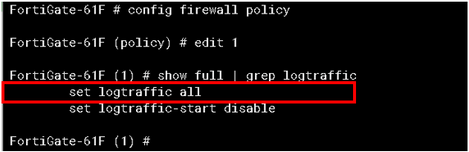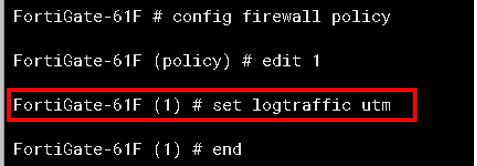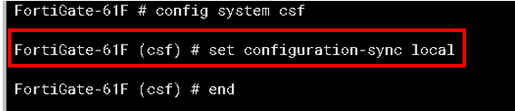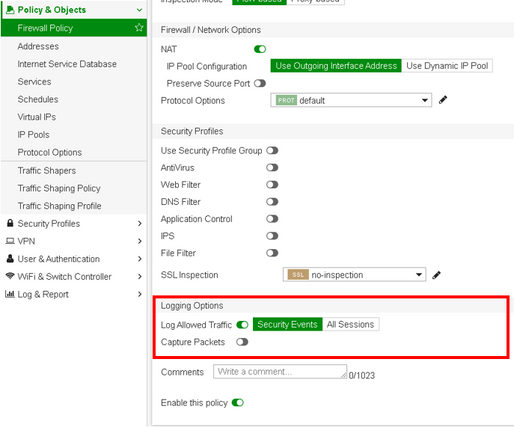- Support Forum
- Knowledge Base
- Customer Service
- Internal Article Nominations
- FortiGate
- FortiClient
- FortiADC
- FortiAIOps
- FortiAnalyzer
- FortiAP
- FortiAuthenticator
- FortiBridge
- FortiCache
- FortiCare Services
- FortiCarrier
- FortiCASB
- FortiConverter
- FortiCNP
- FortiDAST
- FortiData
- FortiDDoS
- FortiDB
- FortiDNS
- FortiDLP
- FortiDeceptor
- FortiDevice
- FortiDevSec
- FortiDirector
- FortiEdgeCloud
- FortiEDR
- FortiEndpoint
- FortiExtender
- FortiGate Cloud
- FortiGuard
- FortiGuest
- FortiHypervisor
- FortiInsight
- FortiIsolator
- FortiMail
- FortiManager
- FortiMonitor
- FortiNAC
- FortiNAC-F
- FortiNDR (on-premise)
- FortiNDRCloud
- FortiPAM
- FortiPhish
- FortiPortal
- FortiPresence
- FortiProxy
- FortiRecon
- FortiRecorder
- FortiSRA
- FortiSandbox
- FortiSASE
- FortiSASE Sovereign
- FortiScan
- FortiSIEM
- FortiSOAR
- FortiSwitch
- FortiTester
- FortiToken
- FortiVoice
- FortiWAN
- FortiWeb
- FortiAppSec Cloud
- Lacework
- Wireless Controller
- RMA Information and Announcements
- FortiCloud Products
- ZTNA
- 4D Documents
- Customer Service
- Community Groups
- Blogs
- Fortinet Community
- Knowledge Base
- FortiGate
- Technical Tip: Enable Security Event logging on po...
- Subscribe to RSS Feed
- Mark as New
- Mark as Read
- Bookmark
- Subscribe
- Printer Friendly Page
- Report Inappropriate Content
Created on
08-09-2022
01:36 PM
Edited on
12-14-2025
01:17 PM
By
![]() Jean-Philippe_P
Jean-Philippe_P
| Description |
This article describes how to enable Security Event logging when Security Fabric is enabled. It applies to both Fabric root and subordinate FortiGates.
When the FortiGates are a part of a security Fabric, then logging is by default set to 'All Session' logging. Users cannot directly change the logging to the Security Events as the option is greyed out. In some networks, it might be required to log only Security Events to avoid generating too many logs as a result of all sessions.
As shown below, the security fabric is enabled, and local FortiGate is the Fabric root:
As seen below, in the policy, the option to select Security Event logging is greyed out:
Although the CLI will give us an option to select the log traffic to 'UTM', it will never change it in the GUI and will continue to log all traffic.
|
| Scope | FortiGate. |
| Solution |
To resolve this, set the configuration-sync to use 'local' instead of the 'default'. This can be achieved as shown below:
After making the change, set the logging to Security Events from the GUI:
Note: There are 2 options that configuration-sync can be set to, which are:
As mentioned, setting it to local will prevent the device from synchronizing the configuration with the root node.
Note: The 'set configuration-sync local' command is available only on a downstream FortiGate; in a root FortiGate, it is not available and therefore has been removed in FortiOS 7.6.1 and onwards. |
The Fortinet Security Fabric brings together the concepts of convergence and consolidation to provide comprehensive cybersecurity protection for all users, devices, and applications and across all network edges.
Copyright 2026 Fortinet, Inc. All Rights Reserved.