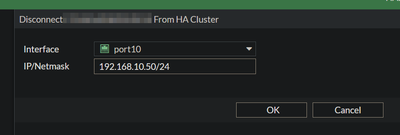- Support Forum
- Knowledge Base
- Customer Service
- Internal Article Nominations
- FortiGate
- FortiClient
- FortiADC
- FortiAIOps
- FortiAnalyzer
- FortiAP
- FortiAuthenticator
- FortiBridge
- FortiCache
- FortiCarrier
- FortiCASB
- FortiConverter
- FortiCNP
- FortiDAST
- FortiDDoS
- FortiDB
- FortiDNS
- FortiDLP
- FortiDeceptor
- FortiDevSec
- FortiDirector
- FortiEdgeCloud
- FortiEDR
- FortiExtender
- FortiGuest
- FortiGate Cloud
- FortiGuard
- FortiHypervisor
- FortiInsight
- FortiIsolator
- FortiMail
- FortiMonitor
- FortiManager
- FortiNAC
- FortiNAC-F
- FortiNDR (on-premise)
- FortiNDRCloud
- FortiPAM
- FortiPhish
- FortiPortal
- FortiPresence
- FortiSRA
- FortiProxy
- FortiRecon
- FortiRecorder
- FortiScan
- FortiSandbox
- FortiSASE
- FortiSIEM
- FortiSOAR
- FortiSwitch
- FortiTester
- FortiWAN
- FortiToken
- FortiVoice
- FortiWeb
- Wireless Controller
- FortiAppSec Cloud
- RMA Information and Announcements
- Lacework
- FortiCloud Products
- ZTNA
- 4D Documents
- Customer Service
- Community Groups
- Blogs
- Fortinet Community
- Knowledge Base
- FortiGate
- Technical Tip: Disconnect a member from a cluster ...
- Subscribe to RSS Feed
- Mark as New
- Mark as Read
- Bookmark
- Subscribe
- Printer Friendly Page
- Report Inappropriate Content
Description
This process will:
• Clean all of the interface's IP configuration. (Collect this information before proceeding.)
• Set the IP address on a specified port, for later access on the device.
• Set the removed device node cluster mode to 'Standalone'.
Scope
FortiGate V5.2 to V5.4 and v6.0 to v7.4.
Solution
- Procedure for versions V5.6 to V7.4:
- Log in to the master unit.
- Go to system HA, and the list of units in the cluster will be displayed.
- Select the unit to disconnect, and select the button:
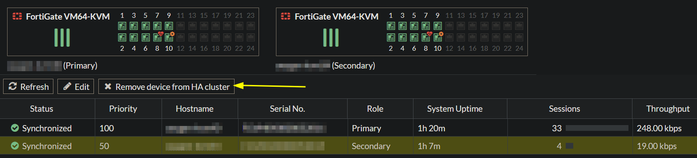
- Once done, select the interface to be configured on the pop-up window.
- Configure the IP address and netmask.
- Select 'OK'. The cluster responds as if the disconnected unit has failed.
Now, the primary device will still be providing service while it is possible to work on the removed device through the configured IP.
If it is later necessary to join the device back to the cluster, consider the following:
- Reboot the unit before enabling the cluster. This will ensure the uptime will be lower than the current primary device.
- Lower the 'Device priority' to a value lower than the primary active unit.
- Re-configure any other custom HA configuration present before like 'Management Interface Reservation'.
For example: If the active primary unit has priority 100, it will be necessary to set it to a value lower than that.
The device with the highest priority is more likely to become the HA primary.
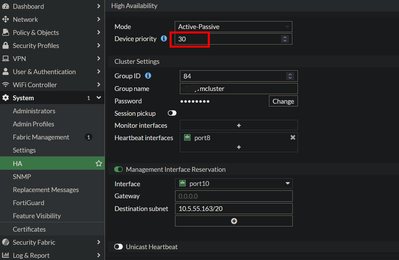
After a few minutes, the cluster will sync up the configuration and bring all interface configurations with it.
- Use the following procedure for versions V5.2 & V5.4:
- Log to the master unit.
- Go to system HA. The list of units in the cluster will be displayed. Any unit can be disconnected.
- Select the unit to disconnect, and use the disconnect button:
- Select the interface to be configured.
- Configure the IP address and netmask. After the unit is disconnected, the HA mode is changed to standalone, and all interface IP addresses of the unit are set to 0.0.0.0 except the interface that is configured. It will have all management access options enabled.
- Select 'OK'. The cluster responds as if the disconnected unit has failed.
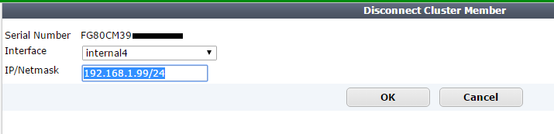
Related articles:
- HA synchronization issue, cluster out of sync.
- FortiGate Cluster upgrade gets stuck when not all members have upgraded.
- 'Image upgrade failed. Firmware image is not valid - FortiGate HA firmware upgrade failed due to fir....
- How to confirm that Load Balancing is occurring (HA cluster).
- How to view the routing table on Slave/Secondary/Subordinate units in HA cluster.
- HA Reserved Management Interface's hidden VDOM (vsys_hamgmt VDOM).
- Configure timeout to make primary HA unit wait before the secondary HA unit is considered upgraded (....
The Fortinet Security Fabric brings together the concepts of convergence and consolidation to provide comprehensive cybersecurity protection for all users, devices, and applications and across all network edges.
Copyright 2025 Fortinet, Inc. All Rights Reserved.