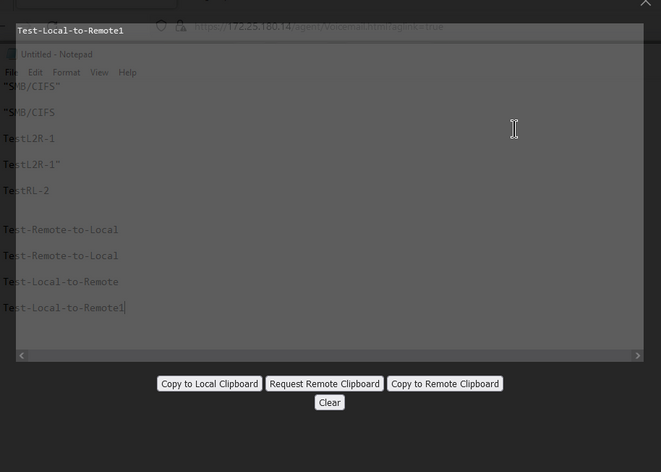- Support Forum
- Knowledge Base
- Customer Service
- Internal Article Nominations
- FortiGate
- FortiClient
- FortiADC
- FortiAIOps
- FortiAnalyzer
- FortiAP
- FortiAuthenticator
- FortiBridge
- FortiCache
- FortiCare Services
- FortiCarrier
- FortiCASB
- FortiConverter
- FortiCNP
- FortiDAST
- FortiData
- FortiDDoS
- FortiDB
- FortiDNS
- FortiDLP
- FortiDeceptor
- FortiDevice
- FortiDevSec
- FortiDirector
- FortiEdgeCloud
- FortiEDR
- FortiEndpoint
- FortiExtender
- FortiGate Cloud
- FortiGuard
- FortiGuest
- FortiHypervisor
- FortiInsight
- FortiIsolator
- FortiMail
- FortiManager
- FortiMonitor
- FortiNAC
- FortiNAC-F
- FortiNDR (on-premise)
- FortiNDRCloud
- FortiPAM
- FortiPhish
- FortiPortal
- FortiPresence
- FortiProxy
- FortiRecon
- FortiRecorder
- FortiSRA
- FortiSandbox
- FortiSASE
- FortiSASE Sovereign
- FortiScan
- FortiSIEM
- FortiSOAR
- FortiSwitch
- FortiTester
- FortiToken
- FortiVoice
- FortiWAN
- FortiWeb
- FortiAppSec Cloud
- Lacework
- Wireless Controller
- RMA Information and Announcements
- FortiCloud Products
- ZTNA
- 4D Documents
- Customer Service
- Community Groups
- Blogs
- Fortinet Community
- Knowledge Base
- FortiGate
- Technical Tip: Copy text in RDP clipboard toolbox ...
- Subscribe to RSS Feed
- Mark as New
- Mark as Read
- Bookmark
- Subscribe
- Printer Friendly Page
- Report Inappropriate Content
Description
This article describes how to use the RDP Clipboard toolbox in SSL-VPN Web Mode to share text between the Local client and the Remote RDP host.
Scope
FortiGate v7.0.2 onward.
In previous versions of FortiOS (7.0.1 and earlier), the clipboard toolbox was found on the right-hand side of the RDP/VNC page
Solution
After logging in to SSL VPN web mode and connecting to an RDP bookmark, users can press F8 and select 'Clipboard' to access the RDP clipboard toolbox.
To copy from Local to Remote:
1) Type/paste text from the Local machine into the text box.
2) In the Clipboard menu, select 'Copy to Remote Clipboard’.
3) Close the Clipboard using the X in the top-right hand corner.
4) On the Remote side, paste the text where needed ('Right-Click' -> Paste OR Ctrl+V)
To copy from Remote to Local:
1) On the Remote side, copy the desired text.
2) In the Clipboard menu, select ‘Request Remote Clipboard’. The text should appear in the clipboard text box.
3) Select ‘Copy to Local Clipboard’. The text should now be in the local clipboard and available to be pasted.
The Fortinet Security Fabric brings together the concepts of convergence and consolidation to provide comprehensive cybersecurity protection for all users, devices, and applications and across all network edges.
Copyright 2025 Fortinet, Inc. All Rights Reserved.