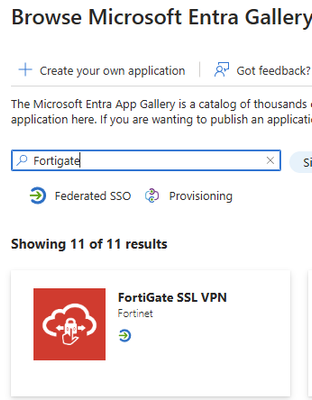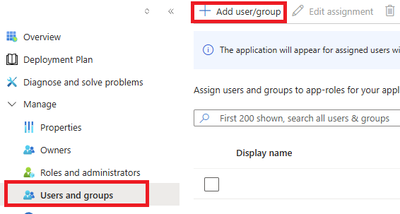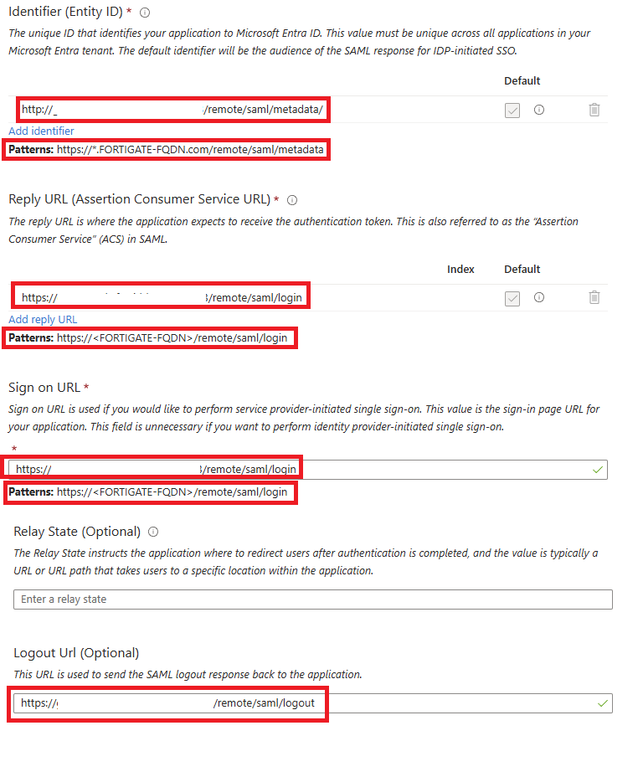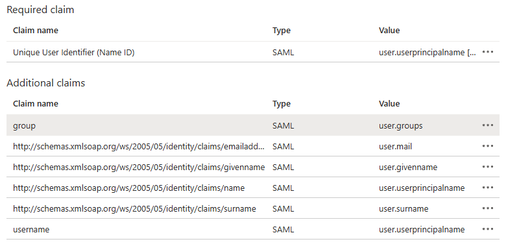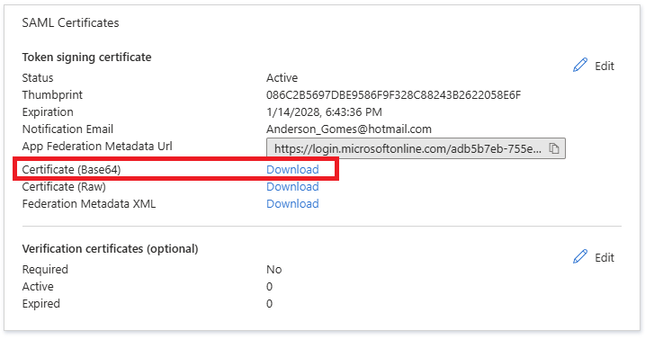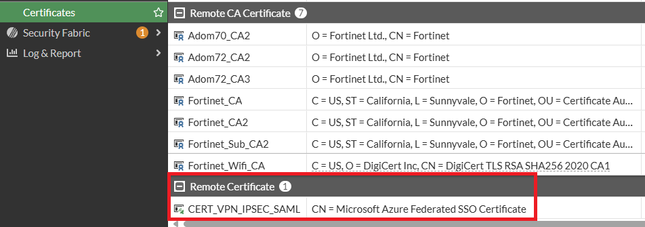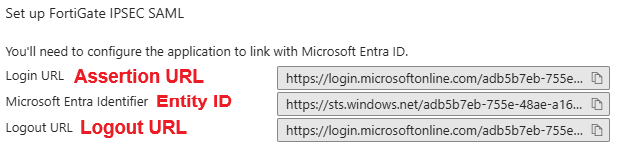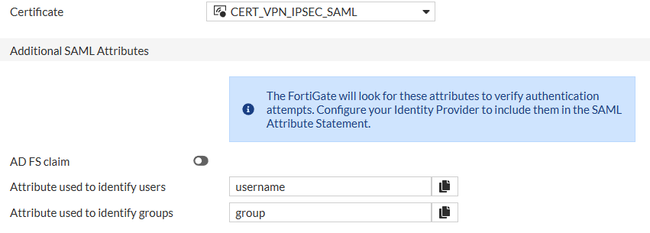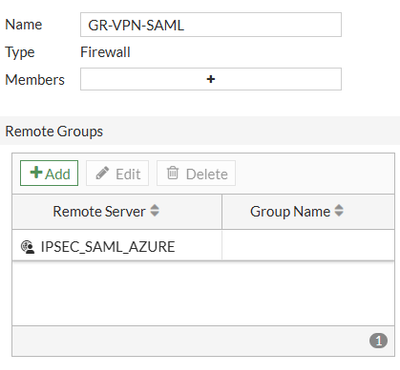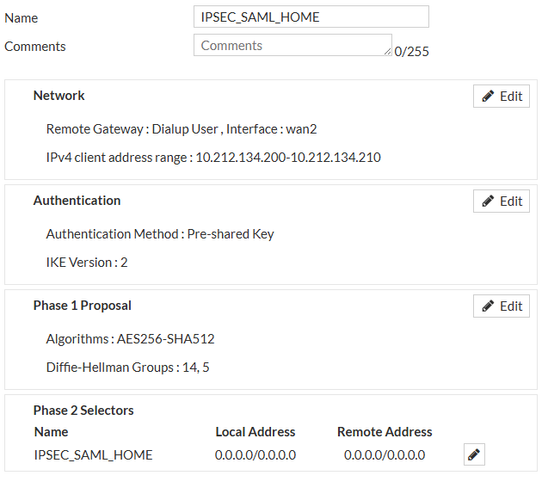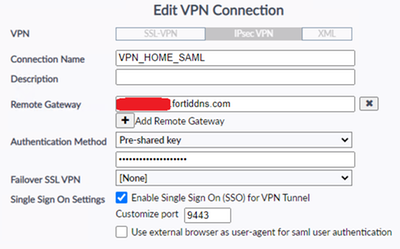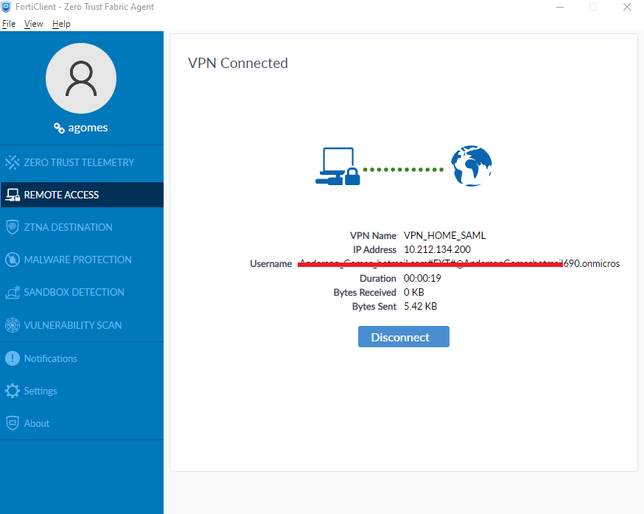- Support Forum
- Knowledge Base
- Customer Service
- Internal Article Nominations
- FortiGate
- FortiClient
- FortiADC
- FortiAIOps
- FortiAnalyzer
- FortiAP
- FortiAuthenticator
- FortiBridge
- FortiCache
- FortiCare Services
- FortiCarrier
- FortiCASB
- FortiConverter
- FortiCNP
- FortiDAST
- FortiData
- FortiDDoS
- FortiDB
- FortiDNS
- FortiDLP
- FortiDeceptor
- FortiDevice
- FortiDevSec
- FortiDirector
- FortiEdgeCloud
- FortiEDR
- FortiEndpoint
- FortiExtender
- FortiGate Cloud
- FortiGuard
- FortiGuest
- FortiHypervisor
- FortiInsight
- FortiIsolator
- FortiMail
- FortiManager
- FortiMonitor
- FortiNAC
- FortiNAC-F
- FortiNDR (on-premise)
- FortiNDRCloud
- FortiPAM
- FortiPhish
- FortiPortal
- FortiPresence
- FortiProxy
- FortiRecon
- FortiRecorder
- FortiSRA
- FortiSandbox
- FortiSASE
- FortiSASE Sovereign
- FortiScan
- FortiSIEM
- FortiSOAR
- FortiSwitch
- FortiTester
- FortiToken
- FortiVoice
- FortiWAN
- FortiWeb
- FortiAppSec Cloud
- Lacework
- Wireless Controller
- RMA Information and Announcements
- FortiCloud Products
- ZTNA
- 4D Documents
- Customer Service
- Community Groups
- Blogs
- Fortinet Community
- Knowledge Base
- FortiGate
- Technical Tip: Configuring a dial-up IPsec VPN wit...
- Subscribe to RSS Feed
- Mark as New
- Mark as Read
- Bookmark
- Subscribe
- Printer Friendly Page
- Report Inappropriate Content
Created on
01-30-2025
04:39 AM
Edited on
12-10-2025
06:27 AM
By
![]() Jean-Philippe_P
Jean-Philippe_P
| Description | This article describes how to set up a dial-up IPsec VPN configuration with SAML authentication through the Azure portal. |
| Scope | FortiGate v7.2.0 and later. |
| Solution |
Inside Enterprise Applications on the Azure portal, follow the steps below:
Note: Do not be misled by the name of the application, 'FortiGate SSL VPN' - it is applicable for IPsec remote access VPN as well.
Do not forget to add the VPN port to the pattern. For example: http://vpnnamehere.com:10443/remote/saml/metadata/.
Do the same to the reply URL, Sign-on URL, and logout URL. For these three fields, it is not necessary to change https to HTTP and add a / at the end of the URL.
The Attribute and Claim configuration needs to be like the ones in the following image:
Come back to the single sign-on configuration.
It is possible to rename this certificate in the CLI to make it easier to identify it through the following command:
config vpn certificate remote
Use the remote server, the single sign-on server that was created before, and choose the option any for the groups.
Add the following commands inside the phase1-interface configuration:
config vpn ipsec phase1-interface edit "IPSEC_SAML_HOME" set eap enable
config system interface
If IPsec is configured on the loopback interface, then the IKE SAML server must also be enabled on the loopback. If the user is internal to the FortiGate and IPsec is configured on the external interface, the command should be enabled on both the internal and external interfaces. Note: The above settings are important, if the ike-saml-server is not configured on the interface, running the flow debug on the SAML traffic destined towards the port defined in 'set auth-ike-saml-port <integer>' will cause the following error to appear as the SAML traffic is destined to a local interface on the FortiGate and without 'ike-saml-server' this port will be implicitly blocked on the interface traffic arrives on.
The message is: 'policy-4294967295 is matched, act-drop'.
On the client, the SAML authentication page keeps loading for a while and eventually displays a timeout message.
Note: Configure the user group either in the Phase 1 VPN settings (authusrgrp) or in the firewall policy, but not both. For additional information, consult the FortiGate Administration Guide, which provides detailed instructions on configuring and using User Groups for IPsec VPNs: Using single or multiple user groups for user authentication
diagnose debug reset diagnose debug console timestamp enable diagnose vpn ike log filter rem-addr4 x.x.x.x <----- x.x.x.x is client public IP. diagnose debug app authd 255 diagnose debug application samld -1 diagnose debug app fnbamd -1 diagnose debug application eap_proxy -1 diagnose debug application ike -1 diagnose debug enable
To stop debugging: diagnose debug disable
Notes:
Related documents: IPsec VPN SAML-based authentication Troubleshooting Tip: Authentication Keepalive causing IPSEC VPN with SAML Authentication to fail Technical Tip: How to use multiple groups with EAP for IKEv2 (SAML/RADIUS/local) SAML-based authentication for FortiClient remote access dialup IPsec VPN clients |
- Mark as Read
- Mark as New
- Bookmark
- Permalink
- Report Inappropriate Content
Very useful and well explained!!! Thanks!
The Fortinet Security Fabric brings together the concepts of convergence and consolidation to provide comprehensive cybersecurity protection for all users, devices, and applications and across all network edges.
Copyright 2026 Fortinet, Inc. All Rights Reserved.