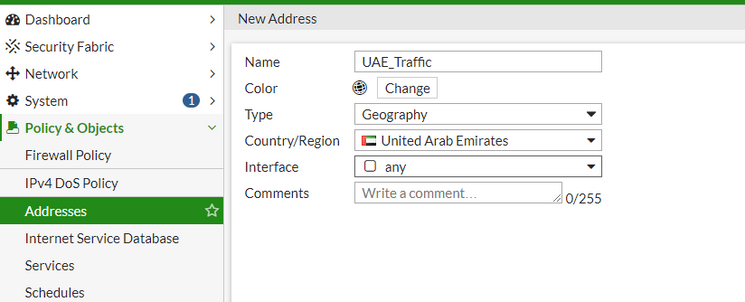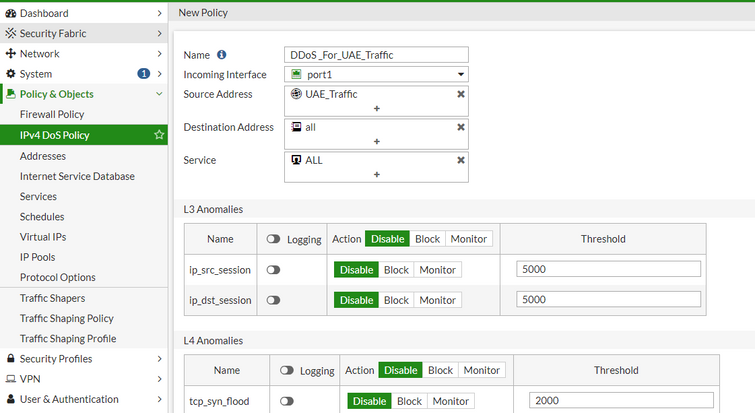- Support Forum
- Knowledge Base
- Customer Service
- Internal Article Nominations
- FortiGate
- FortiClient
- FortiADC
- FortiAIOps
- FortiAnalyzer
- FortiAP
- FortiAuthenticator
- FortiBridge
- FortiCache
- FortiCare Services
- FortiCarrier
- FortiCASB
- FortiConverter
- FortiCNP
- FortiDAST
- FortiData
- FortiDDoS
- FortiDB
- FortiDNS
- FortiDLP
- FortiDeceptor
- FortiDevice
- FortiDevSec
- FortiDirector
- FortiEdgeCloud
- FortiEDR
- FortiEndpoint
- FortiExtender
- FortiGate Cloud
- FortiGuard
- FortiGuest
- FortiHypervisor
- FortiInsight
- FortiIsolator
- FortiMail
- FortiManager
- FortiMonitor
- FortiNAC
- FortiNAC-F
- FortiNDR (on-premise)
- FortiNDRCloud
- FortiPAM
- FortiPhish
- FortiPortal
- FortiPresence
- FortiProxy
- FortiRecon
- FortiRecorder
- FortiSRA
- FortiSandbox
- FortiSASE
- FortiSASE Sovereign
- FortiScan
- FortiSIEM
- FortiSOAR
- FortiSwitch
- FortiTester
- FortiToken
- FortiVoice
- FortiWAN
- FortiWeb
- FortiAppSec Cloud
- Lacework
- Wireless Controller
- RMA Information and Announcements
- FortiCloud Products
- ZTNA
- 4D Documents
- Customer Service
- Community Groups
- Blogs
- Fortinet Community
- Knowledge Base
- FortiGate
- Technical Tip: Configure Denial of Service (DoS) p...
- Subscribe to RSS Feed
- Mark as New
- Mark as Read
- Bookmark
- Subscribe
- Printer Friendly Page
- Report Inappropriate Content
Created on
07-04-2023
01:02 AM
Edited on
09-09-2025
01:15 AM
By
![]() Jean-Philippe_P
Jean-Philippe_P
| Description |
This article describes that configuring Denial of Service (DoS) protection with a specific source country or geolocation allows blocking or restricting traffic originating from specific countries or geographical regions.
This can help mitigate DoS attacks by preventing malicious traffic from entering the network infrastructure, reducing the impact of attacks, improving overall network performance, enhancing security posture, and providing additional control over network traffic based on geographic criteria. |
| Scope | FortiGate. |
| Solution |
To create an address object, follow these steps:
By creating an address object, it is possible to define a specific geolocation to be used in DoS policies for filtering and controlling traffic based on geographic criteria.
To configure a DoS policy in FortiGate, follow these steps:
7. Once the DoS policy settings are configured, select the 'OK' or 'Save' button to create the policy.
To configure the DoS via the CLI, use the following example :
config firewall DoS-policy edit 1 set name "DoS_For_UAE_Traffic" set interface "port1" set srcaddr "UAE_Traffic" set dstaddr "all" set service "ALL" config anomaly edit "tcp_syn_flood" set threshold 2000 next edit "tcp_port_scan" set threshold 1000 next edit "tcp_src_session" set threshold 5000 next edit "tcp_dst_session" set threshold 5000 next edit "udp_flood" set threshold 2000 next edit "udp_scan" set threshold 2000 next edit "udp_src_session" set threshold 5000 next edit "udp_dst_session" set threshold 5000 next edit "icmp_flood" set threshold 250 next edit "icmp_sweep" set threshold 100 next edit "icmp_src_session" set threshold 300 next edit "icmp_dst_session" set threshold 1000 next edit "ip_src_session" set threshold 5000 next edit "ip_dst_session" set threshold 5000 next edit "sctp_flood" set threshold 2000 next edit "sctp_scan" set threshold 1000 next edit "sctp_src_session" set threshold 5000 next edit "sctp_dst_session" set threshold 5000 next end next end
By configuring a DoS policy in FortiGate, it is possible to enhance network security by protecting against various types of DoS attacks and taking appropriate actions to mitigate the impact of such attacks.
Note:
Related article: |
The Fortinet Security Fabric brings together the concepts of convergence and consolidation to provide comprehensive cybersecurity protection for all users, devices, and applications and across all network edges.
Copyright 2025 Fortinet, Inc. All Rights Reserved.